Video Converter
The powerful MOV to YouTube FLV Converter can help you convert MOV files from your Coutour HD Cam to YouTube supporting format like FLV/AVI/MP4/M4V etc for uploading and playback on iPad, iPod, iPhone 4, Blackberry, Droid X, Galaxy S etc.Sports enthusiast, see here!
Do you want to escape from the whirl of the modern life in the big city and enjoy the exciting adventures that extreme sports take to you? Just bring your professional equipment and come out. I’m sure some of you will also take the wearable Coutour HD Helmet Cam to shoot videos. Then when you back home and want to share those gorgeous videos with your family and friends on YouTube, you may be quite frustrated, because you cannot have the uploading successfully. Sometime the mov file (720P/1080P) is too big to upload. No worry, you need a MOV to YouTube Converter which can help you convert MOV to FLV/AVI/MP4/M4V etc. which are more compatible on YouTube. Now I will introduce you an easy method by a step-by-step instruction.
First of all, free download the powerful MOV to YouTube Converter here. Install and run it.
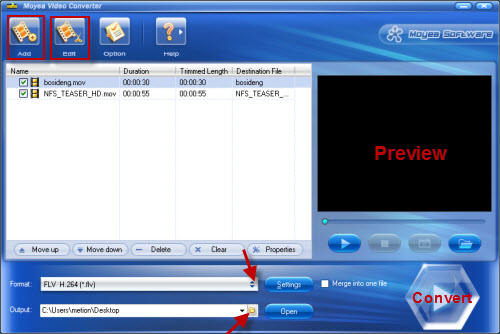
Step 1: Click ““Add” to load the HD MOV video
The program supports batch conversion, so you can add several files at a time.
Step 2: Set output format and destination folder
Click “Format” to choose the best video format that compatible with YouTube. Here I choose FLV H.264 (*.flv) as an example. Then click the file icon of “Output” to set the destination folder.
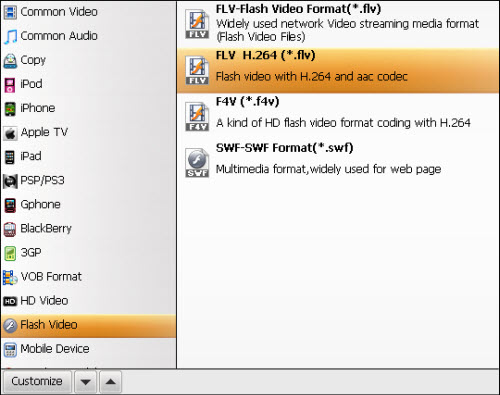
PS:
Actually DivX AVI or XviD AVI format at 320x240 resolution with MP3 audio is recommended to upload by lots of users for a better visual effect.
If you want to convert the MOV videos to MP4/M4V/AVI etc for playback on iPad, iPod, iPhone 4, Blackberry, Droid X, Galaxy S etc, you can choose the compatible formats from the drop-down list.
Step 3: Optimize parameters and edit your video
The great MOV to YouTube FLV converter also offers you many advanced settings to optimize parameters like video and audio Codec, Size, Bitrate, Frame Rate etc. Just click “Settings” to adjust parameters.

As for the edit function, you can realize crop, trim, text/image/video watermark, special effects and audio replace etc.
Step 4: Start conversion
Once the above settings are done, you can click the “Convert” to start MOV to FLV conversion. After a while, you could get the converted FLV videos in the destination folder. Now you can upload the generated FLV video to YouTube without problems.
Tips: Steps for uploading to YouTube
1. Create a YouTube account for uploading and then login.
2. Click “Upload videos” on the top of the homepage, or the button “Upload” on any YouTube page.
3. Type specific information about the video, like Title, Description, Tags and Category. The more you describe, the easier to find.
4. Set to be public or private.
5. Click “Upload a video” and then “Browse” to choose the video you want to upload. Now click “Upload Video” to start uploading.
Please attention: YouTube only supports FLV, AVI, MPEG, MPEG-4, WMV, MOV. And videos should be less in 10 minutes and smaller than 1GB.
You may have interest in:
MOV to Galaxy S, AVCHD to YouTube, MTS M2TS to YouTube, DVD to YouTube, FLV to BlackBerry PlayBook, FLV to DivX, FLV to iPad, FLV to Nexus One.
Tips
- F4V to Divx Converter - Convert F4V to Divx
- Moyea Flash Video FLV Encoder & Decoder Solutions
- Convert AVI to Flash with various player settings!
- How to Convert Youtube Video FLV to WMV for Playback on your Creative Zen?
- How to create FLV Player playlist?
- How to Convert FLV to AVI for Further Use?
- MOV to FLV - Convert Coutour HD videos to FLV for uploading to YouTube
- Convert FLV to AVI with XviD video code video with half of its sizec to enjoy a DVD quality
- Best MTV Downloader - Free download/convert MTV videos to iPod Touch
- YouTube Grabber - Grab YouTube FLV Videos Correctly
 Promotion
Promotion









