Pavtube FLV/F4V Converter
Pavtube CUDA FLV Converter now can convert all encoded FLV/F4V videos to other video formats like MOV, MP4, MKV, WMV, AVI, DVD, VCD, SVCD, FLV (Sorenson H.263), FLV (H.264), SWF etc with ease.Many users asked me why the downloaded FLV video can not be played normally. It appears at approx 5% of their original width while still at full height. Namely it plays in a thin vertical strip on the far left side. Is there something wrong with the free program YouTube FLV Downloader? No, absolutely not. It lies in the player you used.
About FLV files with different video codecs:
Nowadays there are many types of FLV files ending with *.flv. However, their video codecs are different such as H.264, H.263, VP6, VP6 alpha, F4V, or M4V. Some player just can play FLV with h.263, VP6, VP6 alpha and can not play other types of FLV. For not supported FLV codec type, the player you use can not recognize it. Therefore, the situation about abnormal playback will appear. Especially for F4V-another type of FLV encoded with H.264 belongs to HD FLV video. You can view this type of FLV with the better video quality compared with the traditional FLV type like H.263, VP6, VP6 alpha and so on.
How to view F4V without problems?
Nowadays there are many types of FLV files ending with *.flv. However, their video codecs are different such as H.264, H.263, VP6, VP6 alpha, F4V, or M4V. Some player just can play FLV with h.263, VP6, VP6 alpha and can not play other types of FLV. For not supported FLV codec type, the player you use can not recognize it. Therefore, the situation about abnormal playback will appear. Especially for F4V-another type of FLV encoded with H.264 belongs to HD FLV video. You can view this type of FLV with the better video quality compared with the traditional FLV type like H.263, VP6, VP6 alpha and so on.
How to view F4V without problems?
In order to play F4V files normally, firstly you must choose an good free FLV player which can be compatible with F4V files downloaded from YouTube or other video-sharing web sites. The free tool Moyea FLV Player will be your best choice. The free FLV Player can play all kinds of FLV files including F4V encoded with H.264 or M4V, regardless of online or offline videos. Moreover, it can capture a capture as the thumbnail and support full screen playback.
The easy steps to play F4V: 1 Install Moyea FLV Player and run the program.
2 Input F4V into the software.
Click "File" button. You can choose "Open File" to input F4V from local folder or view online F4V via selecting "Open URL" option. View and capture a still picture.
3 Flay F4V with full screen mode.
OK, now please enjoy F4V videos freely. Of course if you want to convert F4V to other video formats like AVI, MPEG, MP4, MP3, WMV, MOV, 3GP, MKV, VOB, SWF and more, you can use Pavtube FLV Video Converter which supports F4V input for conversion. Even F4V batch conversion is also supported.
How to convert F4V to AVI, MOV, MKV, MPEG, MP4, WMV, SWF, 3GP, VOB or other video formats?
Generally, when you downloaded an FLV from YouTube or other video-sharing web sites, probably you won't realize that it is an F4V file as all the video files downloaded from YouTube will end with *.flv. Pavtube FLV to Video Converter Pro 2 added CUDA acceleration technology will tell you that you are converting F4V file. It will firstly convert F4V to FLV and save it on your PC. Then convert this FLV to the target video format like AVI, MPEG, MP4, MP3, WMV, MOV, 3GP, and more.
The easy steps to convert F4V:
1 Install Pavtube FLV Converter and launch it.
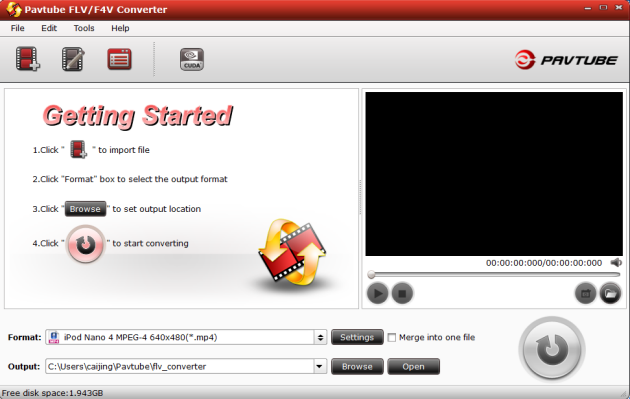
2 Click "Add" to directly add your F4V files. Moreover, you have the choice to add more than one video file.
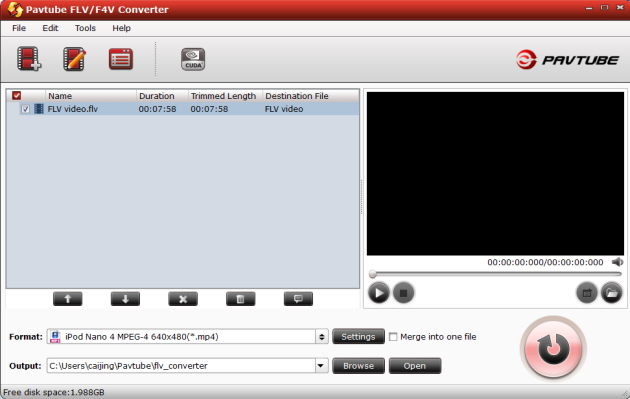
3 Configure the output settings including the output format and target folder.
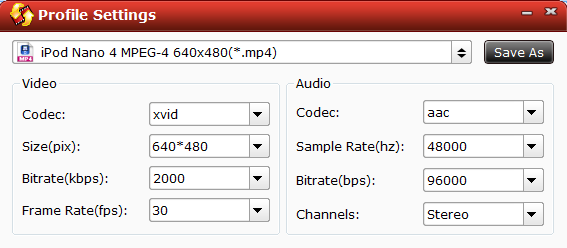
4 Edit F4V files
In "Edit" tab, you can trim and crop the video clips, adjust the video effects, add image as the logo to the video and add the text watermark for output. In "Settings" tab, you can adjust some video/audio parameters like video codec, bit rate, frame rate, file size, aspect ratio and so on. Do not worry. It is easy to get better video effects via the detailed adjustment. 5 Start to F4V conversion.
Click "Convert" icon and hit "Start" button to begin encoding the target F4V video formats. After that, you can find the output wanted video files in the specified folder on you PC.
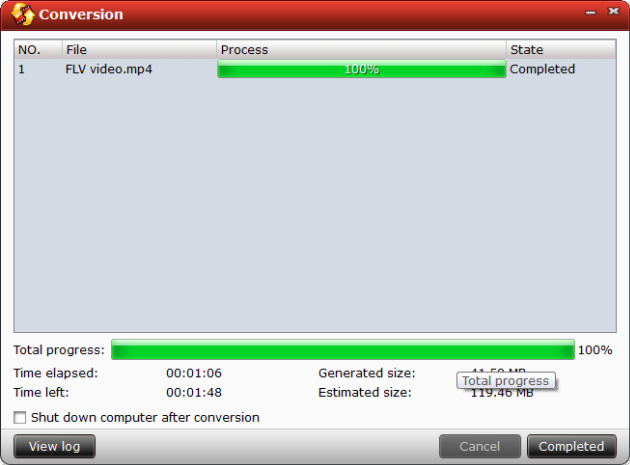
With these two tools for playing and converting F4V, you won't have any trouble to view and encode other video formats from F4V. Do not hesitate. Just download it and have a try.
Tips:
Another free good FLV download software for you Pavtube YouTube FLV Downloader. It can capture URL of online FLV automatically as long as you run the software. You can download not only from YouTube but also other video-sharing web sites like fox.com, myspace.com, iFilm.com and so on.
See the main interface here:
http://www.flvsoft.com/download_flv/guide%20pic/downloading.jpg
Tips
- FLV to DivX AVI Converter - Convert YouTube FLV to DivX without quality
- Choose the Right Tool to Record Flash Video Online
- How to Create a Project File for Editing FLV Later?
- AVCHD videos playback&New Apple iPod Touch - You will forget it is an iPod
- How to Create Brilliant Flash Video for Easy and Swift Online Delivery
- Convert Flash Video FLV from YouTube to wmv for Cowon iAudio D2
- Create Flash - Tell you how to generate Flash SWF with Flash Video MX
- FLV to Xbox - Convert FLV to WMV for XBox
- Play FLV in Windows Media Player
- How to convert MPG, MPEG, WMV, MP4, MOV video formats to FLV to Share Online
 Promotion
Promotion








