Pavtube FLV/F4V Converter
Pavtube CUDA FLV Converter now can convert all encoded FLV/F4V videos to other video formats like MOV, MP4, MKV, WMV, AVI, DVD, VCD, SVCD, FLV (Sorenson H.263), FLV (H.264), SWF etc with ease.FLV to iAudio
This tutorial is telling you how to convert FLV to iAudio and some knowledge about FLV.
What is FLV?
FLV, or Flash Live Video file, is a preferred file format that is designed for web playback, offering high rates of compression to deliver video over the Internet using Adobe Flash Player.
FLV content cannot be played back directly but must be embedded in (or linked from) an SWF file. You create (or download) a “container” SWF file from which to play the FLV file. The most common approach is to use an SWF file that functions as a media player with screen and playback controls. Notable users of the FLV format include YouTube, Google Video, Reuters.com, Yahoo! Video and MySpace, their videos can be downloaded to your computer’ hard disk with FLV Downloader downloaded in FLV format
What is iAudio Player?
iAudio MP3 Player is an MP3 music Player, with 20GB capacity for 13,000 songs(about 900 records), non-stop playback for 40h*2. With Studio, Live, Club, and Arena sound effects preset, you are set to be absorbed in the vibrant, sharp, or gentle tune.
The file formats it supports are: MP3, WMA, OGG, ASF, FLAC, WAV, and MPEG4
Why to convert FLV to MP3, WMA, ASF, WAV, and MPEG4?
That’s to shift the FLV content to the playback on the iAudio, and enjoy music anytime, anywhere.
How to convert FLV to iAudio with FLV to Video Converter Pro 2?
In order to finish this guide, pleas install the Moyea program of FLV conversion
Launch the program, and here is the main interface: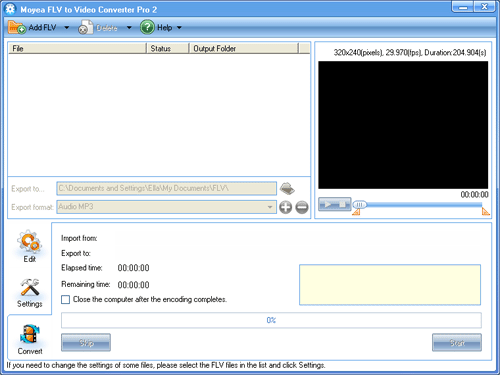
Step1. Add FLV
Click “Add FLV” button on the top left corner to import.
Double click the video for an instant preview.
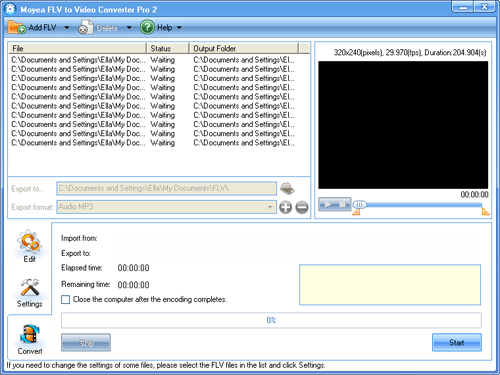
Step2. Edit
In Clip section, stretch the dot frame over the pane on the bottom left corner to determine the video dimensions for your iAudio MP3 Player. You can also trim the length of the video with bar under the right preview pane.
You can also do some more advanced settings by clicking Effect, Logo, and Text.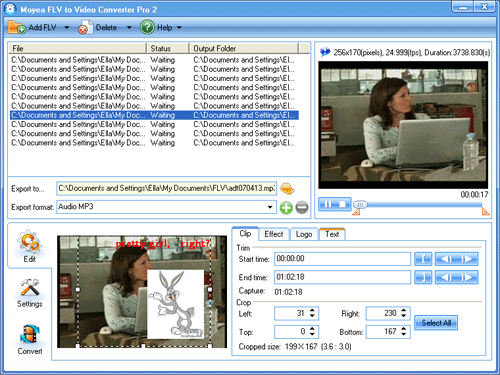
Step3. Settings
Click “Settings”, select in the “Export format”: MPEG4, MP3, WMA, ASF, and WAV are all accessible.
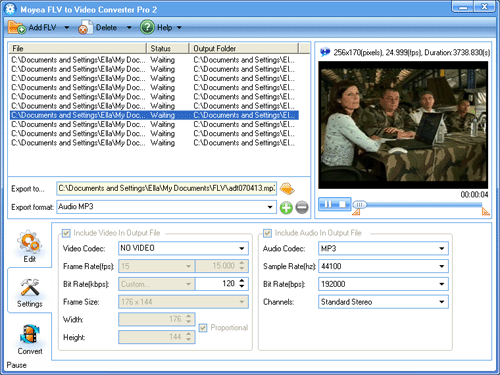
Step4. Convert
Click “Start” for conversion
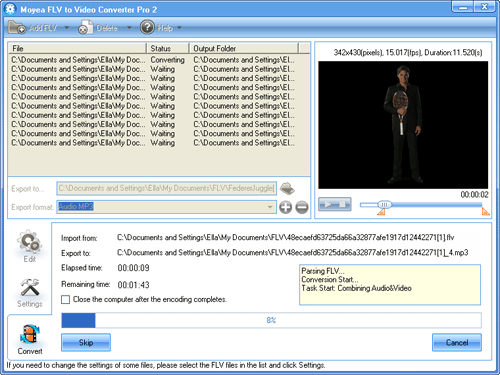
When the conversion completed, please check the output folder for your MP3, WMA, ASF, WAV, or MPEG4, then load it into your iAudio MP3 Player for enjoyment.
Tips
- Extract YouTube Flash Video FLV to mp3 for Creative Zen Neeon 2 MP3 player
- AVCHD to iPod - Convert AVCHD to iPod With Best MTS to iPod Converter
- MOV to FLV Encoder - Convert mov to flv with Flash Video MX
- Best AVCHD to DVD Converter - Convert MTS to MPG, Convert M2TS to MPG
- FLV to iPhone 4 - Convert FLV to iPhone 4 with Best FLV to iPhone 4 Converter
- How to Convert Youtube Video FLV to MP4 for Playback on your Philips Portable DVD Player PET830?
- How to Capture YouTube FLV Streaming Videos for Free
- Best Veoh Video Downloader - Download and convert Veoh online videos to iPad
- Compare FLV to Video Converter Pro 2 & FLV Editor Pro
- Convert YouTube FLV Videos to AVI, MP4 or MPEG
 Promotion
Promotion








