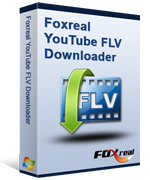YouTube FLV Downloader
This all-in-one downloader is featured by multi-threading and automatic URL parsing, and can record and download FLV from all sites effectively. It is 100% free!Create Your Own Videos with FLV Editing Software
Probably you will relax yourself on your spare time by enjoying hot online movies on your PC freely, uploading FLV videos to the blog or YouTube for sharing with friends, or making your own videos for presentations.
All that you want to do is related to the video format: FLV, which is so popular that most video-sharing web sites (like YouTube, Google Video, Hulu, Fox and more) play the online videos using this kind of format. It is lightweight and easy to delivery over the internet.
How to download FLV
Launch the Free YouTube FLV Downloader.
Go to “Video Detector” section.
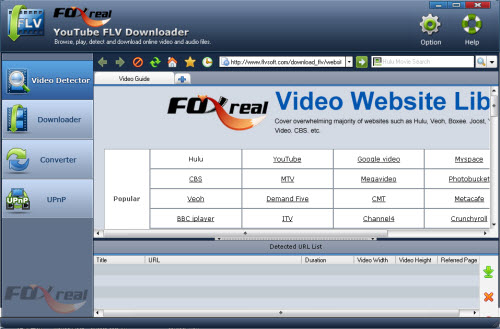
The program can auto-detect and auto-capture the video URL when you are playing the video on the web page.
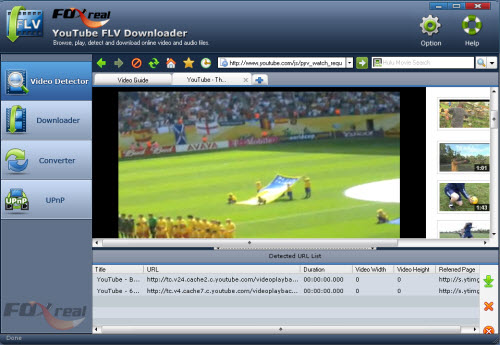
Then, you are able to select URL(s) you want to download in Detection URL list and click ![]() ?icon to create the the Internet video(s) download task(s).
?icon to create the the Internet video(s) download task(s).
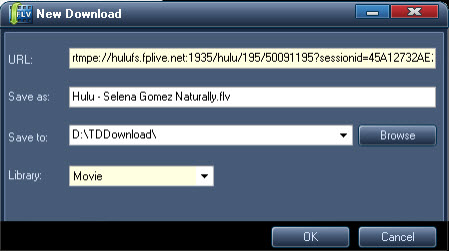
Under the New Download dialog-box, you can do as below:
URL: Display the video URL you plan to download
Save as: Rename the downloaded file(s)
Save to: Set the output path for the downloaded video(s) by clicking “Browse”
Library: Manage the downloaded movie or music to “Movie” or “Music” tab
Start downloading YouTube FLV video or other online video after clicking “OK” button.
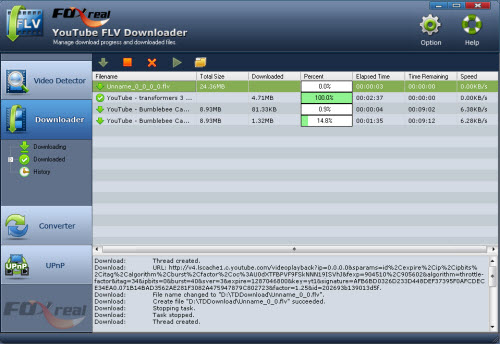
Find FLV/F4V, AVI, MP4 or other downloaded videos on your PC from the destination folder, the Downloaded section or History tab. If interested, you can watch web video offline with its built-in Foxreal YouTube FLV Downloader player.
To be a great FLV player, it must be able to play all kinds of FLV encoding with various video codec especially FLV encoding with H.264, developed by Adobe Company since almost all the video-sharing web sites have brought in this kind of FLV format. It owns the higher video quality and fast delivery speed. Moyea FLV Player can work well with this type of FLV format. Moreover, the user interface is very friendly. You can enjoy FLV with one or two steps. It is totally free.
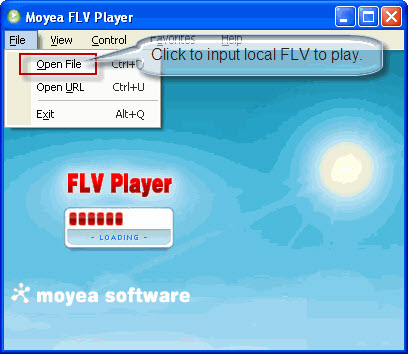
Of course, if you are a Mac user, then we introduce another two free players: SWF & FLV Player and FLV Viewer for Mac. They can both play FLV files on Mac OS.
To edit FLV, we must choose the editing FLV software. Many excellent video editing programs for selection such as Adobe Premiere, Sony Vegas, Ulead and more. We can say these are all professional editing software to meet our need. However, it is too expensive for a FLV editing fan or just family use. Moreover, many functions are very professional and seldom used. That is a waste in fact. In addition, they are not specially designed for FLV files. Aspect from the editing software, we recommended two editing programs: FLV Editor Pro and Windows Movie Maker.
FLV Editor Pro:
This software is a professional editing tool. It owns the useful functions like cropping, trimming and combining multiple FLV files. Moreover, it has outstanding editing features including batch input, editing and output, adding the watermark, capturing the picture as the thumbnail and saving the project file for editing later. As an editing program, it still can export various output video formats: AVI, MPEG, MP4, MOV, 3GP, MP3 and even FLV.
The simple guide for using this software:
- Input FLV files:
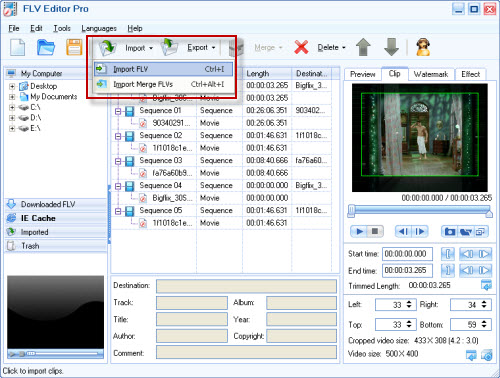
- Trim and crop video:
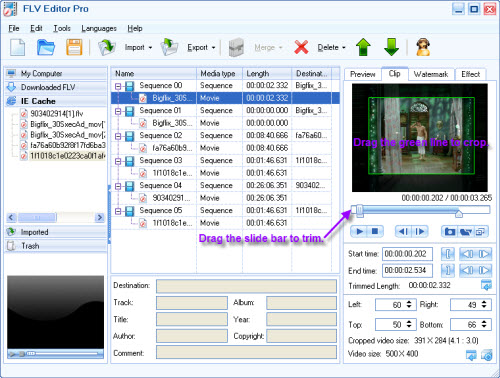
- Add watermark:
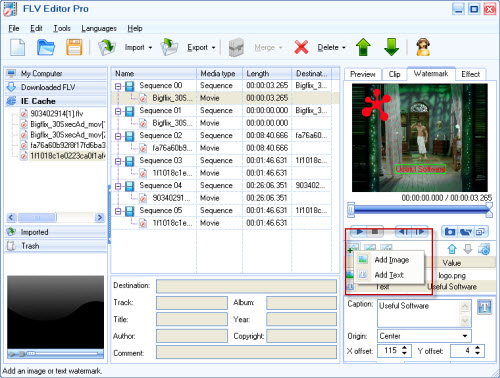
- Combine FLV:
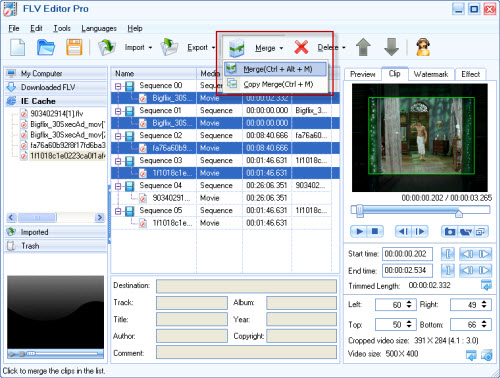
- Output FLV:
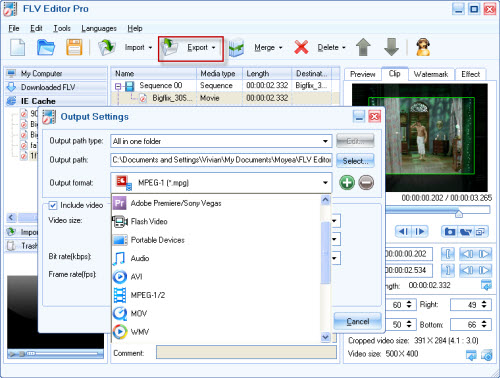
Windows Movie Maker:
Windows Movie Maker is the popular and free editing software which will be installed on your PC as the bonus as long as you have install Window Operating System. Generally it can be found at C:Program FilesWindows Movie Maker. It owns attracting features: insert the transitions, add the title and credit, cut any part you do not want, etc. However, the program doesn’t allow input FLV directly. You have to use FLV to Video Converter to convert FLV to AVI. Moreover, you can only get WMV files ending with *.wmv.
Simple guide for Windows Movie Maker:
1. Import AVI videos.
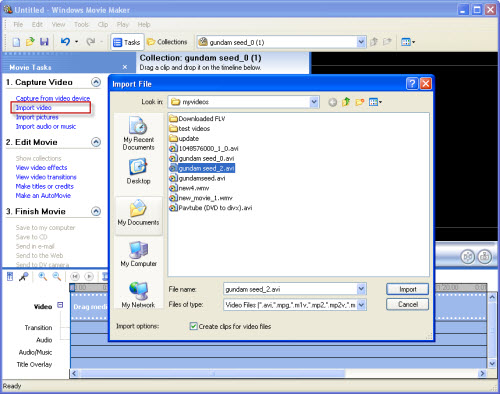
2. Drag video files to storyboard for editing
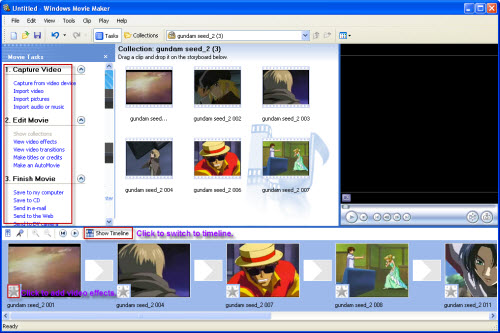
3. Add transitions for video files.
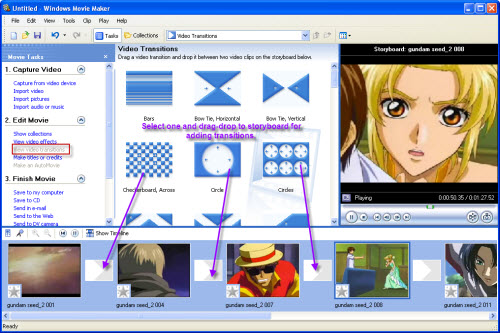
4. Add titles or credits.
In the picture below, click “Make titles or credits” you will see the next screenshot:
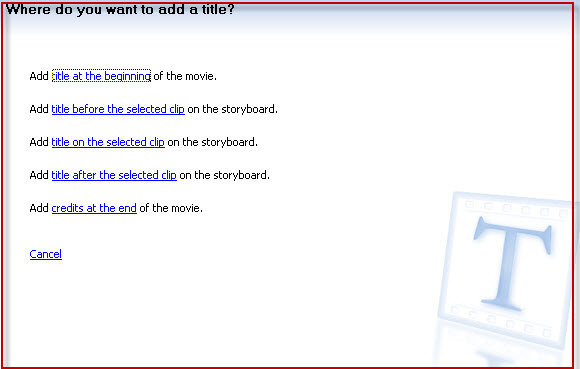
Select one option to add title or credit.
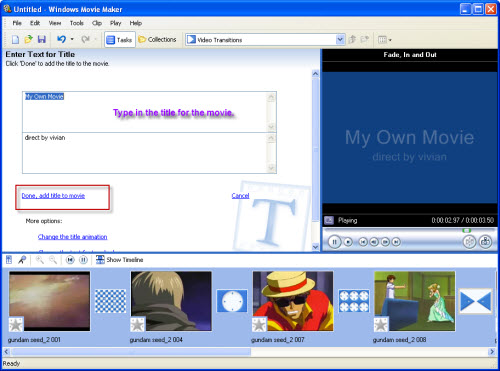
5. Add pictures.
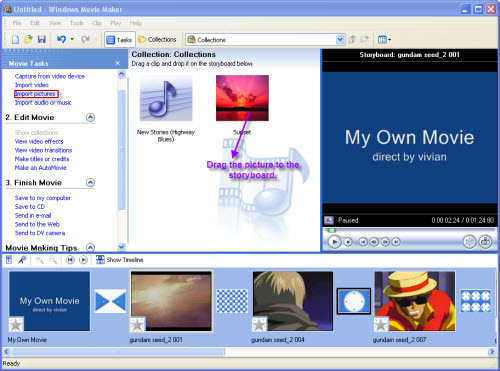
- Replace the music on timeline.
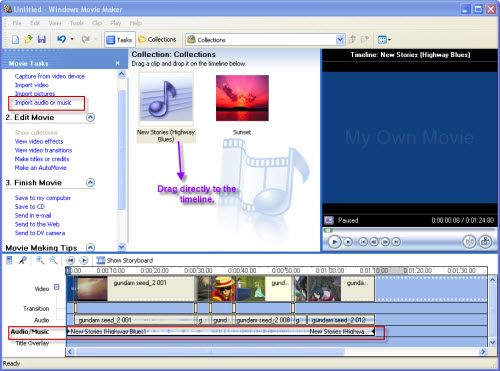
7. Output WMV files.
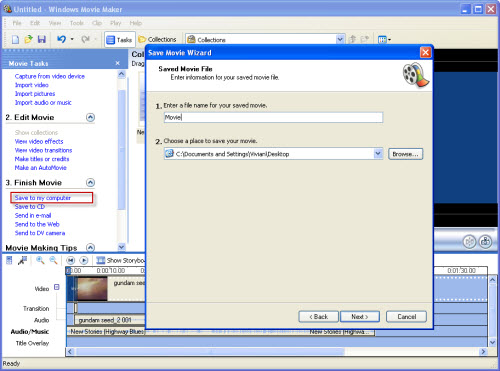
Tips
- Best MKV to iPod - Convert MKV to iPod Touch, iPod Nano, iPod Classic for Playback
- How to Extract Audio from FLV Video to MP3 audio?
- How to Convert Youtube Video FLV to MP4 for Playback on your Philips Portable DVD Player PET830?
- Flash video encoder - Convert video to flash, get a FLV Player embedded HTML file
- FLV to Zen Vision : Convert FLV(Flash Video) video to Zen Vision with Moyea FLV Converter for Creative Zen Vision
- How to convert mkv to avi with Moyea MKV Converter?
- FLV to PSP - Enjoy Flash Video FLV from YouTube and Google Video on your PSP
- MKV to MP4 - Convert MKV to MP4 for iPad with the best iPad format
- How to use FLV Editor Pro quickly and skillfully
- FLV to AVI - Convert FLV to AVI video for BlackBerry
 Promotion
Promotion