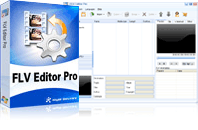FLV Editor Pro
FLV Editor Pro is the fantastic conversion tool for edit FLV. Along with the program, you can convert FLV to AVI, FLV to MPEG, FLV to MP4, FLV to WMV, FLV to MP3, et as well as edit FLV by its powerful editing functions.As a powerful editing and conversion program, its interface is different absolutely from FLV to Video Converter Pro 2. If you are familiar with Pro 2 or previous version, maybe you will be a little bit confused when using FLV Editor Pro for the first time. Here are the tips and tracks offered for skillful operating.
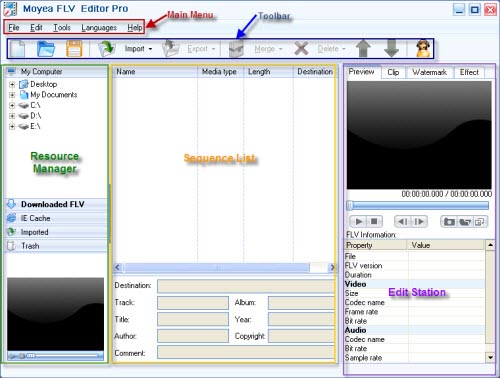
This is the main interface of the software. It is divided into three parts: Resource Manager, Sequence List and Edit Station.
The multiple input FLV methods:
- 1. Load from “File” on main menu.
Click “File”->”Import”->Choose “Import” or “Import Merge Files”. The FLV files will be imported into the sequence list.
“Import Merge Files” option makes you load multiple files into the sequence list and form a sequence with joined FLV files. It means you have merged FLV files before editing them.
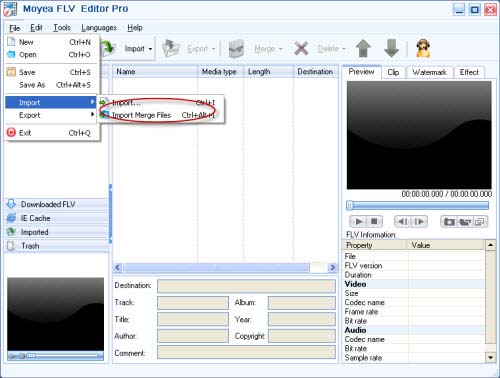
2. Input FLV from “Import” on toolbar.
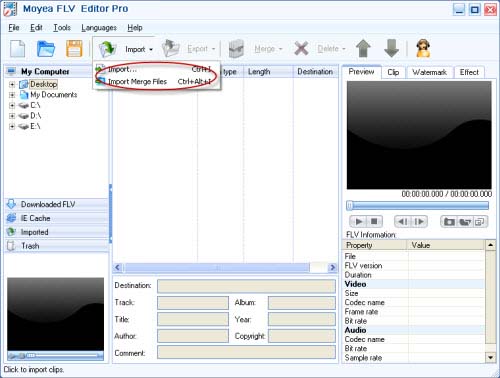
Click “Import” on toolbar->Select “Import Merge Files” or “Import”. Then FLV files will be input from your PC into the sequence list. In fact it is the short cut for importing FLV files.
3. Import FLV files from resource manager.
You can add FLV to the sequence list from resource manager, which arrange your FLV files using five tabs including “My Computer”, “Downloaded FLV”, “IE Cache”, “Imported” and “Trash”. Under the five tabs, you can preview the managed FLV for correct selection.
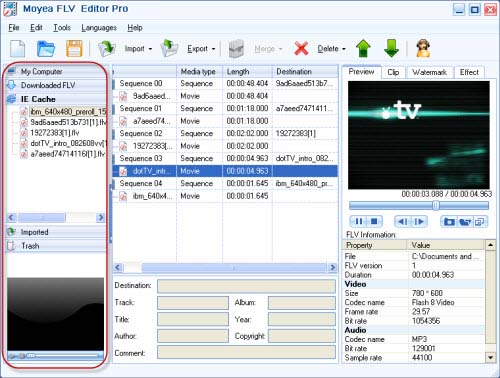
My Computer: Show all files on your computer.
Downloaded FLV: Save downloaded FLV files with FLV Downloader.
IE Cache: Monitor and save playing FLV videos automatically on IE.
Imported: Save all the FLV files which once are imported into the program, if you have saved as a project file.
Trash: Save all deleted or cleared FLV files. When saved as a project file, the deleted or cleared FLV files found in “Trash” once the project file is opened.
4. Drag FLV files directly from the folder on PC.
The easiest and most quickly way is to drag and drop FLV files from the folder on your PC. In this way, you are able to import multiple FLV files. But they each will form a sequence with a single FLV file. If you want to merge videos, you must join them in the sequence list.
Export methods:
Click “Export” on toolbar->select “Export” or “Export Selected”.

The output settings window will pop up. You can choose convert FLV to other formats like AVI, MPEG, WMV, 3GP, MOV, MP4, MP3 and so on. Especially it allows you output FLV formats: FLV1 encoding with H.263 and FLV without recoding, just keeping the original FLV type. However, if you select to export the latter, only trim function is valid.
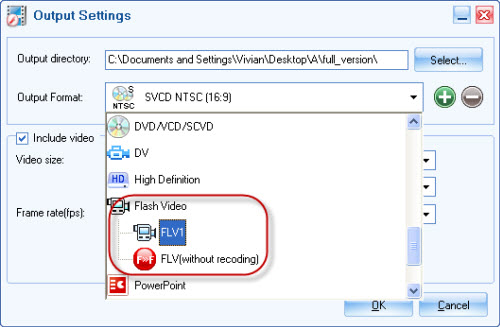
The detailed and small functions you may be interested in:
1. Merge after editing.
Select more than one FLV video clips on sequences and “Merge” button will be highlighted. Click it to merge or merge and copy FLV video clips to form the new sequence for output.
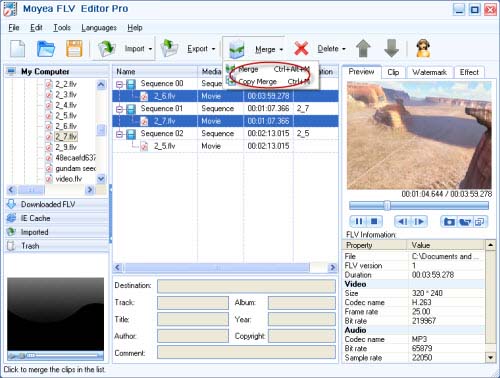
2. Enable float playback window.
The program owns the function to enable the float playback window. You can preview more conveniently.
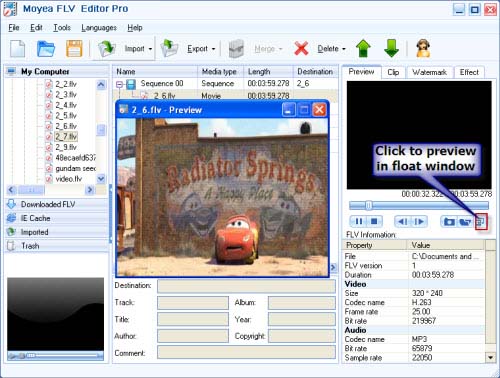
3. Stretchable interface.
The changeable interface makes you use the program comfortably. You can stretch it into the full screen or just operate it with smaller size. It is up to your choice.
4. Preview during conversion.
Except for the conversion process bar, the images will appear on the right panel during the encoding process. It makes the conversion not boring any more. Moreover, you can choose “Open output folder”, “Shut down computer” or “Do nothing” under the preview panel.
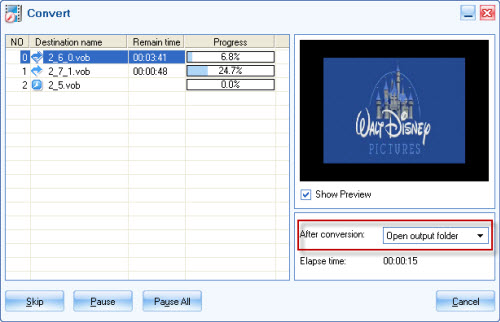
5. Save as the project file.
After doing editing, if you want to save them for later use, you can save as a project file named *.ftvx. Then it is very easy for you to start your task at any time!
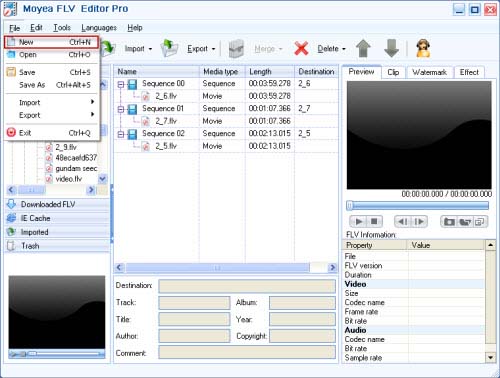
Of course, these points are just small and detailed features. Want see more main functions here: Just have fun with FLV Editor Pro or assist you to present PPT for your business!
Tips
- Best Flash Video Downloader - Capture and save online video to PC
- Get 1080p Videos onto iPad for Playback - 1080p to 720p Converter for iPad
- Convert Flash Video FLV from YouTube to MP4 for iPod Nano
- FLV to AVI - Convert FLV to AVI video for BlackBerry
- How to use FLV Editor Pro quickly and skillfully
- AVCHD to BlackBerry Converter - Play AVCHD MTS file on BlackBerry PlayBook
- Best Galaxy S Video Converter - Put and Play Video on Samsung Galaxy S
- AVI to FLV Converter Offers Solutions to Create Flash Video FLV from AVI file
- How to Free Trim FLV ?
- Extract YouTube Flash Video FLV to mp3 for Creative Zen Neeon 2 MP3 player
 Promotion
Promotion