Pavtube FLV/F4V Converter
Pavtube CUDA FLV Converter now can convert all encoded FLV/F4V videos to other video formats like MOV, MP4, MKV, WMV, AVI, DVD, VCD, SVCD, FLV (Sorenson H.263), FLV (H.264), SWF etc with ease.FLV to Nokia E90 Smartphone
This guide is to show you the method of converting FLV to 3GPP for playing on Nokia E90 with Moyea FLV to Video Converter Pro2.
What is FLV?
FLV, or Flash Live Video file, is a preferred file format that is designed for web playback.
Notable video websites such as YouTube, MySpace, Google Video, Reuters.com, Yahoo! Video, etc, all support FLV format.
The best format for the compressed video in Flash ( the best quality and the smallest size).
Native format to Flash (FLV can not be used for any other software)
Can be created from AVI, MOV, etc.
To convert video to FLV, use Flash Video MX Pro
What are videos and audios supported by the Nokia E90 Communicator?
Nokia E90 Communicator is equipped with an MP3 Player and a video player for convenience.
It supports the following file formats:
Audios: MP3, M4A, AAC, eAAC+, WMA.
Video: 3GPP (H.263), H.264/AVC, MPEG4, RealVideo
Now, let‘s get down to the conversion of FLV to Nokia E90 Communicator with Moyea FLV to Video Converter Pro2
In order to finish this guide, please install the Moyea program of FLV conversion
launch the converter program
Step1. Add FLV
Click the “Add FLV ” button to import FLV files into the program.
Click the file name for a preview.
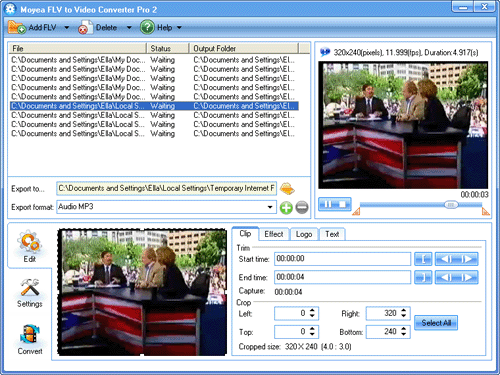
Step2. Edit
Here you can do some more advanced editing according to personal taste.
The video can be cropped regarding individual needs. You can also reduce the play duration by the “trim” function.
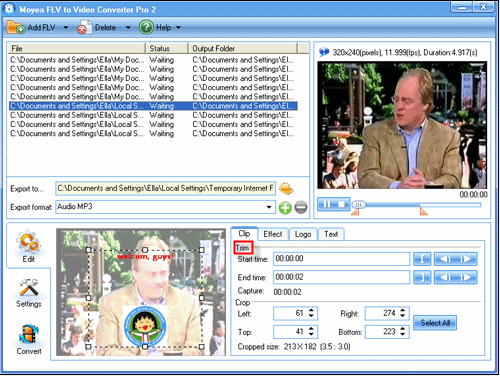
Besides, you will have a nice surprise by the functions of adding logo and text, because only when you check “Add image watermark“, you can add logo by browsing files in the red pane:
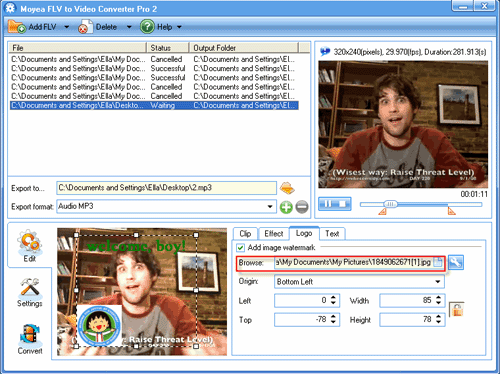
And furthermore, you can do tolerance settings by enabling transparent color:

Check “text” alike to present your own ideas.
This is a stage right for you to show your personality fully. Sounds fantastic, right?
Step3. Settings
Click “Settings” and choose 3GPP (H.263), MP3, M4A, AAC, eAAC+, WMA, H.264/AVC, or MPEG4 in the “Export format” box.
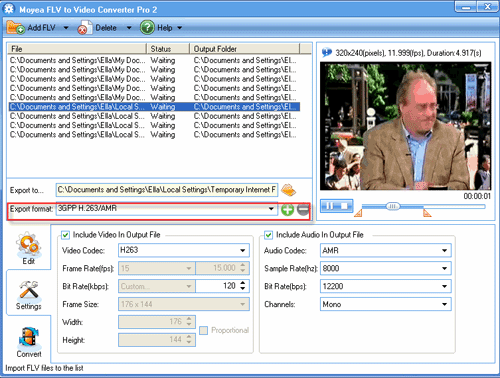
Step4.Convert
Click “start” to kick off the conversion.
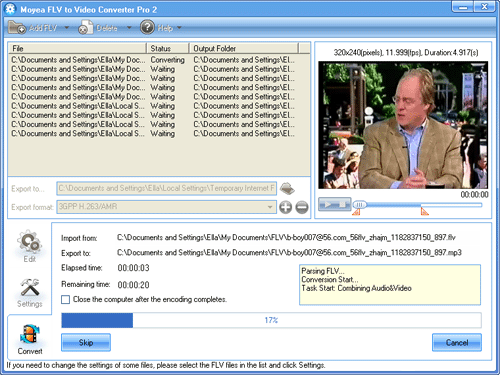
When the conversion is completed, just load it to the handset, you can enjoy it at once.
Tips
- How to Edit and Convert FLV to FLV
- How to Join FLV for Free?
- Play H.264 File with Moyea FLV Player
- FLV to WMV - Convert FLV to WMV (Windows Media Video)
- How to Convert Youtube Video FLV to 3GP for Playback on your Nokia N70?
- How to Create a Project File for Editing FLV Later?
- How to Play FLV files Online with Moyea Flash Video MX
- FLV to MOV - Convert FLV to MOV(QuickTime Movie) with FLV to MOV Converter
- Convert Flash Video FLV from YouTube to 3GPP for Sony Ericsson
- MKV to HTC Desire HD - Convert MKV files to HTC Desire HD for Playback
 Promotion
Promotion








