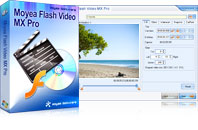Flash Video MX Pro
Moyea Flash Video MX Pro, with the main function of video to Flash, SWF conversion, supports H.264, Flash 8 alpha video, F4V video encoding, CuePoint and basic video editing! It provides also vivid video effects, a preloader, and a Flash Player,etcWeb designer, or simply an individual blog builder, or personal homepage owner, it is understood that you can’t resist the impulse or eagerness to design a webpage like YouTube, Myspace, and Yahoo TV, etc. May it only be troublesome stuff for web designers, as they are occupied by things more challenging and not willing to waste time on it. Yet it is really beyond their power for individual blog builders or homepage owners who are not familiar with code, HTML etc.
In order to save time for web designers and make it possible for individuals to reach an HTML, it is not bad to consult a program which can convert video to Flash and with an HTML auto generated.
Flash Video MX Pro no doubt fits in this requirement very well, as it is a professional video to Flash encoder and has won tons of applause since it was released.
Let’s take MPGE video file for example to feel the results. In face, Flash Video MX Pro supports every popular video format including AVI, MP4, MPEG, MPG,VOB, MOV, WMV, ASF, 3GP, RM, RMVB, etc.
Please download and install the program from
http://reg.moyea.com/download/?s=2314a28a55cb55df5a0fe96c4f44a9f1&n=www.flvsoft.com. Launch it.
On clicking the icon on your desk top, you will meet the following main interface which will lead you into the conversion.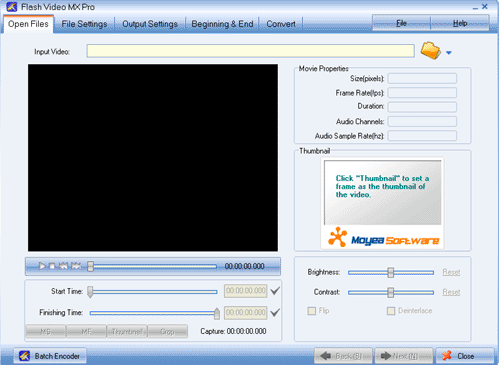
Step1. Input the video
Click the”Folder” and input the MPG video in.Have the video trimmed with dragging the slide bars of”Start Time” and”Finishing Time” for the exact video clip. Click”Next” to continue.

Step2. Parameter settings
Set the video and audio parameters for the target Flash to fit your needs, such as size, frame rate, bit rate, audio channel, audio sample rate, etc. Click”Next” to continue.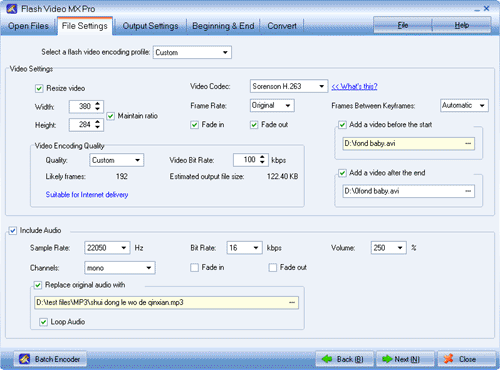
Step3. Output settings
Immediately below the playing pane, there are “Export settings“, “Player settings“, and “Misc“. Let’s go through them one by one.
c. Export settings
If you are bad for FLV file, check the”Generate FLV file” box. If you are bad for Flash file, please check both the boxes of “Generate FLV file and Generate SWF file” boxes, and do make sure the “Embed video to SWF file” box is checked. If you want both the two, do as what the image do below. Do check the “Generate HTML File” for the HTML file auto generation.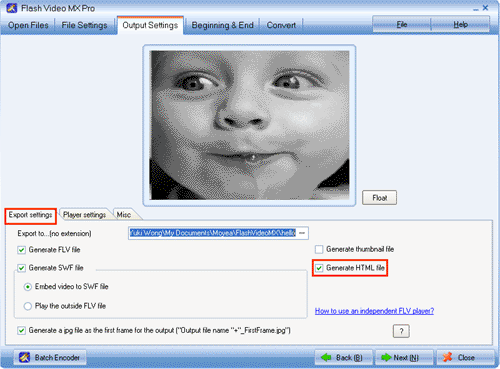
b. Player settings
Select a player style among the top to 19 control bar styles from the “Control Bar” box. In the middle box you can feast yourself with lavish settings including video navigation, window pop-up style, movie ID, player URL, event, scale mode and player settings which are right for HTML file.
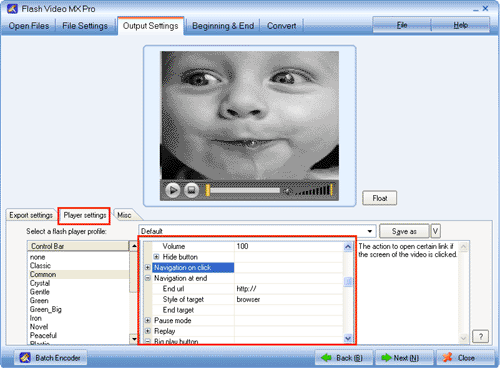
c. Misc
Add text and logo to the video to feature out your video. Check the “User Caption” box, type in the text in the “Caption” box, and place it by “Origin” and “Offset” settings. Logo settings are ditto. Click “Next” to continue.
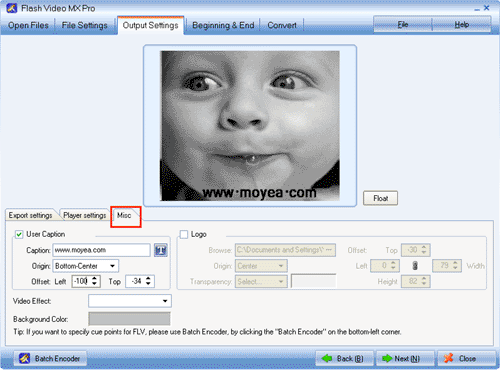
Step4. Movie beginning and end settings (for Flash file only)
This step actually can trick the video out, however if not necessary, skip and go for the conversion directly. Set the template, subject, director, and description respectively and ditto to the movie end settings. Click “Next” to continue..
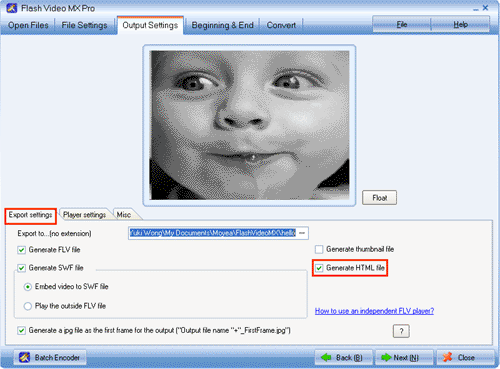
Step5. Conversion
Click “Start” and seconds later (the conversion speed is fast yet depending on the file size, the larger, the longer), you will get your SWF or FLV file or both in your folder. Then an HTML file with your video is ready for your website promotion, blog, or personal homepage!
Tips
- Best MTV Downloader - Free download/convert MTV videos to iPod Touch
- Best MKV to iPod - Convert MKV to iPod Touch, iPod Nano, iPod Classic for Playback
- Convert Flash Video FLV from YouTube to wmv for iRiver
- FLV to DivX AVI Converter - Convert YouTube FLV to DivX without quality
- Convert FLV to SVCD and share with your family and friend at home!
- Convert FLV to AVI with XviD video code video with half of its sizec to enjoy a DVD quality
- FLV to PSP - Enjoy Flash Video FLV from YouTube and Google Video on your PSP
- Best Veoh Video Downloader - Download and convert Veoh online videos to iPad
- Best HTC Desire HD Video Converter - Play videos on HTC Desire HD
- How to Create Brilliant Flash Video for Easy and Swift Online Delivery
 Promotion
Promotion