Pavtube FLV/F4V Converter
Pavtube CUDA FLV Converter now can convert all encoded FLV/F4V videos to other video formats like MOV, MP4, MKV, WMV, AVI, DVD, VCD, SVCD, FLV (Sorenson H.263), FLV (H.264), SWF etc with ease.What is FLV?
FLV (Flash Video) is a special video designed for Flash.
FLV (Flash Video) is a Flash-oriented video format used to deliver video over the internet with Adobe Flash Player. The advantage in it is that when loaded to the SWF file, it will not bulge up the SWF file size as other video formats do. It can be catalogued into two kinds, one is outside FLV, and the other is embedded FLV in SWF. Hot video websites using FLV format are YouTube, MySpace, GoogleVideo, Reuters.com, Yahoo! Video, etc.
Why convert FLV to SVCD?
SVCD or Super Video Compact Disk is in accord with the MPEG-2/MPEG-1 compression. Its resolution under NTSC norm can arrive 480×4804, and under the PAL norm it can reach 480×560, while a common VCD resolution reaches only 352×240 and 352×288. At the respect of the audio, it also adopts the MPEG-2 Layer II compression calculation. Thus the SVCD compatible video files must be MPEG2.
If you want to enjoy the FLV video on your SVCD at home, just convert FLV to SVCD compatible file format—MPEG 2 is OK.
Here I want to introduce the method of converting FLV to SVCD. That is to say, convert FLV to MPEG 2 with FLV to Video Converter Pro2.
Download the FLV to Video Converter Pro here: http://www.flvsoft.com, after installation, launch the program.
Step1. Add FLV
Click on the “Add FLV “to import your target FLV files into the program.
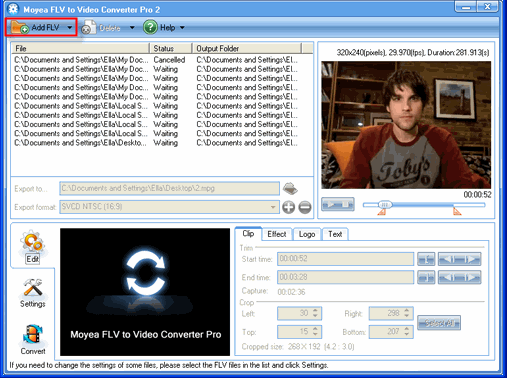
Step2. Edit
Here you can do some more advanced editing according to personal taste.
The video can be cropped regarding individual needs. You can also reduce the play duration by click “trim” in the red pane below.
Besides, you will have a nice surprise by the functions of adding logo and text; here you can show your personality fully. Sounds fantastic, right?
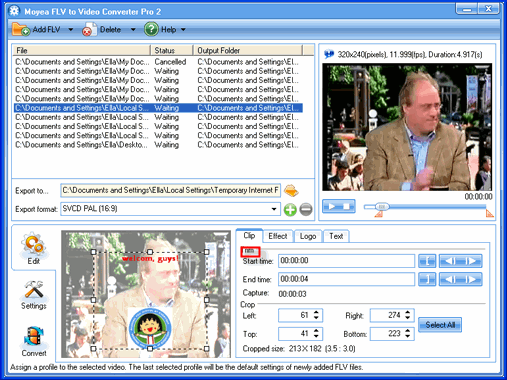
Step3. Settings
Click “Settings“, here you could adjust the settings of your output file.
Select the export format for the converted file in the red pane.

Step4. Convert
Click “start” to kick off the conversion.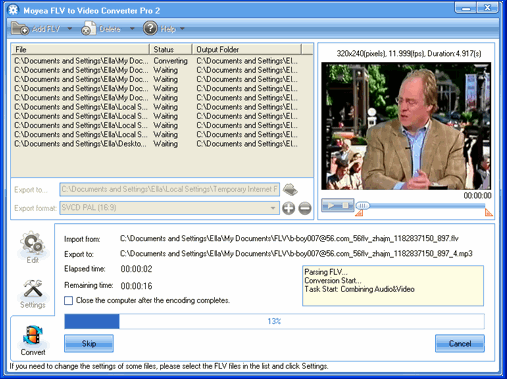
When the conversion is completed, just play the generated SVCD compatible video on your SVCD, and then you can enjoy the satisfaction from the result at once.
Tips
- Free Convert FLV with No Watermark (Trim and Merge)
- MKV to HTC Desire HD - Convert MKV files to HTC Desire HD for Playback
- How to Watermark Video Files Converted From FLV for Better Delivery?
- How to Edit FLV with FLV Converter?
- How to convert RM to FLV Flash Video to Share Online with Moyea Flash Video MX
- Best way to convert M2TS to MKV without quality loss
- Play FLV in Windows Media Player
- Convert FLV to AVI video with DIVX codec to author a desired video with your favorite FLV movie!
- Best AVCHD to DVD Converter - Convert MTS to MPG, Convert M2TS to MPG
- Convert FLV to DV movie with Moyea FLV to Video Converter
 Promotion
Promotion








