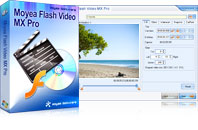Flash Video MX Pro
Moyea Flash Video MX Pro, with the main function of video to Flash, SWF conversion, supports H.264, Flash 8 alpha video, F4V video encoding, CuePoint and basic video editing! It provides also vivid video effects, a preloader, and a Flash Player,etcWhat is FLV and what is the advantage of this file format?
FLV, or Flash Live Video file is a proprietary file format that is designed for web playback.
The best format for the compressed video in Flash (best quality and smallest file size).
Native format to Flash (FLV not used for any other software)
Can be created from AVI, MOV, etc.
To convert video to FLV, use Flash Video MX Pro Flash Video MX SDK (SDK).
Flash video files are widely used in product display, blogs, and personal homepages. Notable users are YouTube, MySpace, Google Video, Reuters.com, etc.
How to create FLV file from videos in AVI, MOV, WMV, etc.?
If with video files right at hand, the job to do is to convert the video files to flash video files. Then Flash Video MX is going to be a fabulous choice, as it is a typical and professional flash video encoder with gallons of editing functionalities.
Let’s wait no time to experience it. Please download the program at Once it is downloaded, launch it and the window below is its main interface: 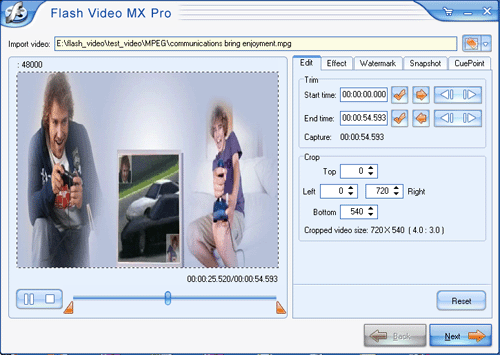
Step1. Input the video
Click the Folder and input the video in. Actually, this converter supports to convert videos in various formats like AVI, MPEG, MP3, WMV, MOV, ASF, etc. Have the video trimmed with dragging the slide bars of Start Time” and Finishing Time” for the exact video clip. Just do it under relative tabs. Click Next” to continue.
Step2. Parameter settings
Set the video and audio parameters for the target Flash to fit your needs, such as size, frame rate, bit rate, audio channel, audio sample rate, etc.
Step3. Output Settings
a. Export settings.
Tips: Do check the boxes of “Generate FLV file”, “Generate HTML file”, if you want an HTML file. 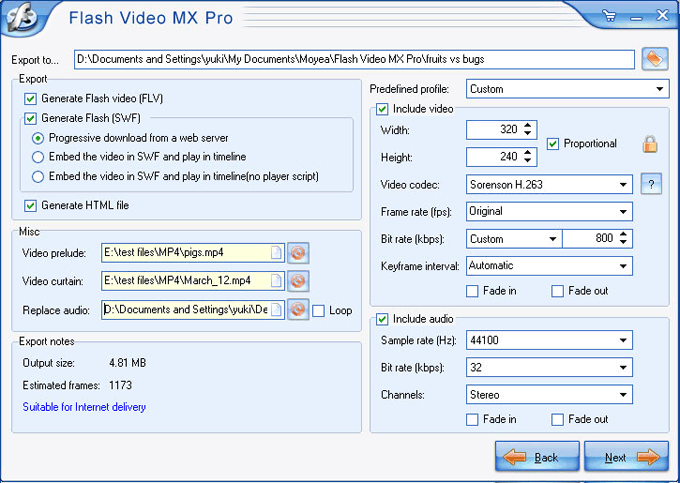
b. Player settings
This is the most amazing! Preview in a What-you-see-is-what-you-get way. 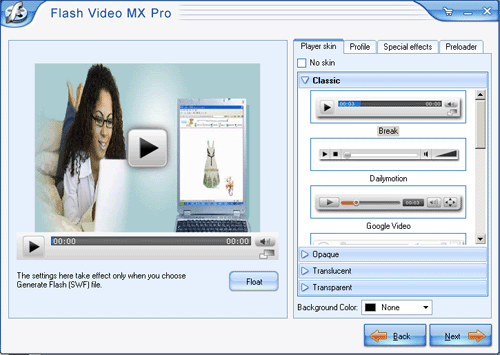
Three parts here for the above image, Left: Control Bar, Middle: Detail settings, Right: instructions for each item in the middle.
Left: Control bar: Up to 17 attractive control bar skins
.
Middle: Detail settings & Right: instructions for each item in the middle.
①Player position, Panel color, Hide button, big play button, Reply setting, pause frame, scale, are to let you be a movie maker.
② video link URL, video end URL automatic accessing, load mode, player extend, Play URL, etc will help a lot for HTML file.
③Clear instructions for each item you go in the middle 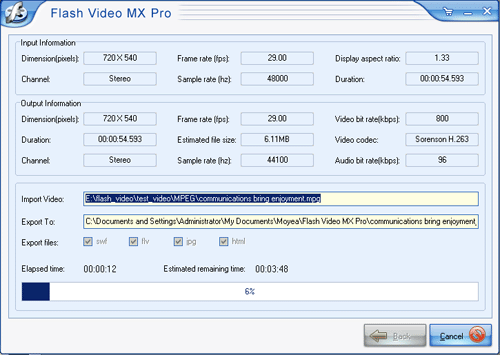
Step4. Conversion
Click Start and seconds later (the conversion speed is fast yet depending on the file size, the larger, the longer), you will get your FLV file in your folder. To stream the video online, you can upload all generated files to the same folder on your server.
Tips
- MTS to FLV Converter - Convert MTS to FLV
- F4V to Divx Converter - Convert F4V to Divx
- How to Extract Audio from FLV Video to MP3 audio
- How to Convert FLV(Flash Video) video to PMC
- FLV to Nexus One - Convert FLV files to Nexus One for playback
- Share an easy solution to convert DVD to YouTube for uploading
- Convert Flash Video FLV from YouTube to wmv for Cowon iAudio D2
- Free NBA Video Downloader - Download any online NBA video highlight
- How to use FLV Editor Pro quickly and skillfully
- How to Join FLV for Free?
 Promotion
Promotion