Video Converter
Pavtube Video Converter supports to do editing and converting between almost all popular video, audio and image files at a 1.5 or even 2 times faster speed, like TiVo, MKV, FLV, MOV, WMV, AVI, MPEG, MPG, VOB, F4V, 3GP, ASF, SWF, etc.At Apple’ s typically music focused fall event, Apple CEO Steve Jobs takes the stage to show off refreshes to the iPod Shuffle, iPod Nano, and iPod Touch, as well as the Apple TV device and mobile operating system iOS 4.1.

Obviously, the new Apple iPod Touch allows iPod Touch lovers to enjoy movies anywhere and anytime. However, the new Apple iPod Touch 4G can only support videos on the formats, MOV, MP4 and M4V. In other words, you are not able to put and play videos in the MKV format on your iPod Touch for enjoyment. The tutorial will share with you an easy solution to put and play MKV videos on iPod Touch for playing.
Part 1: How to Convert MKV to iPod Touch:
In order to keep high quality for good enjoyment, a good MKV to iPod Touch Converter will do a great favor for you. Before converting MKV to iPod Touch, you need download the MKV to iPod Touch Converter here. Then install and run it. The main interface of the Good MKV to iPod Touch Converter will show as below:
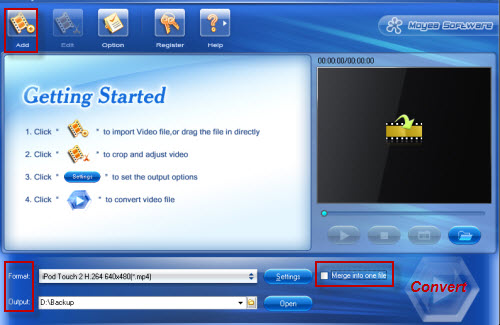
Step 1: Load your MKV files into this MKV to iPod Touch Converter.
There are two ways to add MKV files:
- Click “Add” to find the MKV file/files you want to convert
- Directly drag your target MKV file/files to the MKV to iPod Touch Converter
Step 2: Select iPod Touch format
Directly set iPod format as your output format from the “Format” drop-down list, or just choose the output format according to the device name, like iPod Touch 4, iPod Nano, iPod Classic, iPod Shuffle, iPhone, iPhone 4, iPad and so on.
Step 3: Start MKV to iPod conversion
Click the “Convert” button to begin converting MKV to iPod Touch. Batch MKV to iPod Touch conversion is also supported by the Good MKV to iPod Touch Converter. If not, you can also combine, join or merge MKV files into a single one by using the “Merge into one file” option.
Part 2: How to Sync video files to iPod Touch, iPod Nano, iPod Shuffle and iPod Classic:
Once the MKV to iPod Touch conversion is finished, you can do the following steps to sync the converted MKV files to your iPod:
- Open iTunes
- Go to “File > Add Files to Library” and add the converted MKV files
- Connect your iPod Touch to your computer
- Choose your device in iPod under Devices on the left-hand side and click the information tab.
- Specify the converted MKV files from your computer
- Click Apple in the lower-right corner of the screen. Then your computer will sync with your iPod Touch according to your settings.
Then it will be oaky! Now you can freely enjoy MKV videos on iPod Touch with ease. Hopefully the article will be of help for you.
Or, if interested, you can know more about How to Convert MKV to iPad here.
Tips
- How to Convert Youtube Video FLV to 3GP for Playback on your Nokia N70?
- FLV to BlackBerry PlayBook - Play FLV file on BlackBerry (BlackBerry PlayBook)
- How to Join FLV for Free?
- How to Convert Youtube Video FLV to MP3 for Playback on i-Mate SPJAS Mobile Phone?
- Free Convert FLV with No Watermark (Trim and Merge)
- MKV to HTC Desire HD - Convert MKV files to HTC Desire HD for Playback
- How to Convert Youtube Video FLV to MP4 for Playback on your Philips Portable DVD Player PET830?
- How to Convert FLV to iPhone movies?
- How to use FLV Editor Pro quickly and skillfully
- Convert Flash Video FLV from YouTube to wmv for IUBI S60
 Promotion
Promotion









