Pavtube FLV/F4V Converter
Pavtube CUDA FLV Converter now can convert all encoded FLV/F4V videos to other video formats like MOV, MP4, MKV, WMV, AVI, DVD, VCD, SVCD, FLV (Sorenson H.263), FLV (H.264), SWF etc with ease.Have you thought of uploading DVD movies to YouTube for sharing with your friends and family members? In fact, DVD files (VOB, IFO and BUP files) can not be uploaded to YouTube directly.
Therefore, you have to use a third party converting DVD to YouTube, like Moyea DVD Ripper to help you realize it.
To start, let’s view which video formats YouTube accepts:
Windows Media Video (.WMV)
.3GP (cell phones)
.AVI (windows)
.MOV (mac)
.MP4 (ipod/psp)
.MPEG
.FLV (adobe flash)
.MKV (h.264)
Generally, the DivX AVI or XviD AVI format at 320x240 resolution with MP3 audio is recommended to upload by lots of users.
Part one: How to convert DVD to YouTube?
Step 1: Free download the Moyea DVD to YouTube Converter here, install and run it
Step 2: Import your DVD file to it and select output format you need
You can click “Add” to load your DVD files into the program or just directly drag them to it. Then choose your desired output format from “Format” as well as set destination folder for the output files. In addition, you can click “Settings” to set specific codec, bitrate, file size and more to best meet your needs. Here just take XviD AVI as an example.
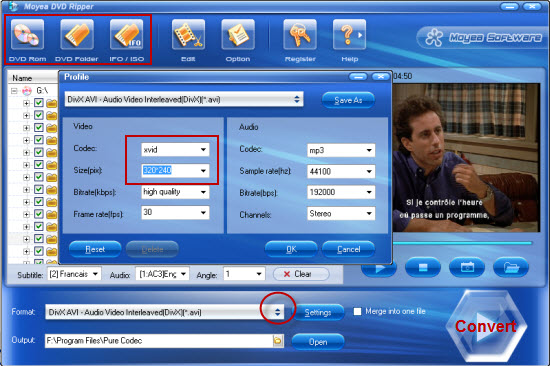
Step 3: Select subtitle and audio track language
From “Subtitle” and “Audio”, you can choose your master language or other language for your reference.
Step 4: Convert
Click “Convert” to begin DVD to YouTube Conversion. After that, you will get the videos and then upload them to YouTube with ease.
Part two: How to upload videos to YouTube?
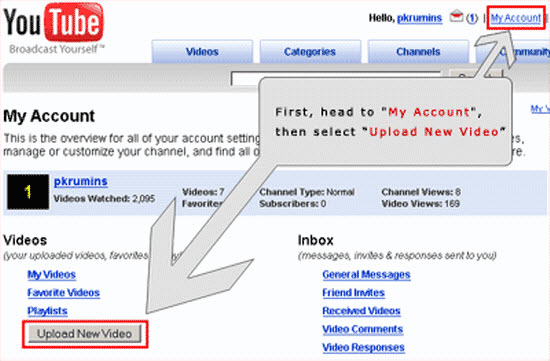
Step 1: Go to YouTube
Step 2: Login your account and click the “Upload”. If you have no account, you can register one.
Step 3: Fill related information about the video you uploaded. The more information you fill, the easier it is to find your video for users.
Step 4: Click the yellow button “Upload” to start uploading your video.
Once the video is published, you can browse the video or share it with friends with the URL YouTube provided at random
That’s all. Hopefully the guide will be of great help.
Tips
- Best FLV to iPad Converter - Convert FLV to MP4 for iPad
- AVCHD to Adobe Premiere - Import AVCHD MTS to Adobe Premiere
- How to Capture FLV (Flash Video) from YouTube onto Your Computer
- How to Convert FLV to MP4 for Playback on iPod?
- FLV to Cell Phone: Convert FLV(Flash Video) video to Cell Phone with Moyea FLV Converter for Cell Phone
- FLV to 3GP: Convert FLV to 3GP with Pavtube FLV to Video Converter
- MTS to Samsung Galaxy S - Convert MTS files to Galaxy S for Playback
- How to Create Flash Video (FLV) to Enhance Online Auction with eBay and Yahoo
- How to Play F4V and Convert F4V?
- Best FLV Downloader - Download Halloween video from website
 Promotion
Promotion








