Pavtube FLV/F4V Converter
Pavtube CUDA FLV Converter now can convert all encoded FLV/F4V videos to other video formats like MOV, MP4, MKV, WMV, AVI, DVD, VCD, SVCD, FLV (Sorenson H.263), FLV (H.264), SWF etc with ease.Look for an good FLV to 3GP Converter? Want to convert FLV to 3GP? Play YouTube FLV on your cell phone?
The article is to show you how to convert FLV to 3GP for enjoying your favorite YouTube FLV videos on your 3GP mobile phone anytime and anywhere.
How to download FLV video from YouTube?
If you don’t know how to download YouTube FLV video and look for an easy solution to make it, the free tool called FLV Downloader will be your best choice. The FLV Downloader tool is powerful and professional to download FLV video from YouTube, Hulu, Google Video, MySpace, Metacafe, Dailymotion, iFilm, Music, eVideoShare, StreetFire, etc. to your computer’s hard drive in FLV format which can be viewed by FLV Player with ease.
How to convert FLV to 3GP via Moyea FLV to 3GP Converter?
In general, if a mobile phone records video in 3GP format, it should conform to the 3GP standard. However, a mobile phone may not have the ability to play all variety of 3G2 videos due to limited codec support on the phone. Thus, it is easy to convert 3GP from a mobile phone to another format playable on a computer, while it is not so easy to convert a PC video to 3GP compatible with your particular brand of cell phone.
Do not worry. Pavtube FLV to 3GP Converter will do a favor for you. The FLV to 3GP Encoder can convert FLV to 3GP video without quality loss.
1. Free download the Pavtube FLV/F4V Converter here, install and run it. Then the main interface will pop up as below:
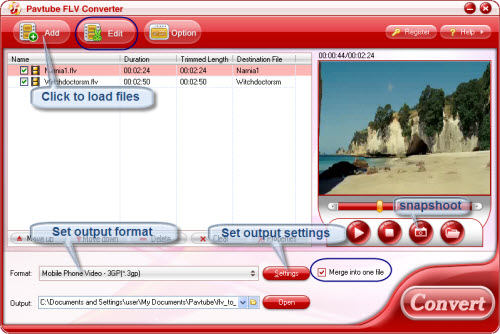
2. Add FLV files
Click the "Add" icon to import the target FLV files into this FLV to Video Converter Pro 2. The FLV Converter supports FLV files by various codecs, including On2 VP6, H263, Nelly Moser audio, etc.
3. Edit
Click "Edit" icon to open the editing panel. Here you can crop, trim yout FLV video, add logo, text or video to it as well as adjust the video effect.
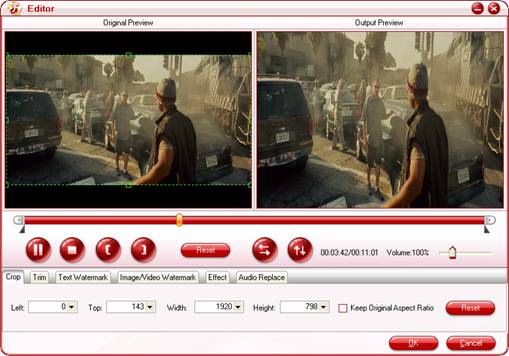
4. Settings
Check the "Settings" button, and then you can adjust the video and audio settings, like the bit rate, frame rate, codec, file size, sample rate, channels, etc.
For example, select 3GPP in the drop-down menu of "Export format", all the audio and video settings will change accordingly. Then you can adjust the video and audio settings in accordance with your particular needs: the video and audio codecs, bit rate, etc.
By the way, the FLV converter has provided an access to view the basic information of the source FLV files for reference when setting the video and audio parameters: click the graphic icon in the red square and then most of the basic information will be displayed in a semi-transparent box like below:
5. Select the output directory and convert
Now you can determine the file path for your output 3GP video file by clicking the folder icon behind "Export to…"box, and click the "Start" to activate the encoding process.
After the FLV to 3GP conversion is done, you can get the converted 3GP files and transfer them on your mobile phone or other 3GP player for playing with ease.
Useful tips about 3PG
The 3rd Generation Partnership Project (3G/3GPP) is a collaboration agreement that was established in the 1990s. The 3GPP and 3GPP2 specifications call out specific types of media that exist in .3gp and .3g2 files.
Tips
- Best MTV Downloader - Free download/convert MTV videos to iPod Touch
- FLV to Nokia E90: Convert FLV to 3GPP for playing on Nokia E90 with Moyea FLV to Video Converter
- FLV to Cell Phone: Convert FLV(Flash Video) video to Cell Phone with Moyea FLV Converter for Cell Phone
- How to Convert Youtube Video FLV to WMV for Playback on your Creative Zen?
- How do you combine several FLV files into one for free?
- Free Flash Video Downloader - Free download videos from Google
- Enjoy Flash Video FLV from YouTube and Google Video on your CDMA cell phones
- FLV to CD - Convert FLV to CD for Playback with FLV to CD Converter
- How to Convert FLV to MP4 for Playback on iPod?
- FLV to WMV - Convert FLV to WMV (Windows Media Video)
 Promotion
Promotion








