Pavtube FLV/F4V Converter
Pavtube CUDA FLV Converter now can convert all encoded FLV/F4V videos to other video formats like MOV, MP4, MKV, WMV, AVI, DVD, VCD, SVCD, FLV (Sorenson H.263), FLV (H.264), SWF etc with ease.FLV to Cell Phone Movie
This tutorial is to show you a step-by-step demonstration of converting videos downloaded from YouTube and Google Video, etc, and enjoying them on your Cell Phone,. First of all, we have to make it clear that the YouTube videos and Google videos communicating online are of the Flash Video file, or FLV file format.
What is FLV?
FLV, or Flash Live Video file, is a preferred file format that is designed for web playback, offering high rates of compression to deliver video over the Internet using Adobe Flash Player.
FLV content cannot be played back directly but must be embedded in (or linked from) an SWF file. You create (or download) a “container” SWF file from which to play the FLV file. The most common approach is to use an SWF file that functions as a media player with screen and playback controls. Notable users of the FLV format include YouTube, Google Video, Reuters.com, Yahoo! Video and MySpace, you can downloaded video from youtube to your computer with flv converter programe,it Integrates the powerful FLV Downloader to the program., it is able to save and download any streaming video from youtube,Google Video, Myspace, Metacafe, Dailymotion, iFilm, Music, eVideoShare, StreetFire, etc. off to your computer’s hard drive free.
Launch Moyea FLV to Video Converter
In order to finish this guide, please install the Moyea program of FLV conversion
Once Moyea FLV to Video Converter is installed, launch the converter program.
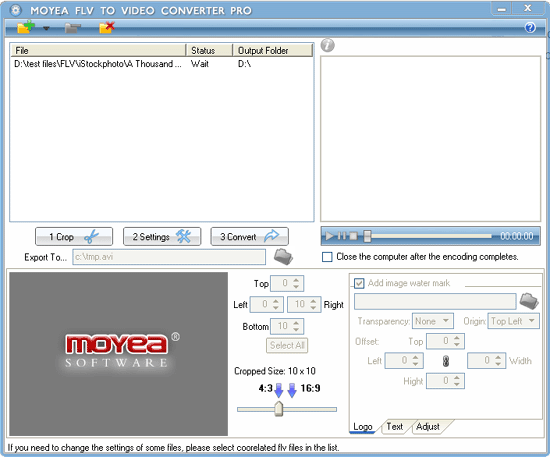
Add File
Click on the “Add” button on the tool bar to import your target FLV files into the program, by following the instructions.
Select the output format and change the audio and video settings
In the pull-down menu of “Export Type”, choose “WMV” as the file format; and in the Sub-type, you could choose the proper device for your output file: WMV for PC, or WMV for Zune, or just wmv for your Cell Phone, 320*240 frame size..
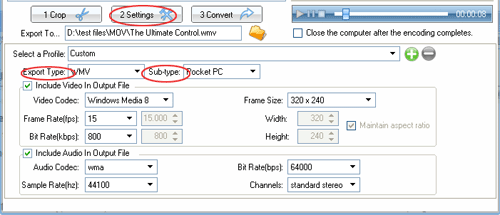
Different sub-type will require different dimension or frame size of the video. Be default, the program has been preset the proper frame size for the most popular playback terminals.
If you want to extract the audio from the video, just check ” Audio In output files ” box as the output file
Once you have set WMV as the output format, you can change the video and audio settings for the output file, including the codec, frame rate, bit rate, audio channel, etc.
Select the output directory and convert
When all the parameters are set, you can select a convenient output folder for you file in “Export To” and then click on “Convert”.
Tips
- How to Convert MKV to iPad *.mp4 for Enjoyment?
- How to Extract Audio from FLV Video to MP3 audio?
- MKV to BlackBerry - Play MKV files on BlackBerry (BlackBerry PlayBook)
- Enjoy Flash Video FLV from YouTube and Google Video on Portable Devices
- How to Watermark Video Files Converted From FLV for Better Delivery?
- FLV to 3G2 - Convert FLV to 3G2 for 3GPP2 Mobile Video
- How to convert MKV to VOB with Moyea MKV Converter?
- How to Embed FLV into WebPage?
- Refreshing experience of playing back FLV files with Moyea FLV Player
- How to Capture FLV (Flash Video) from YouTube onto Your Computer
 Promotion
Promotion








