Pavtube FLV/F4V Converter
Pavtube CUDA FLV Converter now can convert all encoded FLV/F4V videos to other video formats like MOV, MP4, MKV, WMV, AVI, DVD, VCD, SVCD, FLV (Sorenson H.263), FLV (H.264), SWF etc with ease.What is FLV?
FLV (Flash Video) is a tailored video format for Flash.
FLV (Flash Video) is a Flash-oriented video format used to deliver video over the internet with Adobe Flash Player. The advantage is that when loaded to the SWF file, it will not bulge up the SWF file size as other video formats do. It can be catalogued into two kinds, one is outside FLV, and the other is embedded FLV in SWF. Hot video websites using FLV format are YouTube, Myspace, Google Video, Reuters.com, and Yahoo! Video, etc.
What is XviD?
XviD is developed on the basis of DivX. From its name, we can see that it is the reverse spell of DivX. DivX is not a fully open source standard. Based on the technology of DivX, XviD allows much more adjustment space. It supports specific compression for different films. More importantly, XviD is fully open source, thus attracts millions of people get engaged in the development of it.
XviD video is AVI video with XviD video codec, with the file extension name of “.avi”. XviD AVI file will supply you with a DVD quality video with half of its size
In order to enjoy or just store the excellent FLV files from popular video websites, like YouTube, Myspace, or Google TV. The very first thing is to convert FLV files into AVI video with XviD video codec.
This tutorial is to tell you the way to Convert FLV to AVI video with XviD video codec.
Please go and download FLV to Video Converter Pro 2, and then install it on you computer. Once it is installed, launch it.
1. Launch Moyea FLV to Video Converter Pro 2
You will see the interface below immediately after starting.
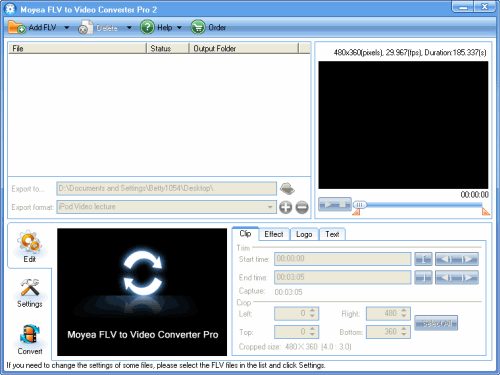
2. Add FLV
Click on the “Add FLV” button on the tool bar to import your target FLV files into the program. In the pup-up “Open” window, you can preview by clicking and select the right FLV.
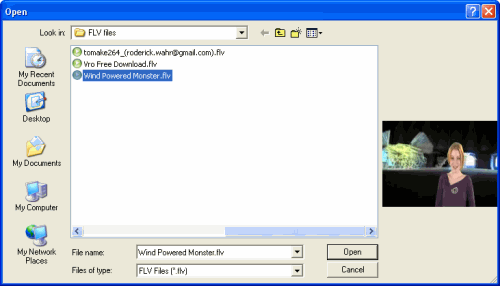
3. Edit
Select a specific file and choose Edit tag, you can crop, trim, adjust the effect, and add image and text watermark.
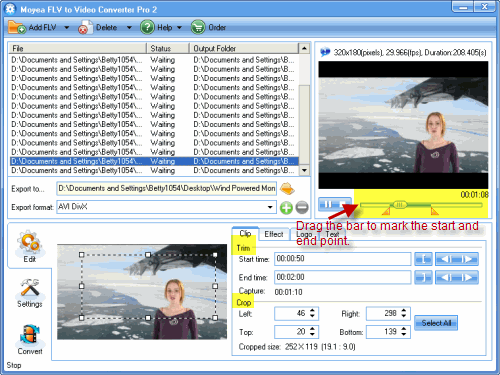
To add image watermark, you can select “Logo” tag. Check “Add image watermark” and click on the button in the Browse box to choose an image. And then you can change its position by choosing an origin, or change the values in the boxes marked in the following picture. Hit the highlighted button marked in this picture to select a transparent color.
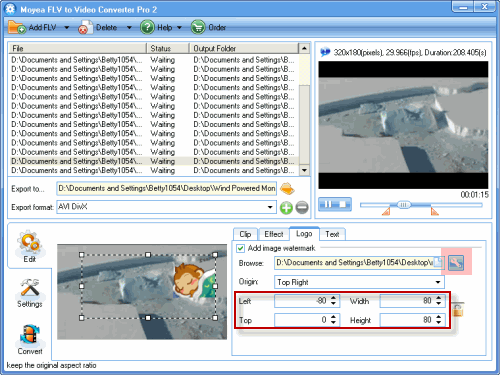
Then you can see the Select transparent color. Check “Enable transparent color” and drag the bars to set Tolerance and Alpha for the picture.
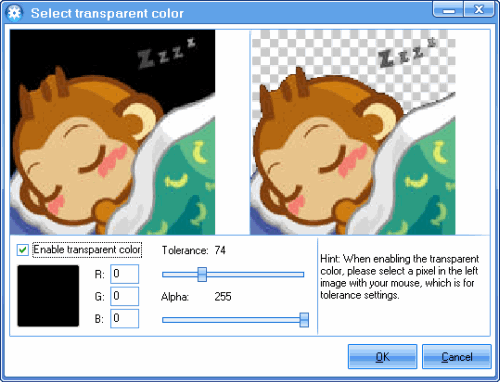
To add text watermark, you can choose Text tag and check “Add text watermark”.
And then you can type in whatever you like in the caption box. You can change the position of the text by choosing an option in Origin box or change the value of Left and Top.
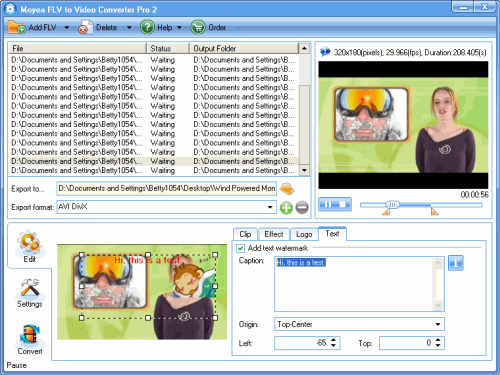
To change the fond of the text, you can click “T”. And then you will be able to set the font, style, size, effect, color and alpha for the text.
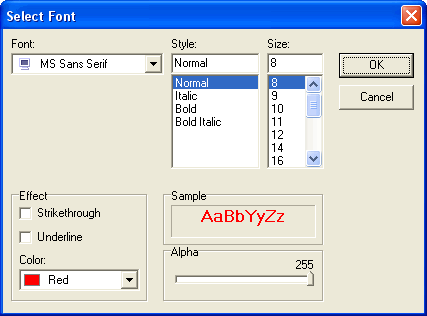
4. Settings
Before you do the settings, please select the right output format in Export format box. Here, you can choose AVI and then AVI Xvid.
Click “Settings” and you could start to adjust the video and audio settings for your output video.
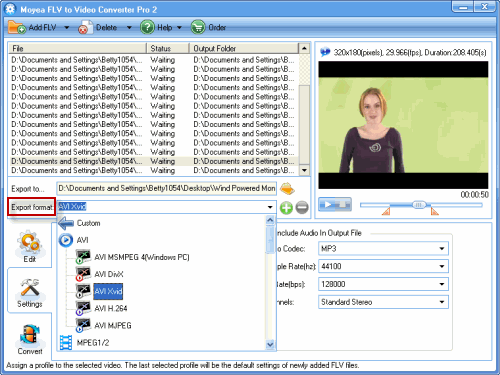
5. Start conversion
Click “Convert” and “Start” to start conversion.
After the conversion completed, transfer the converted videos to your Pocket PC, or watch it on your computer with DVD quality and half of its size.
Tips
- How to Extract Audio from FLV Video to MP3 audio?
- How to Free Merge FLV ?
- How to convert MTS to MPEG?
- Convert Flash Video FLV from YouTube to wmv for Cowon iAudio D2
- MKV to iPhone 4 - Convert MKV to iPhone 4 with Best MKV to iPhone 4 Converter
- Enjoy Flash Video FLV from YouTube and Google Video on your CDMA cell phones
- Create Flash - Tell you how to generate Flash SWF with Flash Video MX
- Cut FLV into Small Pieces
- FLV Player Help
- FLV to Walkman : Convert FLV to Walkman with Moyea FLV to Video Converter
 Promotion
Promotion








