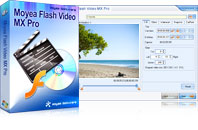Flash Video MX Pro
Moyea Flash Video MX Pro, with the main function of video to Flash, SWF conversion, supports H.264, Flash 8 alpha video, F4V video encoding, CuePoint and basic video editing! It provides also vivid video effects, a preloader, and a Flash Player,etcAs far as creating Flash concerned, it is no more as hard as you might think if with a video encoder for Adobe Flash. For people who are not familiar with Flash making or Flash making software programs, a video to flash converter would be a good choice, as it erases the challenges of those complicated programs and makes you feel at ease. Flash Video MX is a right converter for video to flash conversion with a good many functionalities which are due to help.
Now, let’s come to the program at once. Please download and install it on your computer:
http://reg.moyea.com/download/?s=7a4ec3da89ec4fbc898575878151272c&n=www.flvsoft.com
Once it is launched, the window below is going to meet you
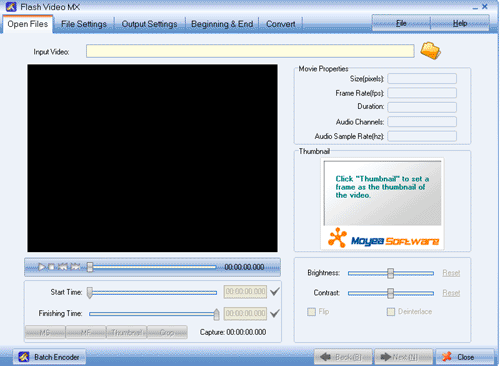
Step1. Input the video
Click the “Folder” and input the video in. Actually, this converter supports to convert videos in various formats. Have the video trimmed with dragging the slide bars of “Start Time” and “Finishing Time” for the exact video clip. Click “Next” to continue.
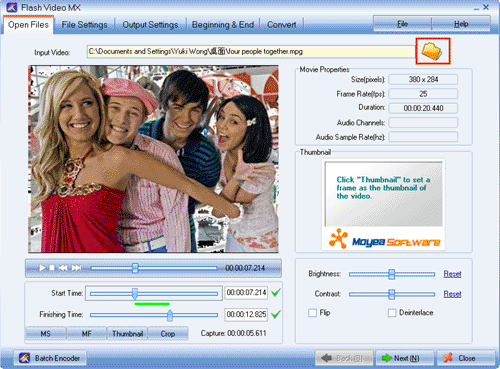
Step2. Parameter settings
Set the video and audio parameters for the target Flash to fit your needs, such as size, frame rate, bit rate, audio channel, audio sample rate, etc. Click “Next” to continue.
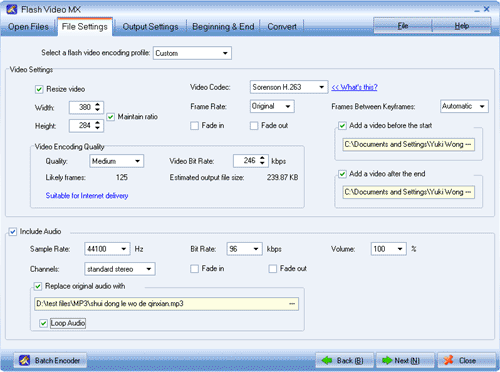
Step3. Output settings
Immediately below the playing pane, there are “Export settings“, “Player settings“, and “Misc“. Let’s go through them one by one
a. Export settings
Set your output file destination in the “Export to…” folder.
Check the “Generate SWF file” box and click “Next” to continue.
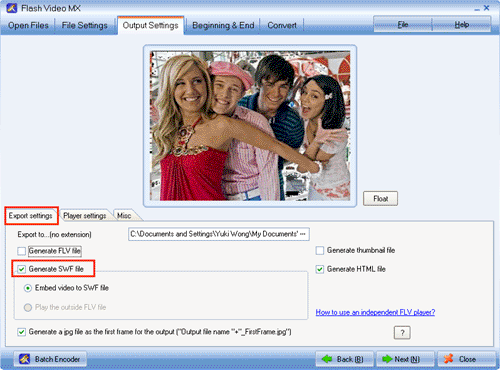
b. Player settings
Select a player style among the top to 19 control bar styles from the “Control Bar” box. In the middle box under “Control bar settings“, you can feast yourself with the control bar settings, like Show Player, Player align, Player over movie, Hide delay, Player auto hide, pane color, Mute, Volume, etc until they are in your style!
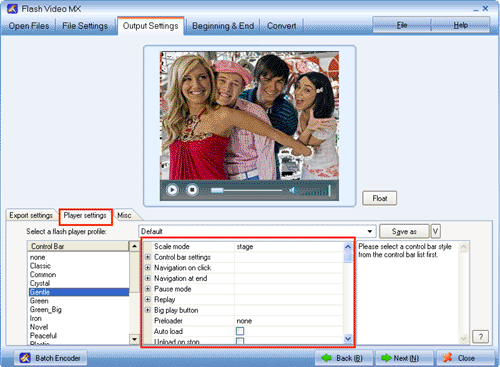
c. Misc
Add text and logo to the video to feature out your video. Check the “User Caption” box, type in the text in the “Caption” box, place it by “Origin” and “Offset” settings. Logo settings are ditto. Click “Next” to continue.
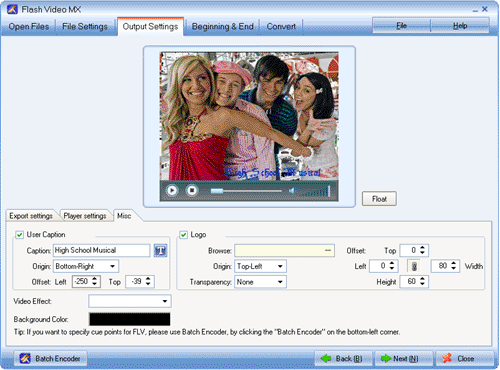
Step4. Movie beginning and end settings (for Flash SWF file only)
This step actually can trick the video out, however if not necessary, skip and go for the conversion directly. Set the template, subject, director, and description respectively and ditto to the movie end settings. Click “Next” to continue.
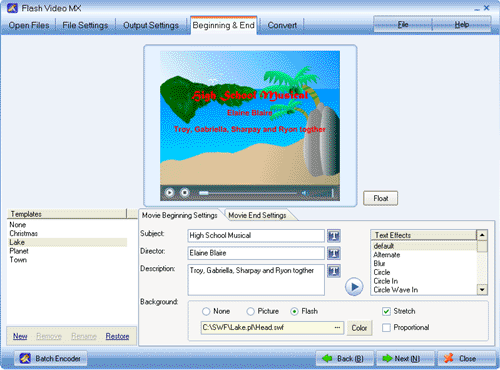
Step5. Conversion
Click “Start” and seconds later (the conversion speed is fast yet depending on the file size, the larger, the longer), you will get your Flash SWF file in your folder.
Tips
- How to convert FLV to DVD
- How to Convert F4V to 3GP for Your 3G Phones?
- Free NBA Video Downloader - Download any online NBA video highlight
- AVCHD to Samsung Galaxy Tab - Put/Play AVCHD MTS/M2TS files on Galaxy Tab
- How to Convert Youtube Video FLV to WMV for Playback on your Samsung YEPP YH-999 PMC?
- AVCHD videos playback&New Apple iPod Touch - You will forget it is an iPod
- Compare FLV to Video Converter Pro 2 & FLV Editor Pro
- Share an easy solution to convert DVD to YouTube for uploading
- F4V to Divx Converter - Convert F4V to Divx
- FLV to Nokia E90: Convert FLV to 3GPP for playing on Nokia E90 with Moyea FLV to Video Converter
 Promotion
Promotion