Pavtube FLV/F4V Converter
Pavtube CUDA FLV Converter now can convert all encoded FLV/F4V videos to other video formats like MOV, MP4, MKV, WMV, AVI, DVD, VCD, SVCD, FLV (Sorenson H.263), FLV (H.264), SWF etc with ease.Recently, I have been trying to put the YouTube videos on my Samsung YEPP YH-999 PMC. After reading various articles on the internet and learning which software is the most effective, yet easiest to use, I decided to help the friends who want to do the same thing by writing this guide.
With ergonomic, and visually appealing design; built-in kickstand; intuitive PMC software; impressive integration with Windows Media Player 10.0 and Windows XP Media Center Edition (MCE), the 20 GB storage can let you enjoy videos on your Samsung YEPP YH-999 PMC easily.
What file formats does Samsung YEPP YH-999 PMC support?
Audio: MP3, WAV, WMA
Video: WMV, MPEG-1, MPEG-2
As we can see, Samsung YEPP YH-999 PMC doesn’t support YouTube video. YouTube videos are FLV format that is designed for web playback, offering high rates of compression yet ensuring the quality. Therefore you should convert FLV to the formats that Samsung YEPP YH-999 PMC supports.
Firstly, you should download the FLV files. Here is a free program – FLV Downloader which can help you to download FLV from YouTube, Google Video, and MySpace, etc. Secondly, use Moyea FLV to Video Converter to convert the downloaded FLV to WMV for your Samsung YEPP YH-999 PMC. Now let’s take a look at how to use Moyea FLV to Video Converter.
1.Import FLV files
Initiate Moyea FLV to Video Converter, then Add FLV on the toolbar, you can load the downloaded FLV files to the program in the pop-up window. Please note that you should tick the file name in the pop-up Browse window.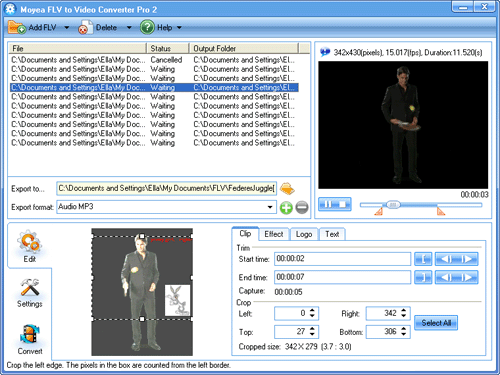
2. Crop, trim, watermark, text, and adjust effect
Choose a file in the file list, and it will be played in the right window. Then you can drag the line in the left window to select a part of the video to convert. This is very useful when there is black border in the video. To trim the video, you can drag the bar under the right preview window. You can also add watermark, text, and adjust the video effects to make it look better.
3. Output settings
Now change to “Settings“, click thefolder icon behind Export to box to set the output destination, and then choose WMV as Export format. You can also choose MPEG-1 or MPEG-2. As Samsung YEPP YH-999 PMC has an inlaid Windows Media Player, it’s better to choose WMV.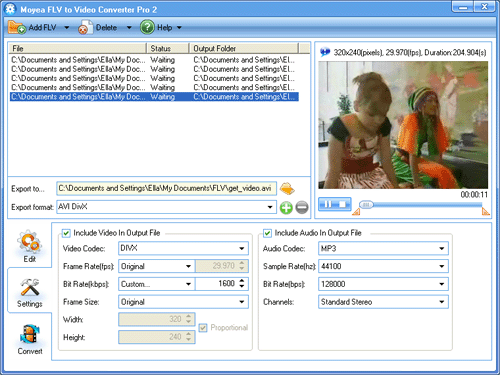
If you are familiar with Samsung YEPP YH-999 PMC, you can set the video and audio parameters to get better effects.
4. Convert
Ok, after all that’s done are almost finished. Now click the “Start” button in Convert section, it begins to convert. This process may take a few minutes. Finally, put the converted videos on your Samsung YEPP YH-999 PMC and enjoy them freely.
Tips
- Grab YouTube and Save Them on Your PC for Free
- How to Convert FLV to WMV for Sony Vegas?
- How to convert MTS to AVI without quality loss?
- How to convert MPG, MPEG, WMV, MP4, MOV video formats to FLV to Share Online
- How to Play FLV files Online with Moyea Flash Video MX
- Download YouTube FLV for free with Free YouTube FLV Downloader
- How to Copy Video Files off YouTube and Convert Them for Your iPod?
- Enjoy Flash Video FLV from YouTube and Google Video on your PS3
- How to Convert FLV to MPG?
- FLV to DivX AVI Converter - Convert YouTube FLV to DivX without quality
 Promotion
Promotion








