MTS/M2TS Converter
Pavtube MTS/M2TS Converter is an friendly, stable and powerful tool to help you enjoy high-definisiton MTS/M2TS videos from AVCHD folders or Blu-ray movies anywhere anytime on your iPad, iPhone, iPod, BlackBerry, Nexus One, HTC, etc easily.“I have an Sony AVCHD Camcorder. iMac 24” 8,1 (early 08), FCE, iMovie ’09, and AppleTV (new 160gb).
I want to watch my HD clips on my AppleTV. I’ve read ALL DAY (so, I’m incriminating myself) on the forum on how to get HD from iMovie and FCE onto my AppleTV and I have zero luck.
I have exported 30 second AVCHD clips till I’m blue using every means I know how in iMovie, FCE, and QT Pro. I have come to the conclusion that I do not know how to get the movie onto AppleTV correctly. Regardless of what format the movie ends up in, iTunes wants me to "convert it" so it is AppleTV compatible. Up until this point, the video is awesome. Afterwards, it stinks. Is there a way to get it on the AppleTV without the iTunes downgrade? I kept trying thinking that I would hit a format that iTunes like and would upload "as is" to AppleTV. No luck.”
----From discussions.apple.com
If you are surfing on discussions.apple.com, you may find that some people have the puzzles about how to get HD video clips on Apple TV for playback like the above. Here the guide is mainly to show you an easy way to get AVCHD video clips on Apple TV to resolve your problems.
Since AVCHD video clips can not be accepted by Apple TV, it is necessary to convert AVCHD video to Apple TV compatible formats, like H.264 (*.mp4), MPEG-4 (*.mp4), etc. But how to keep the output quality as the original after converting? A good AVCHD to Apple TV Converter will be your best choice.
Now, please free download the good AVCHD Converter here, install and run it. Its main interface will show as below:
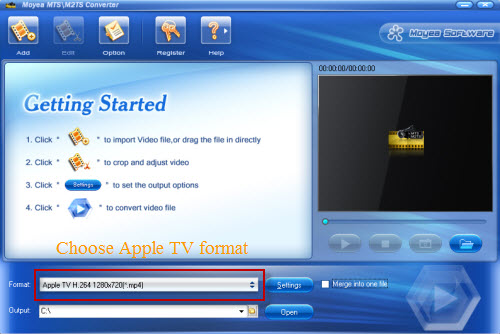
Step 1: Load your AVCHD video clips into this program
Click the “Add” button to load your AVCHD video clips or directly drag your AVCHD files to it.
Step 2: Choose output format for Apple TV
Click the drop-down list “Format” to choose Apple TV compatible formats. Apple TV H.264 960x540 at 30 frames per second and Apple TV H.264 1280x720 at 24 frames per second are recommended here, which can keep the best output quality on Apple TV for great enjoyment.
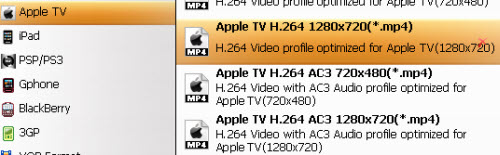
If interested, you can also customize its file size, frame rate, codec, bitrate, channles, etc. after clicking the “Settings” button. Or, you can combine several AVCHD video clips into a single one by checking the “Merge into one file” option.
Step 3: Convert
After the above settings, you are able to start AVCHD to Apple TV conversion by clicking the “Convert” icon. Then, you will get the converted HD video for Apple TV without quality loss in its default folder within a short time. Next, transfer the HD video clips on your Apple TV for playing. By the way, Batch conversion is also supported by this program.
If interested, you can also know more about how to Enjoy Blu-ray movies with WDTV on TV here.
Tips
- FLV to VCD: Convert Video from FLV(Flash Video) to MPEG(VCD) with FLV to Video Converter
- Enjoy Flash Video FLV from YouTube and Google Video on Portable Devices
- YouTube to Droid - Convert YouTube Video to Motorola Droid for Playback
- How to Convert Youtube Video FLV to MP3 for Playback on i-Mate SPJAS Mobile Phone?
- Best AVCHD to DVD Converter - Convert MTS to MPG, Convert M2TS to MPG
- FLV to Nexus One - Convert FLV files to Nexus One for playback
- Share an easy solution to convert DVD to YouTube for uploading
- Free NBA Video Downloader - Download any online NBA video highlight
- MTS to FLV Converter - Convert MTS to FLV
- Flash Video Converter - Convert F4V to SWF, F4V to FLV
 Promotion
Promotion









