Pavtube FLV/F4V Converter
Pavtube CUDA FLV Converter now can convert all encoded FLV/F4V videos to other video formats like MOV, MP4, MKV, WMV, AVI, DVD, VCD, SVCD, FLV (Sorenson H.263), FLV (H.264), SWF etc with ease.This article is to show you graphically how to convert the FLV to DV, a highly compressed video format that could be edited on the PC.
What is FLV?
Here I’d like to start with some explanation of FLV and DV.
FLV, Flash video, is a preferred file format that is designed for web playback, offering high rates of compression to deliver video over the Internet using Adobe Flash Player.
FLV content cannot be played back directly but must be embedded in (or linked from) an SWF file. You create (or download) a “container” SWF file from which to play the FLV file. The most common approach is to use an SWF file that functions as a media player with screen and playback controls.
Videos posted by the public audience on such video sharing sites as YouTube, Google Video, Yahoo! Video and MySpace, Dailymotion, etc, are all in the file format of FLV.
What is DV?
DV is an international standard created by a consortium of 10 companies for a consumer digital video format, including that of Panasonic, Sony, Philips Electronics, Sharp, etc. Since then many others have joined the group.
DV, originally known as DVC (Digital Video Cassette), uses a 1/4 inch metal evaporate tape to record very high quality digital video. The sampled video is compressed using a Discrete Cosine Transform (DCT), the same sort of compression used in motion-JPEG. However, DV’s DCT allows for more local optimization within the frame than JPEG compressors, allowing for higher quality at the nominal 5:1 compression factor than a JPEG frame would show.
What DV adopts is intraframe compression: each compressed frame depends entirely on itself, and not on any data from preceding or following frames. However, it also uses adaptive interfiled compression.
Unlike traditional analog video, which is captured frame by frame on a tape, digital video is recorded digitally, as ones and zeros. Since it is stored in a digital format, digital video can be recognized and edited by a computer, which is also a digital device.
Because of this advantage of DV format, conversion from FLV Flash video to DV has a wide range of application.
This is how we can convert FLV files to the DV format:
In order to finish this guide, please install the Moyea program of FLV conversion.
1. Launch Moyea FLV to Video Converter Pro 2 and Add Files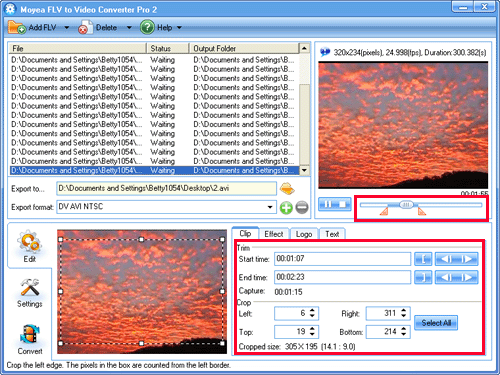
After importing the source FLV files into the program, you can preview the effect immediately by selecting.
2. Edit
In this section, you are able to crop, trim, adjust effects, add logo and text.
You can just resize the dot frame on the left preview pane to crop the video or change the values in the parameter boxes. To trim the video, you can either drag the bar under the right preview pane or change the settings of Start time and End time.
If you would like to add some personalized pictures or words, you can accomplish with Logo and Text. Under Logo tab, check “Add image watermark” and input your favorite image with Browse. And then you can set the transparent color by clicking the button red-marked in the picture bellow.
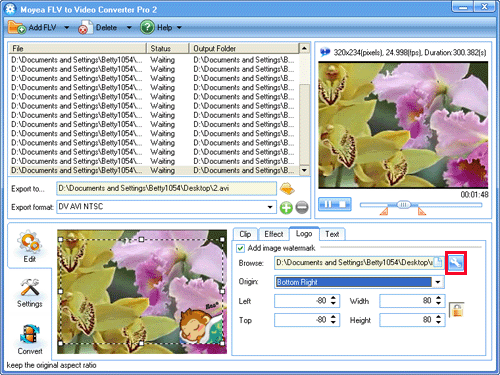
The window of “Select transparent color” will pop up. Check “Enable transparent color” and click on the right picture to select a color. Then you can drag the bars to set tolerance and alpha. You will see the effect on the right picture.
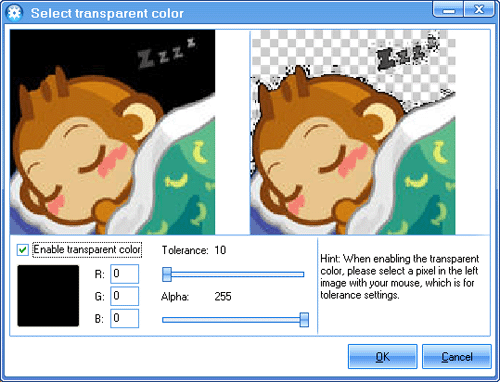
To add text watermark, you can check the “Add text watermark”, type in the words in Caption box, and set the font by clicking “T”.
3. Adjust the settings
After editing, you can set the output folder and output format with “Export to…” and “Export format”. To set the detailed video and audio codecs, you can select “Settings”.
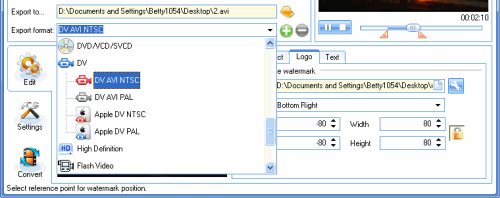
You can set the parameters of audio and video, including the video codec, frame rate, frame size, bit rate; the audio codec, etc.
While setting these parameters, the program allows you to refer to the detailed information of the source FLV file by clicking the icon in the upper left corner of the Preview Panel like:
3. Convert
This is last step of conversion. Click “Convert” and “Start”, and the program will help you to encode the FLV file into the desired DV format.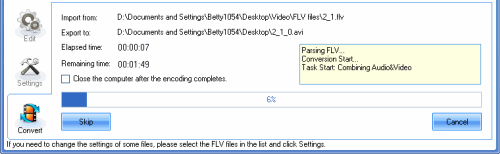
Tips
- How to convert video to Flash (swf) and Flash video (flv)?
- Compare FLV to Video Converter Pro 2 & FLV Editor Pro
- How to Capture YouTube FLV Streaming Videos for Free
- How to Play F4V and Convert F4V?
- MKV to HTC Desire HD - Convert MKV files to HTC Desire HD for Playback
- FLV to Nokia N95 - Convert FLV to 3GPP for playing on Nokia N95 Smartphone
- Enjoy Flash Video FLV from YouTube and Google Video on Portable Devices
- How to Convert FLV(Flash Video) video to PMC
- MKV to BlackBerry - Play MKV files on BlackBerry (BlackBerry PlayBook)
- Convert FLV for Windows Media Player
 Promotion
Promotion








