Pavtube FLV/F4V Converter
Pavtube CUDA FLV Converter now can convert all encoded FLV/F4V videos to other video formats like MOV, MP4, MKV, WMV, AVI, DVD, VCD, SVCD, FLV (Sorenson H.263), FLV (H.264), SWF etc with ease.Why convert FLV to DS?
Make FLV files accessible for DS. To enjoy YouTube Video, Google Video, Reuters.com, Yahoo! Video on the DS!
What is FLV?
FLV, or Flash Live Video file, is a preferred file format that is designed for web playback, offering high rates of compression to deliver video over the Internet using Adobe Flash Player.
FLV content cannot be played back directly and must be embedded in (or linked from) an SWF file. You create (or download) a “container” SWF file to play the FLV file. The most common approach is to use an SWF file that functions as a media player with screen and playback controls. Notable users of the FLV format include YouTube, Google Video, Reuters.com, Yahoo! Video and MySpace.
What are videos and audios accepted by DS?
Video: MP4
Audio: MP3
Let’s see how to reach an MP4, or MP3 file with Moyea FLV to Video Converter Pro 2.
Install and launch Moyea FLV to Video Converter
In order to finish this guide, please install the Moyea program of FLV conversion.
When you have installed Moyea FLV to Video Converter Pro 2, launch the program.
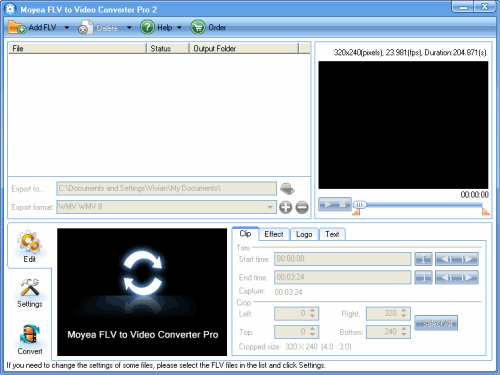
Step1. Add File, set Export destination and choose output format.
Click on the “Add FLV” button on the tool bar to import your FLV files into the program and click the file name for preview. Hit the folder icon in the middle of the interface to locate the output files.
Choose MP4 or MP3 file as the output format in “Export format”.
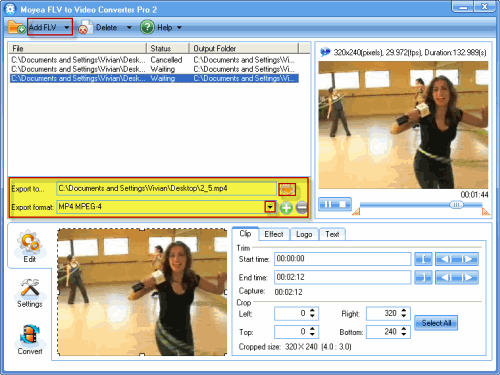
Step2. Edit FLV files.
In “Edit” tag, there are four parts: Clip, Effect, Logo, and Text. You can edit FLV files as you like.
Trim and crop
Trim the video length and get rid of unwanted parts and cut off the black edges around the video by cropping function.
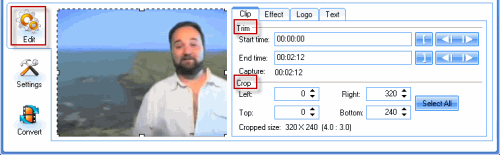
Add logo
Click “Logo” and add image to the video. You can set the transparency by hitting wrench icon, specify the logo position in “Origin”, and adjust the logo size with setting the values of “Width” and “Height”.
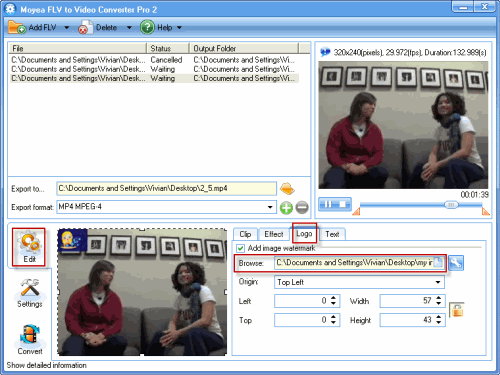
Add text
Add the text watermark in “Text” tag. Write the words in caption box and you can succeed in adding text watermark. Then it will be shown on the video. If you want to set the font, you can click “Text” button.
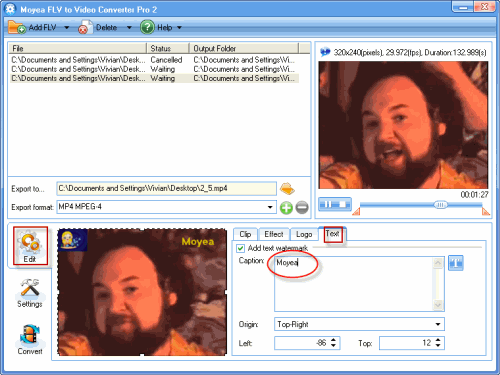
Step3. Settings
Click “Settings” and configure video and audio settings like bit rate, frame rate, video codec and so on to get the better video quality.
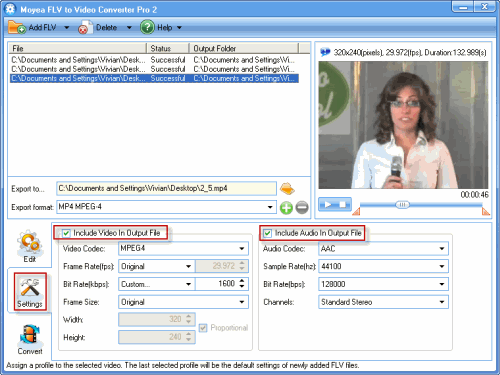
Step4. Convert
Click “Convert” to and “Start” to begin the conversion. After the conversion, you will get the desired MP4 file for your DS. Load it to the gadget and enjoy your movie on the move.
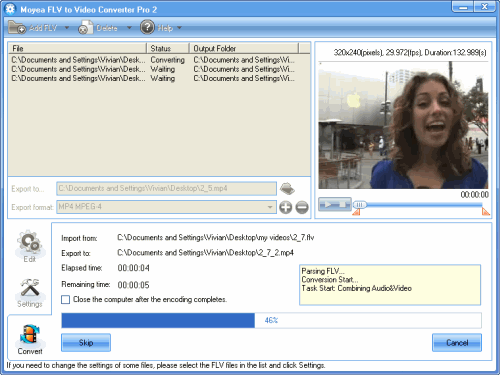
Tips
- Convert FLV for Windows Media Player
- How to Extract Audio from FLV Video to MP3 audio?
- MTS to FLV Converter - Convert MTS to FLV
- How to convert MTS to MPEG?
- How to use FLV Editor Pro quickly and skillfully
- How to play flv online?
- Best MOV to Galaxy S Converter - Play QuickTime movies on Samsung Galaxy S
- AVCHD to BlackBerry Converter - Play AVCHD MTS file on BlackBerry PlayBook
- Best way to convert FLV to WMV for Sony Vegas
- Free Convert FLV with No Watermark (Trim and Merge)
 Promotion
Promotion








