Pavtube FLV/F4V Converter
Pavtube CUDA FLV Converter now can convert all encoded FLV/F4V videos to other video formats like MOV, MP4, MKV, WMV, AVI, DVD, VCD, SVCD, FLV (Sorenson H.263), FLV (H.264), SWF etc with ease.Nowadays, many people will have the question about downloaded online FLV. Why can some FLV converters not recognize them for extracting audio? Why are these FLV files recognized as invalid files? Actually, now the online video-sharing web sites especially YouTube start accepting all types of Adobe FLV files including encoding with H264, H.263, VP6, VP6 alpha and so on.
Know more about F4V:
For FLV encoded with H.264 is a new type. Currently some FLV converters do not support this type of FLV input. Thus this results in failing to input downloaded FLV into some converters. This type of FLV is also called F4V. Generally it is also called HD FLV which owns better video quality compared with other types of FLV files.
How to extract the audio from F4V? It is not difficult as long as you choose an FLV converter that can accept F4V for extracting audio. FLV to Video Converter Pro 2 is just this kind of program. It can convert FLV including F4V to other video formats like AVI, MPEG, MP4, WMV, MOV, 3GP and more. In addition, if you want to get the beautiful music from F4V, it can help extract audio to MP3, M4A, WMA and AAC.
Know more about these audio formats:
MP3:
It is most popular audio format currently. Generally it can be put into most portable devices due to its smaller size and better music quality. It is easy to download and send through the Internet.
M4A:
It is short for MPEG-4 Audio file which uses MPEG-4 audio compression. This kind of audio format use the same compression as an MP4 video file but no a video track. It is always known as Apple Lossless, Apple Lossless Encoder, or ALE. It is a new codec designed to provide lossless encoding in less storage space. Not all the programs can open it except for Apple iTunes, Apple QuickTime Player or Microsoft Windows Media Player.
WMA:
It is developed by Microsoft. The full name is Windows Media Audio. Apart from Windows Media Player, it can be played using RealPlayer, Winamp, Zune, ALLPlayer and MPlayer.
AAC:
The full name of this audio format is Advanced Audio Coding. AAC is well-known as the default audio format of Apple’s iPhone, iPod, iTunes, and the format used for all iTunes Store audio. From the advertising word of Apple Company for this audio format, small files and large sounds, you can see its advantage compared with other audio formats.
The simple steps to extract audio from F4V:
- Download and install FLV to Video Converter Pro 2. Run to see the main interface.
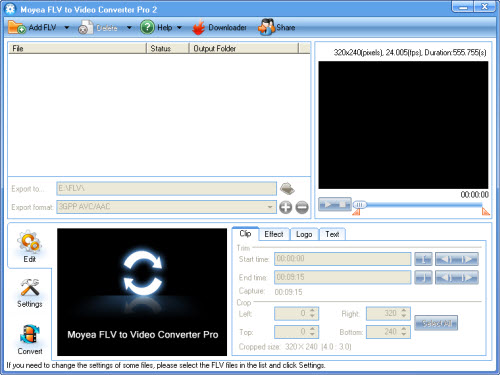
- Import F4V into the software via clicking “Add FLV” icon.
The program firstly will prompt that you are importing F4V and you need to convert and save it as a traditional FLV. Click OK to continue. Then the F4V will be input successfully.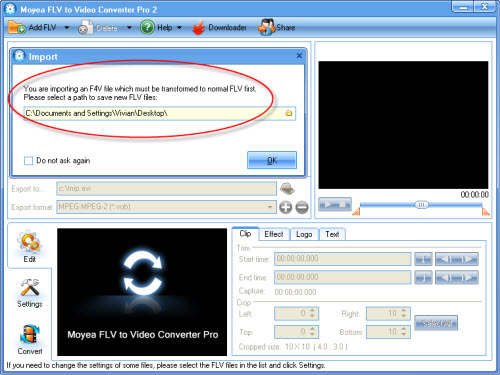
- Configure the output settings.
Choose the output folder in “Export to…” box and specify the output audio formats including MP3, M4A, WMA and AAC.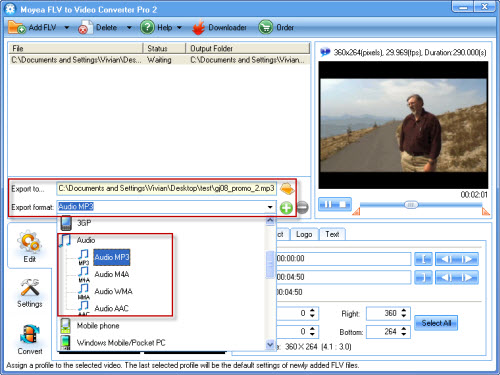
- Start extracting audio from F4V.
Click “Convert” tab and hit “start” to begin extracting audio from F4V. You can find the output audio files on your specified folder after it finishes encoding. Now enjoy it.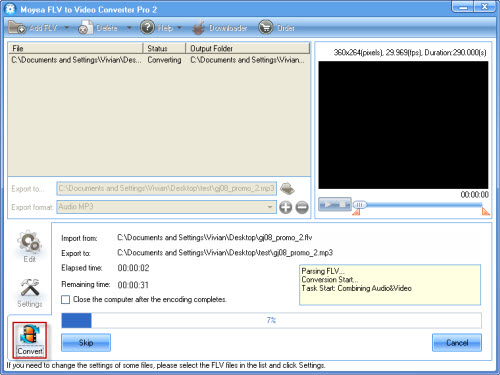
Tips
- How to Capture YouTube FLV Streaming Videos for Free
- How to Convert FLV to WMV for Sony Vegas?
- How to trim and crop video clips to create your favorite Flash video
- AVCHD videos playback&New Apple iPod Touch - You will forget it is an iPod
- How to Convert Flash Video FLV to M4V for Playback on iPod with FLV to Video Converter?
- Best way to convert FLV to WMV for Sony Vegas
- How to Play F4V and Convert F4V?
- Best FLV to iPad Converter - Convert FLV to MP4 for iPad
- How to convert mkv to avi with Moyea MKV Converter?
- FLV to Zen Vision : Convert FLV(Flash Video) video to Zen Vision with Moyea FLV Converter for Creative Zen Vision
 Promotion
Promotion








