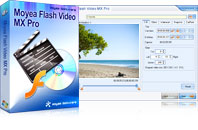Flash Video MX Pro
Moyea Flash Video MX Pro, with the main function of video to Flash, SWF conversion, supports H.264, Flash 8 alpha video, F4V video encoding, CuePoint and basic video editing! It provides also vivid video effects, a preloader, and a Flash Player,etcCreating Flash (SWF) is not that difficult if with a proper video encoder. It is right the same situation to Flash video creation if with a handy Flash video (FLV) encoder. Even a video to Flash converter or video to FLV converter is going to do the job. However, is there any program that can achieve both the two tasks in a time? Definitely yes, Flash Video MX Pro is the ready utility for this kind: Flash Creation with no Flash Making program but a video to Flash, FLV converter with brimmed advanced functionalities.
Let’s get down to it to see the results right now.
Please download and install the program from
http://reg.moyea.com/download/?s=2314a28a55cb55df5a0fe96c4f44a9f1&n=www.flvsoft.com
Once it is launched, the window below will be right before your eyes.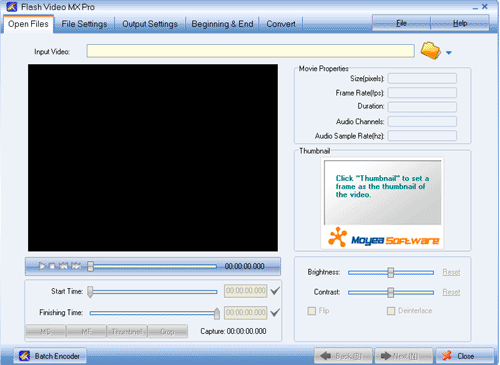
Step1. Input the video
Click the “Folder” and input the AVI video in. Actually, this converter supports to convert videos in various formats. Have the video trimmed with dragging the slide bars of “Start Time” and “Finishing Time” for the exact video clip. Click “Next” to continue.
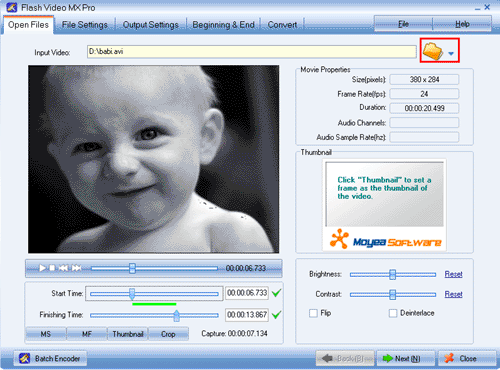
Step2. Parameter settings
Set the video and audio parameters for the target Flash to fit your needs, such as size, frame rate, bit rate, audio channel, audio sample rate, etc. Click “Next” to continue.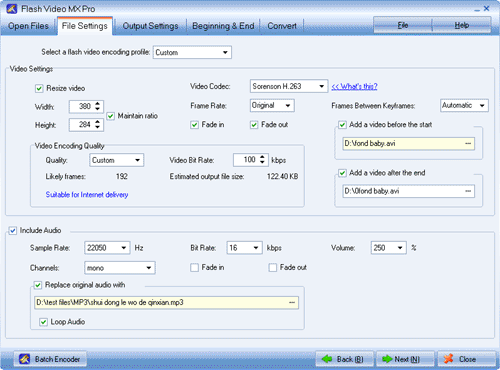
Step3. Output settings
Immediately below the playing pane, there are “Export settings”, “Player settings”, and “Misc”. Let’s go through them one by one.
a. Export settings
If you are bad for FLV file, check the “Generate FLV file” box. If you are bad for Flash file, please check both the boxes of “Generate FLV file and Generate SWF file” boxes, and do make sure the “Embed video to SWF file” box is checked. If you want both the two, do as what the image do below
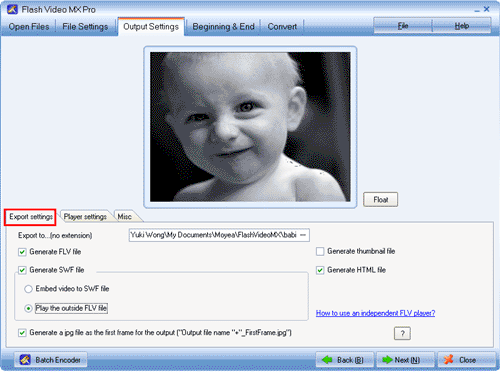
b. Player settings
Select a player style among the top to 19 control bar styles from the “Control Bar” box. In the middle box under “Control bar settings”, you can feast yourself with the control bar settings, like Show Player, Player align, Player over movie, Hide delay, Player auto hide, pane color, Mute, Volume, etc until they are in your style!
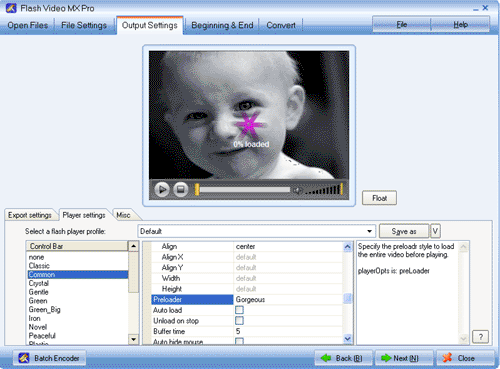
c. Misc
Add text and logo to the video to feature out your video. Check the “User Caption” box, type in the text in the “Caption” box, place it by “Origin” and “Offset” settings. Logo settings are ditto. Click “Next” to continue.
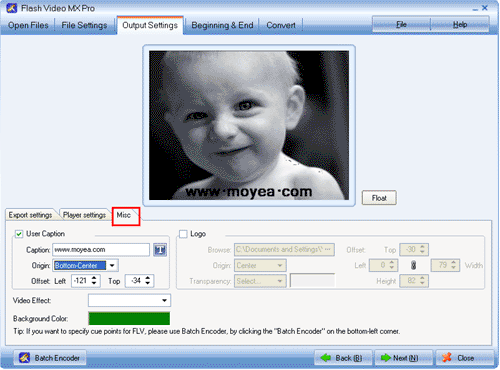
Step4. Movie beginning and end settings (for Flash file only)
This step actually can trick the video out, however if not necessary, skip and go for the conversion directly. Set the template, subject, director, and description respectively and ditto to the movie end settings. Click “Next” to continue.
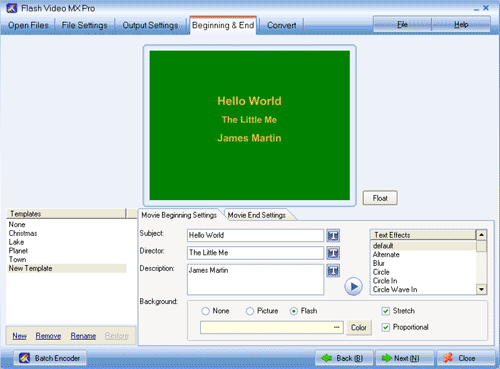
Step5. Conversion
Click “Start” and seconds later (the conversion speed is fast yet depending on the file size, the larger, the longer), you will get your SWF or FLV file or both in your folder.
Tips
- Convert Flash Video FLV from YouTube to wmv for IUBI S60
- How to Create Brilliant Flash Video for Easy and Swift Online Delivery
- Save Flash Video from Website free onto your computer
- Best MTV Downloader - Free download/convert MTV videos to iPod Touch
- How to Create a Project File for Editing FLV Later?
- Enjoy Flash Video FLV from YouTube and Google Video on your CDMA cell phones
- Best HTC Desire HD Video Converter - Play videos on HTC Desire HD
- FLV to DS : Convert FLV to DS with Moyea FLV to Video Converter
- How to convert MTS to MPEG?
- How to play flv offline?
 Promotion
Promotion