Pavtube FLV/F4V Converter
Pavtube CUDA FLV Converter now can convert all encoded FLV/F4V videos to other video formats like MOV, MP4, MKV, WMV, AVI, DVD, VCD, SVCD, FLV (Sorenson H.263), FLV (H.264), SWF etc with ease.Look for the best way to display FLV on iPad or the best FLV to iPad Converter tool? Want to know how to convert FLV to iPad for playing? Is there an easy way to convert Flash video (FLV) to MP4 for iPad?
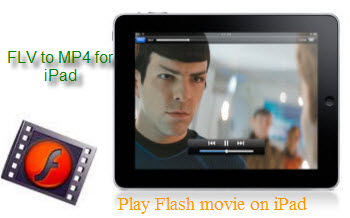
No worry. The article here will show you the easiest method of converting FLV file to MP4 format for iPad with the Best FLV to iPad Converter. The Flash Video Converter for iPad is powerful to convert Flash video (FLV) to iPad format without quality loss. Moreover, its advanced audio and video sync technology can prevent any audio out of video issue.
Now. please free download FLV to iPad Converter here, install and run it. The main interface will show as below:
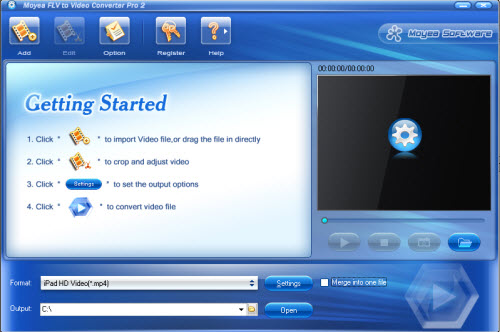
Step 1: Load Flash movie (FLV) files into this program
Click “Add” to import Flash video to it or directly drag the FLV files into it for converting.
Step 2: Choose iPad format
Click “Format” to select the most suitable iPad format. iPad HD Video (*.mp4) is recommended here. If you like, you can also choose other suitble iPad formats, iPad Video H.264 (*.mp4) and iPad Video MPEG-4 (*mp4).
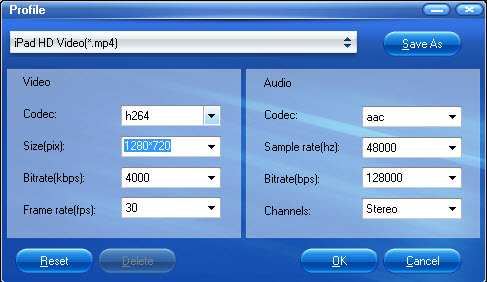
Hint: Click “Settings” to adjust audio/video parameters for your references. For instance, you can set file as 640 by 480 pixels or 1280 by 720 pixels to fit the display screen of iPad for a wonderful visual effect.
Step 3: Convert FLV to MP4 for iPad conversion
After the above settings, you are able to start converting FLV to iPad video within a short time. If you like, the FLV to iPad Converter also can help you convert multiple Flash videos at the same time. In addition, you can check “Merge into one file” to join/combine FLV files into a big one.
Step 4: Transfer MP4 files to iPad
After converting FLV to iPad, you will get the MP4 files from its default folder by clicking “Open”. Then, please follow the steps to sync the MP4 files to iPad for playback:
1. Connect iPad to Mac/PC. If you don’t install iTunes, please free download iTunes here: http://www.apple.com/itunes/download/ at first. And launch the iTunes.
2. Choose “File - > Add File to Library…” to specify the converted MP4 files
3. Drag the MP4 file you added to the iPad icon
Then, you could easily enjoy Flash video on iPad anywhere anytime. How exciting!
You may interested:
Rip/Convert DVD movies to iPad, Convert MKV to iPad, Convert FLV to MP4, Convert MKV to MP4 for iPad
Tips
- FLV Software tools, free FLV Downloader, free FLV Player, FLV Converter, FLV Encoder
- Convert Flash Video FLV from YouTube to wmv for iRiver
- FLV to Walkman : Convert FLV to Walkman with Moyea FLV to Video Converter
- AVCHD to iPod - Convert AVCHD to iPod With Best MTS to iPod Converter
- How to play flv offline?
- How to Save FLV Files onto DVD?
- How to create FLV Player playlist?
- How to Extract Audio from FLV Video to MP3 audio?
- How to Create Flash Video (FLV) to Enhance Online Auction with eBay and Yahoo
- M2TS to BlackBerry Torch 9800 - Convert M2TS files to BlackBerry Torch
 Promotion
Promotion








