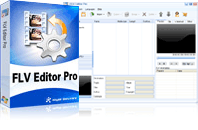FLV Editor Pro
FLV Editor Pro is the fantastic conversion tool for edit FLV. Along with the program, you can convert FLV to AVI, FLV to MPEG, FLV to MP4, FLV to WMV, FLV to MP3, et as well as edit FLV by its powerful editing functions.Lots of people get the movie clips from the video-sharing web sites and want to enjoy them on a DVD disc. How to realize this idea? Many people will ask for some help via goggle searching in order to find the solution or good ways. I make a summary about how to save FLV onto DVD. This process is divided into three steps.
- Combine these movie clips into one single video.
- Convert this single FLV file to DVD video format (VOB or MPG).
- Burn VOB or MPG video to DVD disc.
Merge multiple FLV clips to a single one.
Joining FLV movie clips into a single file is the first step. Choose a free FLV joiner to complete this task. I recommend a free FLV merging tool called FLV Editor Pro . It is a shareware but provides the free merging FLV function in the trial version. Know more about free FLV joiners here.
The simple steps to combine FLV clips:
1. Launch it after downloading and installing Moyea FLV Editor Pro.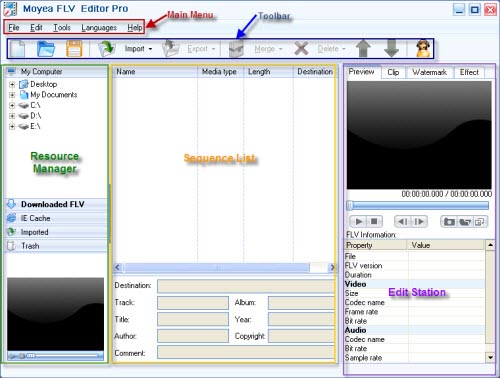
2. Click “Import” button and select the option “Import Merge FLVs”. These FLV video clips will be input into the program and merged into one sequence.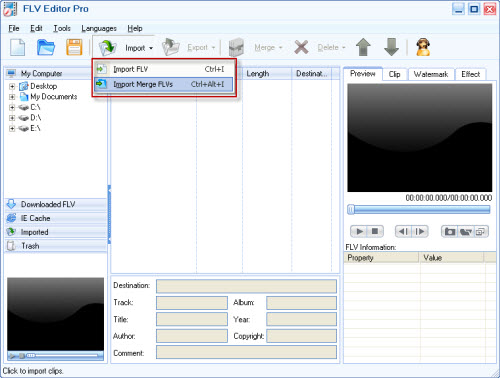
3. Output FLV without recoding.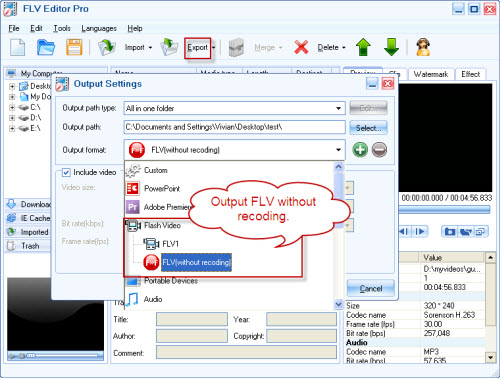
Then click “OK” to start output.
Convert FLV to DVD video format.
Generally there are two kinds of video formats VOB and MPG which can be easily to DVD. Then how to Convert FLV to VOB or MPG? The following steps will tell you.
1. Run Moyea FLV to Video Converter Pro 2 after installing the program. 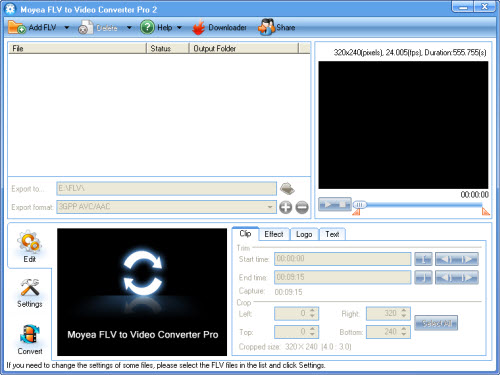
2. Click “Add FLV” button to input FLV.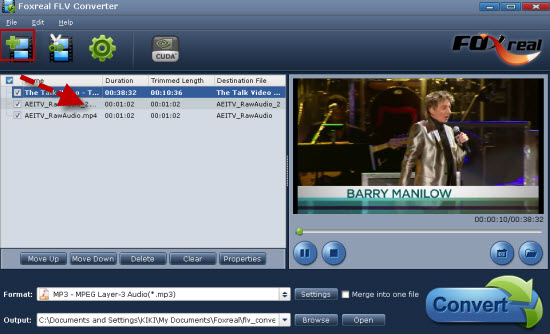
3. Specify the output settings. In “Export to…”, you can choose where to save the converted files. In “Export Format”, select the output format VOB or MPEG.
For MPEG output option: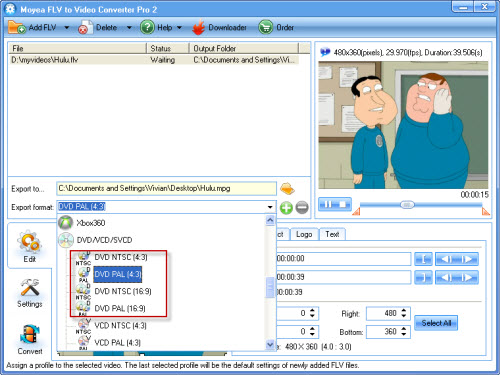
For MPEG output option: 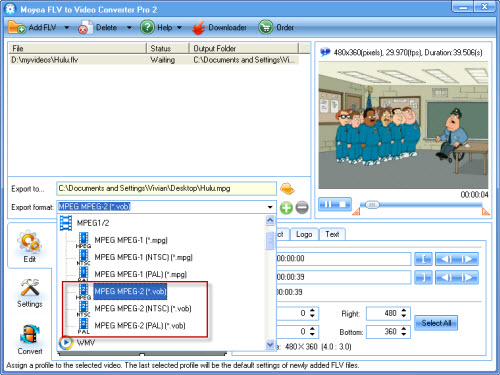
4. Hit “Start” button to begin encoding video format you need: VOB or MPEG.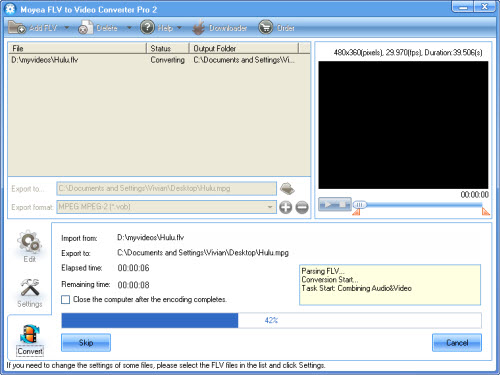
Now you will find the converted VOB and MPEG files on your specified output folder. Then how to complete the burning task next?
Burn the converted file to a DVD disc
In fact, how to burn the file to DVD next depends on the output file type. If it is VOB file, you know for Nero, you need IFO and BUP files except VOB files to complete the burning task. Now let’s learn more about these files built in DVD:
VOB
VOB stands for DVD Video Object. It is basically one of the core files found on DVD-Video discs and contains the actual movie data, including an MPEG-2 video stream and support audio (MP2, AC3, DTS etc.) In order to view stand-alone VOB files, you need to have the DVD player software that supports VOB playback.
IFO
In video editing, IFO normally refers to a file on DVD-Video disc and stands for InFOrmation. IFO files basically contain all the information a DVD player needs to know about a DVD so that the user can navigate and play everything properly.
BUP
BUP files are simply backup copies of IFO files on a DVD-Video disc in case of corruption. C
Now we only own VOB, so what is next? Take it easy. Get the useful and free tool called "IFOedit" at http://www.free-codecs.com/download/IFOEdit.htm which will help you create IFO and BUP files. Here is the solution to having VOB files without the accompanying IFO, BUP files. Or, if you have damaged IFO or BUP files.
1) Download IFOEDIT. It is a tiny application and is free.
2) Run IFOEDIT and click on the button at the bottom that says Create IFOs.
3) Select the 1st VOB file in the series that you have saved.
4) Click OK.
5) It will take a little while depending on the speed of your system. However, it will analyze all of the VOB files in your directory and create the necessary IFO and BUP files.
6) You can now burn your DVDs in “Nero”.
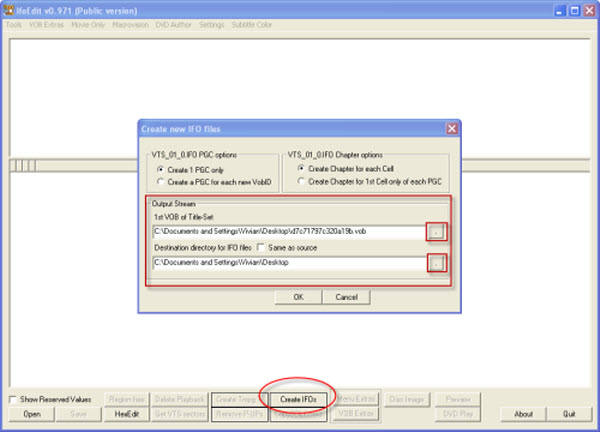
Of course, if you own MPEG and not VOB file, then you can choose the software like video to DVD burner to directly burn DVD disc without the trouble finding IFO and BUP. It is simple to search this type of burning program. Type in “video to DVD burn” in Google Searching Engine and you will get lots of results. Select one best to help you.
It is not so hard as you thought, right? Now just burn VOB or MPEG to DVD and enjoy them on your DVD player!
Tips
- How to convert FLV Flash video to Apple TV with Moyea FLV to Video Converter Pro 2
- Best MOV to Galaxy S Converter - Play QuickTime movies on Samsung Galaxy S
- How to convert FLV to DVD
- How to Watermark the Video for FLV Files?
- MOV to FLV - Convert Coutour HD videos to FLV for uploading to YouTube
- How to Play FLV Video Files Online and Offline
- Save Flash Video from Website free onto your computer
- Best FLV to iPad Converter - Convert FLV to MP4 for iPad
- Enjoy Flash Video FLV from YouTube and Google Video on your PS2
- How to Capture YouTube FLV Streaming Videos for Free
 Promotion
Promotion