Pavtube FLV/F4V Converter
Pavtube CUDA FLV Converter now can convert all encoded FLV/F4V videos to other video formats like MOV, MP4, MKV, WMV, AVI, DVD, VCD, SVCD, FLV (Sorenson H.263), FLV (H.264), SWF etc with ease.FLV to Cell Phone Movie
This tutorial is to show you a step-by-step demonstration of converting videos downloaded from YouTube and Google Video, etc, and enjoying them on your Cell Phone. First of all, we have to make it clear that the YouTube videos and Google videos communicating online are of the Flash Video file, or FLV file format.
What is FLV?
FLV, or Flash Live Video file, is a preferred file format that is designed for web playback, offering high rates of compression to deliver video over the Internet using Adobe Flash Player.
FLV content cannot be played back directly but must be embedded in (or linked from) an SWF file. You create (or download) a “container” SWF file from which to play the FLV file. The most common approach is to use an SWF file that functions as a media player with screen and playback controls. Notable users of the FLV format include YouTube, Google Video, Reuters.com, Yahoo! Video and MySpace. You can download video from these sites to your computer with FLV Downloader. It downloads any streaming video from YouTube, Google Video, MySpace, Metacafe, Dailymotion, iFilm, Music, eVideoShare, StreetFire, etc. off to your computer’s hard drive free.
Launch Moyea FLV to Video Converter Pro 2
In order to finish this guide, please install the Moyea program of FLV conversion
Once Moyea FLV to Video Converter Pro 2 is installed, launch the converter program.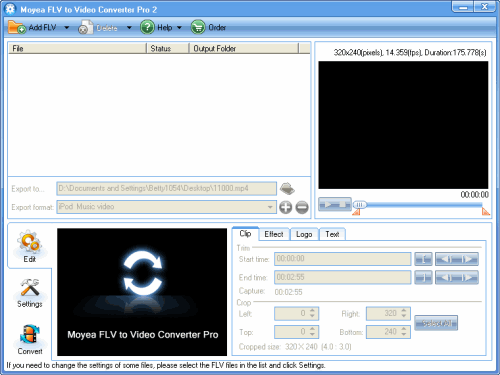
Add File
Click on the “Add FLV” button on the tool bar to import your target FLV files into the program. Before you import the FLV, you can preview the FLV in the “Open” dialog.
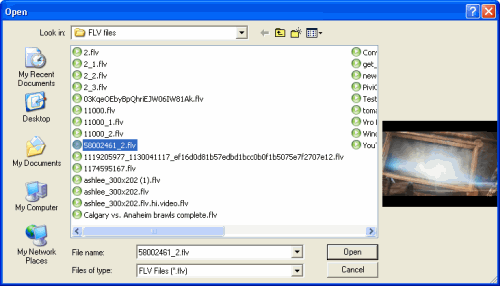
Select the output format and change the audio and video settings
In the pull-down menu of “Export format“, choose “Mobile phone High Quality Movie (MPEG 4)” or other mobile phone choices. If your handset is a Windows Mobile, you can choose the right format under “Windows Mobile/Pocket PC“.
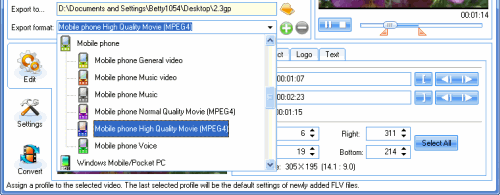
Edit the video
With this program, you edit the video with cropping, trimming, adjusting the effects, and add image and text watermarks. You can personalize your video with all these perfect functions.
You can trim the video with the slide bar under the right preview pane or set the “Start time” and “End time” under the “Clip” tab.
To crop the video, you can drag the outline of the dot frame on the left preview pane or reset the values in the dimension boxes under “Clip” tab.
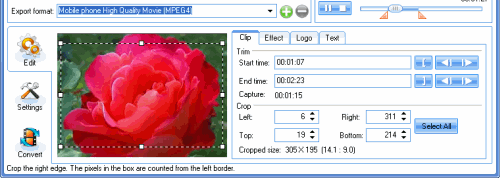
If you’d like to add image watermark, you can select Logo tab. Check “Add image watermark” and import the image with “Browse“. Then you can set the transparent color with the button right behind the “Browse” box.
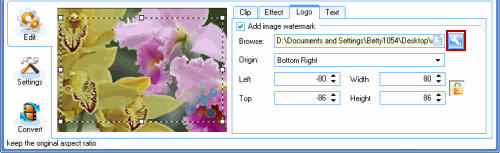
And the “Select transparent color” box will pop up.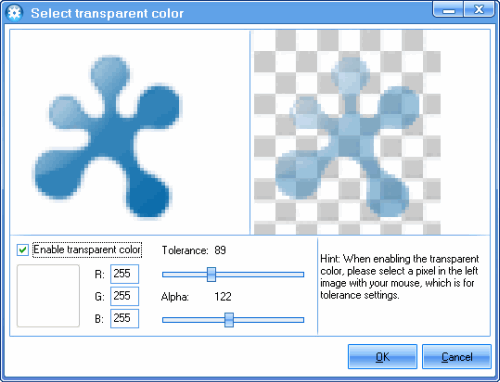
Check “Enable transparent color“, and you can click on the left picture to select a transparent color. And then you can drag the bars to set tolerance and alpha.
Adding text watermark is similar. The button “T” is for setting the font.
Settings
This section is for setting the video codec, frame rate, bit rate, frame size, audio codec, sample rate, channels, and so on. You can leave it by default. Or reset the values as you like.
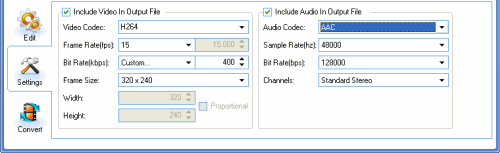
If you want to extract the audio from the video, check ” Include Audio In output files ” box and uncheck “Include Video In Output File” as the output file.
Convert
When all the parameters are set, you can select “Convert” tab and click “Start“.
Tips
- How to Copy Video Files off YouTube and Convert Them for Your iPod?
- How to Edit and Convert FLV to FLV
- Save Flash Video from Website free onto your computer
- Convert Flash Video FLV from YouTube to WMV for CMD V-85
- FLV to 3GP: Convert FLV to 3GP with Pavtube FLV to Video Converter
- FLV to Droid X - Convert FLV to Droid X with Best FLV to Droid X Converter
- Convert FLV to AVI with XviD video code video with half of its sizec to enjoy a DVD quality
- How to convert MTS to MPEG?
- How to Convert Youtube Video FLV to WMV for Playback on your Samsung YEPP YH-999 PMC?
- Best way to convert FLV to WMV for Sony Vegas
 Promotion
Promotion








