Pavtube FLV/F4V Converter
Pavtube CUDA FLV Converter now can convert all encoded FLV/F4V videos to other video formats like MOV, MP4, MKV, WMV, AVI, DVD, VCD, SVCD, FLV (Sorenson H.263), FLV (H.264), SWF etc with ease.This article is to tell you the way to convert FLV to WMV for playing on Pocket PC. There is also some knowledge about FLV and Pocket PC.
What is FLV?
FLV (Flash Video) is a Flash-oriented video format used to deliver video over the internet with Adobe Flash Player. The advantage in it is that when loaded to the SWF file, it will not bulge up the SWF file size as other video formats do. It can be catalogued into two kinds, one is outside FLV, and the other is embedded FLV in SWF. Hot video websites using FLV format are YouTube, MySpace, Google Video, Reuters.com, and Yahoo! Video, etc.
What is Pocket PC?
Pocket PC is a popular handset that helps you to index e-mails, contacts, and date information. With it, you can play e-games, interchange text messages, and browse web content as well. It also support multimedia files, such as video storage and playing. In a word, with this handset, you can synchronize and exchange information with desktop PCs. The Pocket PC compatible video file format mainly falls into WMV format. In order to download and transfer the FLV files from the notable video websites, like YouTube, Myspace, and Google TV, and FLV file on common web pages. It is a must to convert the FLV file into WMV file firstly.
I am right here to share with you the basic plus steps to convert FLV to Pocket PC file with FLV to Video Converter Pro 2. You can download the program at /flv_to_video and install it on your computer.
Once it is installed, launch it.
You will see the interface below immediately.
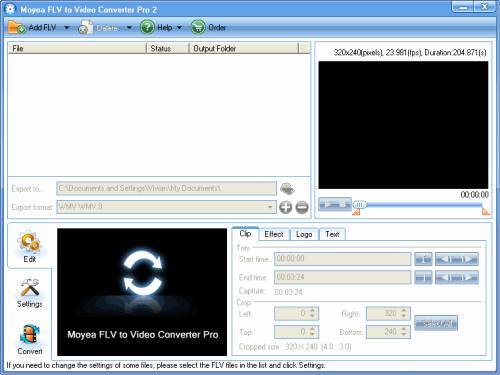
1. Add Files
Click on “Add FLV” on the tool bar to import your target FLV files into the program. You can select the files for preview.
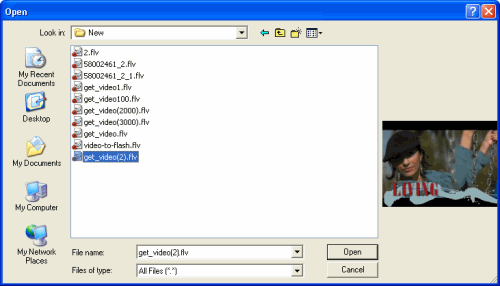
2. Clip the video and add watermark
Select a specific file and you can crop and trim the video.
You can trim the video with the slide bar under the right preview pane.
To crop the video, you can drag the edge of the dot frame on the left preview pane.
To add image and text watermark to the output file, you can check box for watermark under “Logo” or “Text” tab.
Under the “Logo” tab, you can select the watermark image from you local with “Browse” and set the transparent color by clicking the button right behind the “Browse” box.
To set text watermark, you can check “Add text watermark” and type in the words in “Caption” box. And then you can set the font by clicking the button “T“.
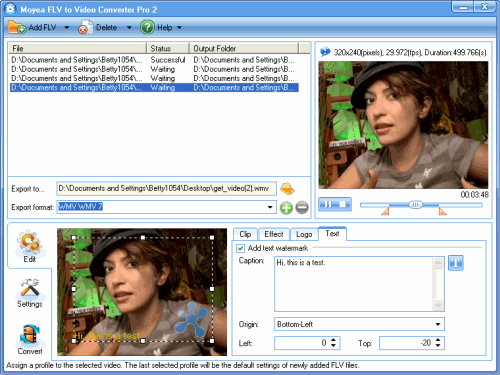
3. Make the Output Settings
You can change the output folder by clicking the folder icon behind “Export to…“. And then select WMV as the output format in the drop-down list of “Export format“.
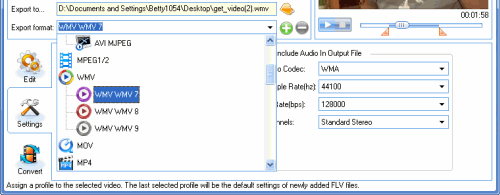
Click “Settings” and you could start to adjust the settings for your output to play on your Pocket PC. You can keep it by default or change the video codec, audio codec, frame rate, sample rate, and so on.
4. Start conversion
Click “Convert” and “Start” to start conversion.
After the conversion succeeded, transfer the Converted Movies to your Pocket PC, and enjoy the FLV movie wherever anytime!
Tips
- MOV to FLV - Convert Coutour HD videos to FLV for uploading to YouTube
- Best AVCHD to iPhone 4 Converter - Convert AVCHD to iPhone 4
- The Powerful Software Ready for F4V
- Free FLV Youtube Downloader - 100% FREE YouTube Downloader
- Flash video encoder - Convert video to flash, get a FLV Player embedded HTML file
- Convert Flash Video FLV from YouTube to wmv for iRiver
- Metacafe Video Downloader - Free download Flash Video from Metacafe
- Best AVCHD to DVD Converter - Convert MTS to MPG, Convert M2TS to MPG
- How to Convert Youtube Video FLV to MP4 for Playback on your Sagem MY 900C?
- Best Galaxy S Video Converter - Put and Play Video on Samsung Galaxy S
 Promotion
Promotion








