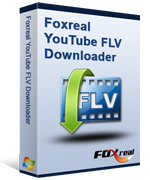YouTube FLV Downloader
This all-in-one downloader is featured by multi-threading and automatic URL parsing, and can record and download FLV from all sites effectively. It is 100% free!How to Copy Video Files off YouTube and Convert Them for iPod/iPod Touch 4?
The video sharing websites, such as YouTube, Google Video, Yahoo! Video, Fox, and Pandora, are all great resources for Flash video (*.flv, .*f4v) files. Take YouTube as the example. This site allows users to view and share video clips at ease, and any one can upload a video clip on this site freely.
In an effort to prevent the widespread distribution of illegal copied video files, YouTube encodes its video files in the Macromedia Flash format (SWF) as a player, with Flash video (FLV) data embedded within, which prevents viewers from downloading files and making digital copies.
The video files will be streaming directly to the embedded player on the web page without any downloadable link for users to save the video locally for offline viewing or for transferring/synchronizing to portable media player, such as iPad, iPhone 4, Motorola Droid X, Droid 2, Samsung Galaxy S, Galaxy Tab, BlackBerry phones, HTC EVO 4G and more.
Compared with YouTube, Google Video offers, however, wider access for users to downloading video files off their site. Some video-sharing web sites, which serve only for the region of USA, use RTMP protocol. Most downloading tool can not support it. These web sites contain high definition FLV/F4V with good quality. However for YouTube FLV Downloader, it is so easy.
This article will demonstrate on how to get around the limitation and download video files from YouTube and other similar virtual video hosting and sharing sites. Meanwhile, this article will show the approach to play downloaded FLV/F4V files offline and then convert Flash video to MPEG 4 compatible with iPod.
In order to download and convert YouTube FLV/F4V, first you must install Foxreal YouTube FLV Downloader Pro here:
1. Find a good video clip on YouTube.com
Tens of thousands of video clips are submitted to YouTube everyday. Probably you will find some video you like on the site. Use YouTube FLV Downloader to download and save them as well as converting to other video formats like MP4 for portable devices.
2. Capture video URL for download.
This free YouTube downloading tool can automatically capture online FLV/F4V video as long as the video is playing on supported browsers. You can just open the web page where video is playing, and then it will auto-detect and grab the video URL in the Detection URL list. Just select the video URL you want to download and hit ![]() icon. The “New Download” window pops up.
icon. The “New Download” window pops up.
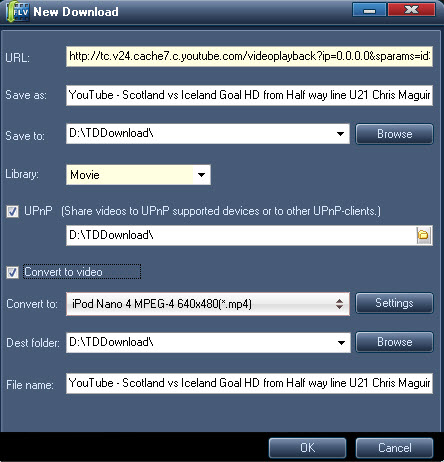
2. Set output settings for downloading/converting.
What settings you can configure in pop-up window of “New Download”:
1) View the vudeo URL you want to download.
2) Specify the output folder on your PC by using “Browse”.
3) Rename the downloaded FLV file in “Save as” box.
4) Choose to save it as a movie or music in “Library”.
5) Check “UPnP” to activate the UPnP connectivity for sharing videos on UPnP supported devices.
6) Check the option: “Convert to video” to set the output settings for conversion.
Click “OK” to begin YouTube video downloading and conversion.
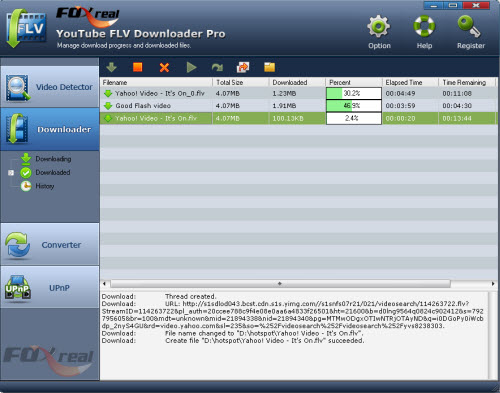
4. How to Convert YouTube FLV/F4V videos from your PC.
In “Converter” tab, you can click ![]() icon to add your local video files for conversion. Actually the YouTube downloader is also a powerful video converter which can convert FLV, F4V, AVI, WMV, MKV, MOD, TOD, MTS, M2TS, etc. to another one with excellent output quality.
icon to add your local video files for conversion. Actually the YouTube downloader is also a powerful video converter which can convert FLV, F4V, AVI, WMV, MKV, MOD, TOD, MTS, M2TS, etc. to another one with excellent output quality.
If you are using the Foxreal YouTube FLV Downloader, there is another powerful tool - FLV to Video Converter Pro 2 will be your best choice, which allows you to convert YouTube FLV/F4V video, but also to edit YouTube video files, such as trimming and cropping, adding a watermark, setting the frame size, frame rate, bit rate, selecting a proper audio or video codec to suit your video player, etc. You can learn more about how to convert FLV to MP4 for iPod and Convert FLV to MP4 for iPad.
5. Sync the converted MP4 file to iTunes.
Under the help of iTunes, you can import the downloaded and converted files to iPod for enjoy them on the go. Now just relax and have fun with your favorite videos from YouTube, Google Video, Facebook, MSN, Myspace, iFilm, Dailymotion, Pandora, etc. That’s fabulous!
Tips
- F4V to Divx Converter - Convert F4V to Divx
- Convert FLV to SVCD and share with your family and friend at home!
- FLV to DivX AVI Converter - Convert YouTube FLV to DivX without quality
- FLV to 3G2 - Convert FLV to 3G2 for 3GPP2 Mobile Video
- How to Save FLV Files onto DVD?
- MKV to MP4 - Convert MKV to MP4 for iPad with the best iPad format
- FLV to Zen Vision : Convert FLV(Flash Video) video to Zen Vision with Moyea FLV Converter for Creative Zen Vision
- Create FLV - Tell you how to get flv with Flash Video MX
- Moyea Flash Video FLV Encoder & Decoder Solutions
- Play H.264 File with Moyea FLV Player
 Promotion
Promotion