Pavtube FLV/F4V Converter
Pavtube CUDA FLV Converter now can convert all encoded FLV/F4V videos to other video formats like MOV, MP4, MKV, WMV, AVI, DVD, VCD, SVCD, FLV (Sorenson H.263), FLV (H.264), SWF etc with ease.FLV to PMC movie
This tutorial is to show you a step-by-step demonstration of converting videos downloaded from YouTube, Google Video, MySpace etc, and enjoying them on your PMC. First of all, we must make it clear that YouTube videos and Google videos are Flash Video files (FLV).
What is FLV?
FLV, or Flash Live Video file, is the preferred file format that is designed for web playback, offering high rates of compression to deliver video over the Internet using Adobe Flash Player. FLV content cannot be played back directly and must be embedded into (or linked from) an SWF file. You create (or download) a “container” SWF file to play the FLV file. The most common approach is to use an SWF file that functions as a media player with screen and playback controls. Notable users of the FLV format include YouTube, Google Video, Reuters.com, Yahoo! Video and MySpace.
Launch Moyea FLV to Video Converter Pro 2
In order to finish this guide, please install the Moyea program of FLV conversion.
Once Moyea FLV to Video Converter Pro 2 is installed, launch the converter program.
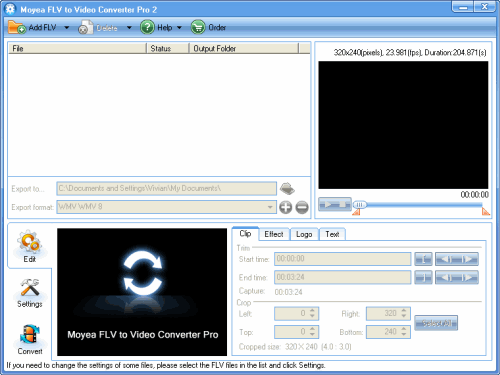
Add File
Click on the “Add FLV” icon on the tool bar to import your target FLV files into the program by following the instructions.
Here you can edit the FLV video. Trim and crop the video, add logo or text watermark, and adjust the video effects like brightness, contrast, or volume.
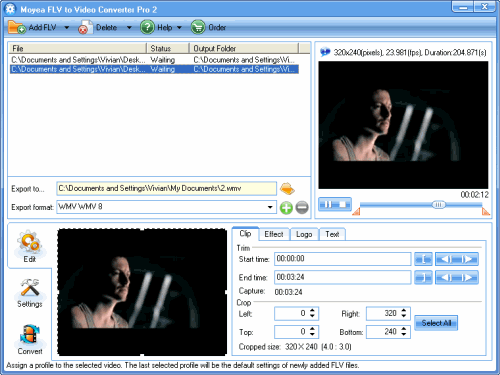
Select the output format and the output directory
In the pull-down menu of “Export Format”, you can choose WMV file as the file format. Specify the output path to save the converted files in “Export to…”.
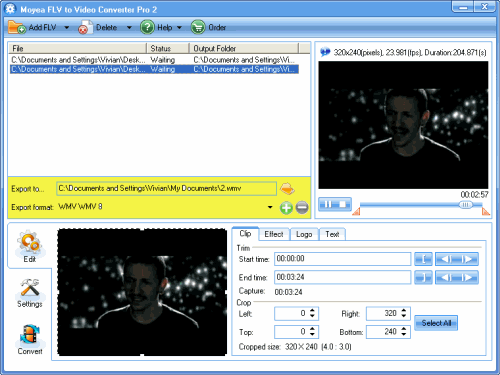
Change the audio and video settings
Click “Settings” to configure video and audio parameters such as video codec, audio codec, bit rate, frame rate, sample rate, etc. If you want to extract the audio from the video, just only check “Include audio in output file” box as the output file.
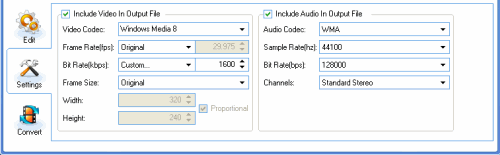
Start conversion
Click “Convert” icon and hit “Start” button to begin encoding WMV. After conversion, you can transfer the converted files into PMC and enjoy it!
Tips
- FLV to AVI - Convert FLV to AVI video for BlackBerry
- Free NBA Video Downloader - Download any online NBA video highlight
- FLV to iAudio : Convert FLV to iAudio with Moyea FLV to Video Converter
- How to Extract Audio from FLV Video to MP3 audio
- Free download and convert online FLV to other video formats
- Convert Flash Video FLV from YouTube to WMV for CMD V-85
- How to Convert FLV to AVI for Further Use?
- MKV to iPhone 4 - Convert MKV to iPhone 4 with Best MKV to iPhone 4 Converter
- Refreshing experience of playing back FLV files with Moyea FLV Player
- Convert Video from FLV(Flash Video) to AAC(iTunes Audio) with FLV to Video Converter
 Promotion
Promotion








