Pavtube FLV/F4V Converter
Pavtube CUDA FLV Converter now can convert all encoded FLV/F4V videos to other video formats like MOV, MP4, MKV, WMV, AVI, DVD, VCD, SVCD, FLV (Sorenson H.263), FLV (H.264), SWF etc with ease.FLV to Walkman: Convert FLV to Walkman with Moyea FLV to Video Converter
Why convert FLV to Walkman?
To make FLV files accessible for the Walkman. To enjoy the Videos from YouTube, Google Video, Reuters.com, Yahoo!Video on the Walkman!
What is FLV?
FLV, or Flash Live Video file, is a preferred file format that is designed for web playback, high compression rates to deliver video over the Internet by Adobe Flash Player.
FLV content cannot be played back directly unless embedded in (or linked from) an SWF file. You can create (or download) a “container” SWF file by which to play the FLV file. The most common approach is to use an SWF file that functions as a media player with screen and playback controls. Notable users of the FLV format include YouTube, Google Video, Reuters.com, Yahoo! Video and MySpace, their videos can be downloaded to ‘ hard device in your computer with FLV Downloader.
Which audio the walkman supports?
Audio: MP3
Why convert FLV to Walkman?
To input the videos of FLV format to the Walkman, to enjoy the tune in the list.
With the aim to convert FLV to MP3 in mind
In order to finish this guide, please install the Moyea program of FLV conversion.
After you have installed Moyea FLV to Video Converter Pro2, launch the program.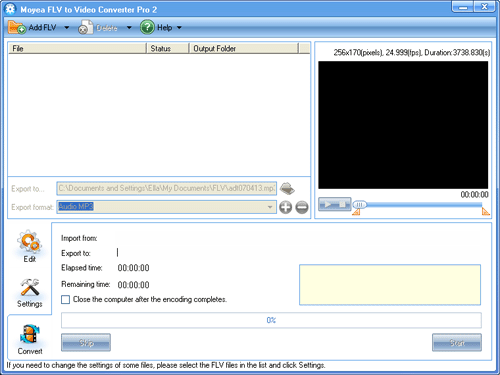
Step1. Add FLV
Click on the “Add FLV ” button to import your FLV files into the program.
Step2.Edit
Here you can edit the video by cropping and trimming, adjusting the effect, adding logo and text.
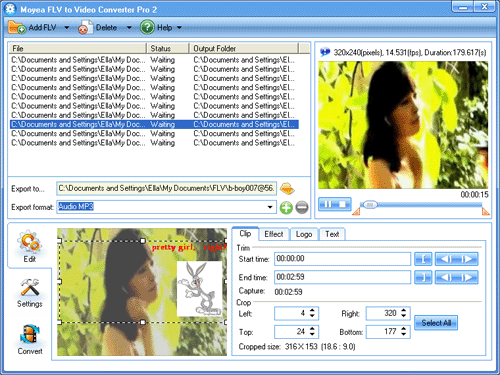
Step3. Settings
Select “mp3″ in the pull-down menu of “Export Format” as the format of the output video file.
Click “Settings” and choose “MP3″ in the Export Type.
In the panel of “Include Audio in Output File”, you can change the video settings, such as the audio codec .Depending on the codecs, you may also change the audio codec, sample rate, channels and bit rate.
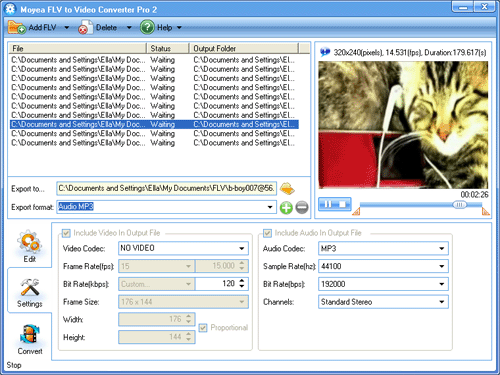
Step4.Convert
Click “start” to convert
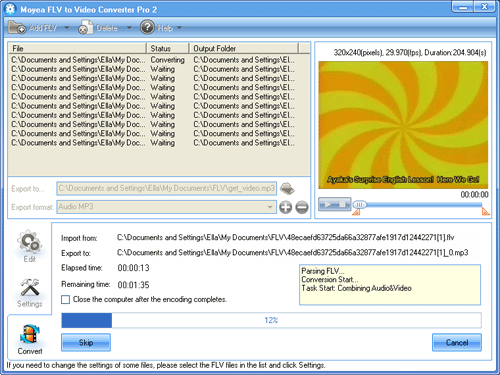
After conversion, you will get the desired MP3 tune for your Walkman. Load it to the gadget, and enjoy the tune anywhere, anytime.
Tips
- How to Convert Youtube Video FLV to WMV for Playback on your Samsung YEPP YH-999 PMC?
- How to Edit FLV with FLV Converter?
- How to convert FLV Flash video to Apple TV with Moyea FLV to Video Converter Pro 2
- Convert FLV to DV movie with Moyea FLV to Video Converter
- Enjoy Flash Video FLV from YouTube and Google Video on your PS2
- Play FLV in Windows Media Player
- How to Convert FLV to MP4 for Playback on iPod?
- Best way to convert FLV to WMV for Sony Vegas
- Choose the Right Tool to Record Flash Video Online
- Flash video encoder - Convert video to flash, get a FLV Player embedded HTML file
 Promotion
Promotion








