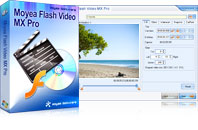Flash Video MX Pro
Moyea Flash Video MX Pro, with the main function of video to Flash, SWF conversion, supports H.264, Flash 8 alpha video, F4V video encoding, CuePoint and basic video editing! It provides also vivid video effects, a preloader, and a Flash Player,etcThe blending of a video to Flash video (FLV) encoder with a variety of video editing functionalities allows Flash Video MX to be the most competitive and hot-picked converter software worldwidely. To convert MOV to FLV is simply ease with this MOV to FLV Encoder with choosing the output file to be FLV, however, the bonuses of great video and audio editing is worth mentioning. Extras are: Video sequence: add videos before and behind the processed video. Audio replacement: erase the original audio and replace with a new file. Codec settings: support today’s most popular video codecs. Text and logo watermarking: digital right and branding issues featured by watermarking and labeling. Let’s go and get down to the conversion step by step! The window below is the main interface:
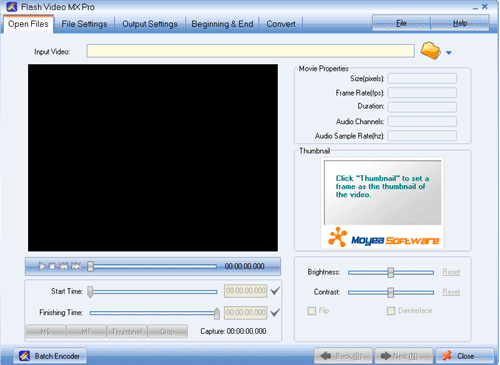
Step1. Input the video Click the “Folder” and input the mov video in. Actually, this converter supports to convert videos in various formats. Have the video trimmed with dragging the slide bars of “Start Time” and “Finishing Time” for the exact video clip. Click “Next” to continue
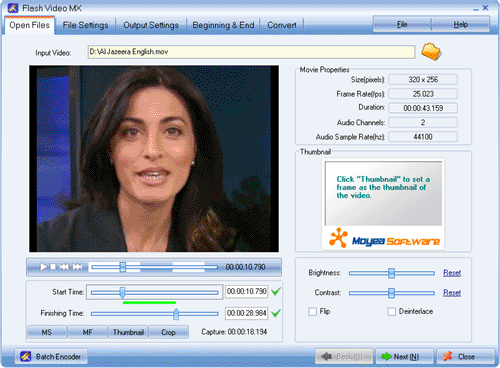
Step2. Parameter settings Set the video and audio parameters for the target FLV to fit your needs, such as size, frame rate, bit rate, audio channel, audio sample rate, etc. Click “Next” to continue.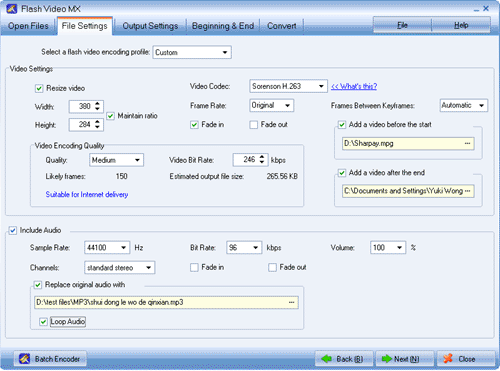
Step3. Output settings
Immediately below the playing pane, there are “Export settings“, “Player settings“, and “Misc“. Let’s go through them one by one. As “Player settings” is for Flash file only, so skip this option.
a, Export settings
Set your output file destination in the “Export to…” folder. Check the “Generate FLV file” box and click “Next” to continue.

b, Misc
Add text and logo to the video to feature out your video. Check the “User Caption” box, type in the text in the “Caption” box, place it by “Origin” and “Offset” settings. Logo settings are ditto. Click “Next” to continue.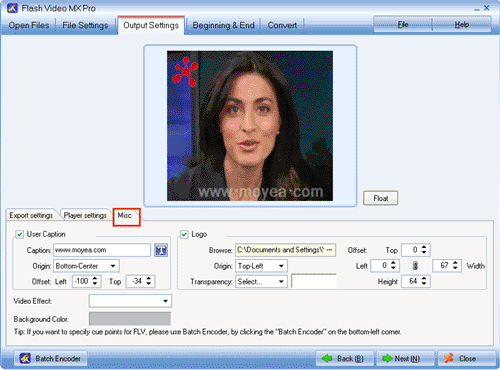
Step4. Conversion Click ” Start” and seconds later (the conversion speed is fast yet depending on the file size, the larger, the longer), you will get your Flash video file in your folder.
Tips
- How to Convert FLV to MPG?
- How to convert video to Flash (swf) and Flash video (flv)?
- How to convert MPG, MPEG, WMV, MP4, MOV video formats to FLV to Share Online
- How to Extract Audio from FLV Video to MP3 audio
- Get 1080p Videos onto iPad for Playback - 1080p to 720p Converter for iPad
- How to Play F4V and Convert F4V?
- How to Create Brilliant Flash Video for Easy and Swift Online Delivery
- FLV to Nexus One - Convert FLV files to Nexus One for playback
- Convert Flash Video FLV from YouTube to wmv for Cowon iAudio D2
- AVCHD to iPod - Convert AVCHD to iPod With Best MTS to iPod Converter
 Promotion
Promotion