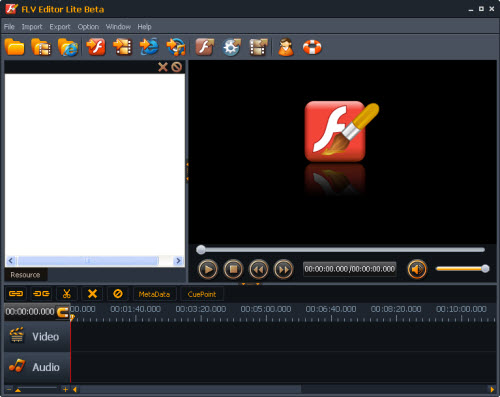FLV Editor Lite Beta
FLV Editor Lite Beta is a free amazing freeware, which edits FLV videos with timeline and real-time preview that simplity and visualize the FLV editing process. It is easier to edit FLV videos than other editors with its unique FLV editing features.How to cut a big FLV file into several small pieces as the video-making materials? Probably this question is always on your mind and confuses you. Now I will provide an easy solution to complete your idea. It is FLV Editor Lite Beta.
FLV Editor Lite Beta is the professional FLV editing solution. With it, you can trim, cut, merge, split FLV and replace the audio in timeline. For the version Beta, it is totally free and you can use it without one coin. The intuitive and easy to use interface makes you edit FLV within several clicks and drop-drops.
Download and install this FLV editing software. Then you can see the pretty UI.
Now let’s see how to cut FLV:
- Import FLV
Click the button that the arrow points in the picture below to import FLV into the program.
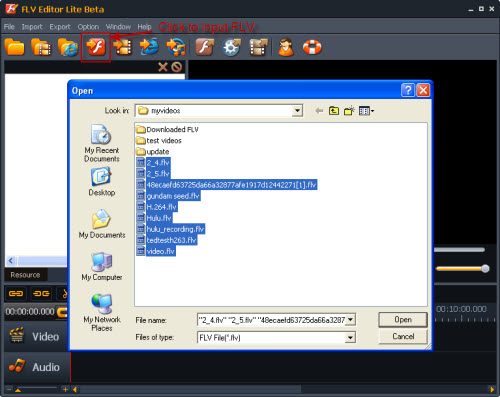
- Cut FLV
After these FLV files are input, it is ready for you to cut FLV. Click and drag them into the timeline. Put the pointer where you want to cut FLV into two pieces. Hit the scissors icon then the FLV will be cut into two parts. Keep the part you want and delete unwanted pieces by clicking the “Cross” icon near the scissors icon.
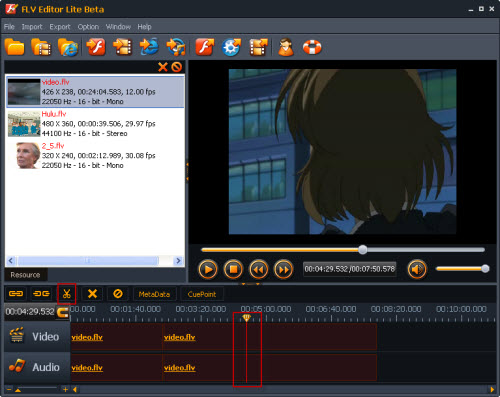
- Output FLV or other video formats.
- Output FLV.
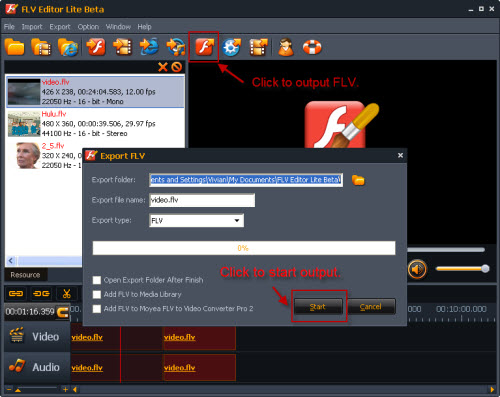
- Convert FLV into other video formats.
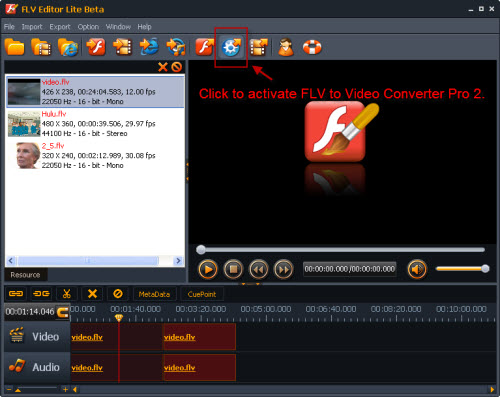
Click the icon showed in the picture above to activate FLV to Video Converter Pro 2 for conversion. If you have installed this converter on your PC, the program will pop up and be ready for conversion. You can get the guide here to know how to use FLV to Video Converter Pro 2.
Tips:
1. FLV Editor Lite Beta will merge all the FLV files in the timeline and output a whole FLV video for continuous enjoyment.
2. FLV Editor Lite Beta can import all types of FLV files including FLV encoded with H.264, H.263, Flash 8 video, Flash 8 video alpha.
3. If you want to add watermark to FLV files, you can use FLV Editor Pro and it can satisfy you. Pro version has the function to add logo or text watermark to FLV files to protect own videos.
Tips
- Convert Flash Video FLV from YouTube to wmv for iRiver
- MKV to DivX Converter - Convert MKV to DivX with good quality
- FLV to Sansa : Convert FLV(Flash Video) video to MOV for Sansa
- FLV to Zen Vision : Convert FLV(Flash Video) video to Zen Vision with Moyea FLV Converter for Creative Zen Vision
- FLV to DS : Convert FLV to DS with Moyea FLV to Video Converter
- How to Convert FLV(Flash Video) video to PMC
- How to Extract Audio from FLV Video to MP3 audio
- Best Solution to Free Download YouTube Videos
- Play H.264 File with Moyea FLV Player
- Convert FLV to AVI with XviD video code video with half of its sizec to enjoy a DVD quality
 Promotion
Promotion