Pavtube FLV/F4V Converter
Pavtube CUDA FLV Converter now can convert all encoded FLV/F4V videos to other video formats like MOV, MP4, MKV, WMV, AVI, DVD, VCD, SVCD, FLV (Sorenson H.263), FLV (H.264), SWF etc with ease.FLV to Sansa movie
This is a guide on how to convert videos downloaded from YouTube and Google Video, etc, and enjoying them on your Sansa, First of all, we have to make it clear that the YouTube videos and Google videos communicating online are of the Flash Video file, or FLV file format.
What is FLV?
FLV, or Flash Live Video file, is a preferred file format that is designed for web playback, offering high rates of compression to deliver video over the Internet using Adobe Flash Player.
FLV content cannot be played back directly but must be embedded in (or linked from) an SWF file. You create (or download) a “container” SWF file from which to play the FLV file. The most common approach is to use an SWF file that functions as a media player with screen and playback controls. Notable users of the FLV format include YouTube, Google Video, Reuters.com, Yahoo! Video and MySpace.
You can download videos from YouTube to your computer with FLV Downloader. It downloads any streaming video from YouTube, Google Video, MySpace, Metacafe, Dailymotion, iFilm, Music, eVideoShare, and StreetFire, etc. off to your computer’s hard drive free.
What is Sansa?
You can view what Sansa is from wiki for more information.
Launch Moyea FLV to Video Converter Pro 2
In order to finish this guide, please install the Moyea program of FLV conversion
Once Moyea FLV to Video Converter Pro 2 is installed, launch the converter program.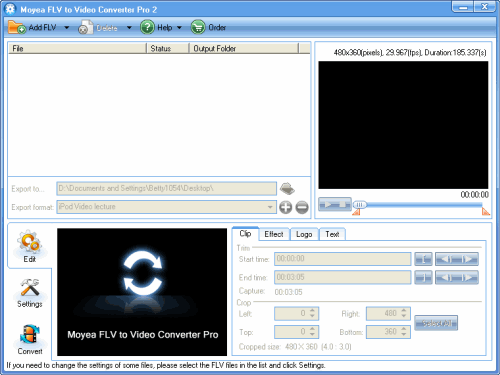
Add FLV
Click on the “Add FLV” button on the tool bar to import your target FLV files into the program, by following the instructions. You can input FLV files from folder or from IE Cache by clicking the drop-down button behind “Add FLV”. You can preview the FLV before importing. Just import as many FLV files as you like for converting.
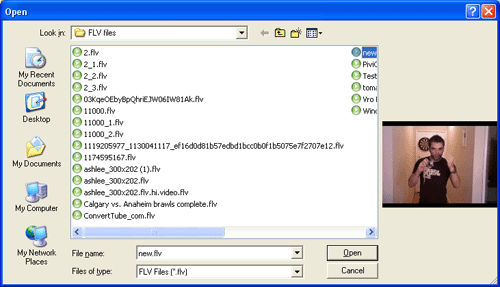
Crop and trim the video and add watermarks
With this program, you can crop and trim the video. You can refer to the marks in the following picture. Just select a FLV in the list, and you will see it playing in the preview panes. Drag the slide bar under the right preview pane to mark the start and end point. To crop the video, you can resize the frame on the left pane.
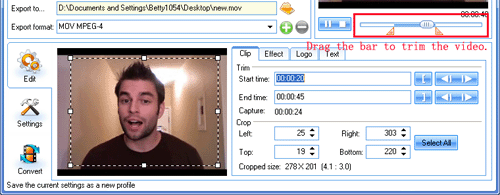
Select Logo or Text, you can add image and text watermarks to the video.
Under Logo tab, check “Add image watermark”. Choose the image with Browse and set the transparent color with the button red-marked in the following picture.
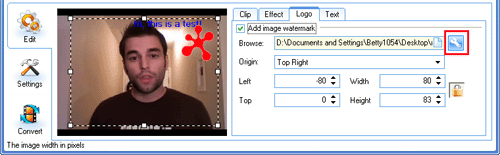
Tips
- Play H.264 File with Moyea FLV Player
- Convert Flash video FLV to WMV to play on Zune with FLV to Video Converter
- Convert Flash Video FLV from YouTube to 3GPP for Sony Ericsson
- AVI to FLV Converter Offers Solutions to Create Flash Video FLV from AVI file
- Enjoy Flash Video FLV from YouTube and Google Video on your PS3
- Refreshing experience of playing back FLV files with Moyea FLV Player
- How to Edit FLV with FLV Converter?
- Free download and convert online FLV to other video formats
- FLV Converter for Mac and Microsoft Windows
- Cut FLV into Small Pieces
 Promotion
Promotion








