Pavtube FLV/F4V Converter
Pavtube CUDA FLV Converter now can convert all encoded FLV/F4V videos to other video formats like MOV, MP4, MKV, WMV, AVI, DVD, VCD, SVCD, FLV (Sorenson H.263), FLV (H.264), SWF etc with ease.If you have bought a Microsoft Zune, or if you are planning to buy one, you must be very interested at knowing what kind of movies could be played back on the Zune. I have been involved with FLV Flash Video and Zune for a long time and I would like to share my personal understanding with those who have the needs.
The video and audio formats supported by Zune are:
WMV, MPEG-4 and H.264 for video;
MP3, AAC (.m4a), Zune Marketplace (restricted and DRM free), WMA Pro (2-channel), WMA Standard, WMA lossless for audio.
Most probably, when you are watching video on YouTube, Google Video, etc., you will encounter some favorite video, and want to download it for playback on Zune. A lot of people are confused about how to import YouTube movie or MySpace movie to Zune for personal playback anytime and anywhere. If this is the case, the present guide is surely in need.
This guide is to offer the solution to convert FLV Flash videos to WMV or MP4 for playback on their Zune player with Moyea FLV to Video Converter Pro 2. The FLV files may be downloaded from YouTube, Dailymotion, MySpace or other video sharing sites. Moyea FLV to Video Converter Pro 2 is a fine tool to convert FLV to the popular video formats for playback at home or on the move. It is an efficient solution to converting YouTube FLV to Zune movie.
How to Download FLV?
By the assistance of FREE FLV downloader program: FLV Downloader. It downloads video from YouTube, Google Video, MySpace, Metacafe, Dailymotion, iFilm, Music, eVideoShare, StreetFire, etc. off to your computer’s hard drive in FLV format - use bulid-in Video player to view it.
Download FLV to Zune Converter Here
Step 1. Add source FLV Flash Video
Click “Add FLV” to import source FLV Flash Video files into the conversion program. You can preview the FLV before importing by clicking.
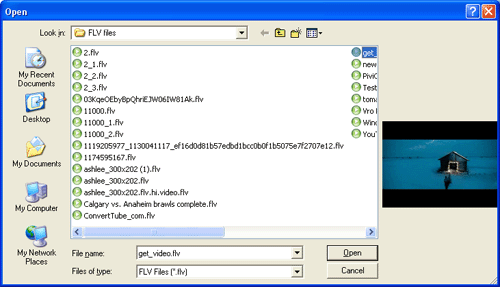
When the Flash video is imported into the program, it will be played by default. If you import many FLV files at once, you can click the file name in the list to preview.
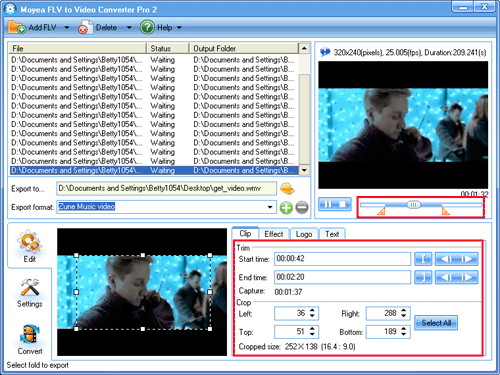
Step 2. Edit
In “Edit” section, you are able to trim, crop, adjust the effects, and add image and text watermarks. To trim the video, you can either drag the bar under the right preview pane or reset the “Start time” and “End time“. On the left preview pane, you can resize the dot frame to crop. Or you can change the values in the dimension boxes.
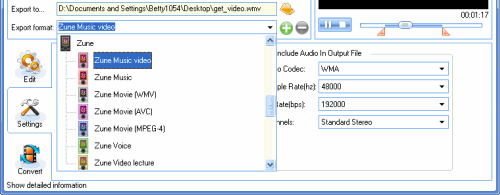
Step 3. Settings
Before you do settings in this section, you must select the right export format. There are several choices under Zune, Zune Music video, Zune Music, Zune Movie (WMV), and so on.
In Settings section, you are able to customize the video frame rate, video bit rate, audio sample rate for the output file.
Step 4. Convert
When all the parameters are set, you can select a convenient output folder for you file in “Export To…” and then click on the “Convert” tab and hit “Start” to encode the Zune video immediately. For batch work, the conversion will be applied one by one. You can click “Skip” to quit the unexpected task. To give up the whole batch task, you can click “Cancel“.
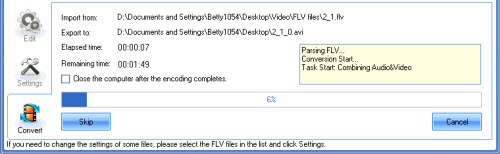
Tips
- AVCHD to YouTube - Upload AVCHD videos on YouTube for sharing
- How to Extract Audio from FLV Video to MP3 audio
- Convert AVCHD to Samsung Galaxy S for playback with best M2TS/MTS Converter
- Convert Flash Video FLV from YouTube to wmv for Cowon iAudio D2
- MTS to Samsung Galaxy S - Convert MTS files to Galaxy S for Playback
- How to Convert Youtube Video FLV to MP4 for Playback on your Sagem MY 900C?
- MKV to iPhone 4 - Convert MKV to iPhone 4 with Best MKV to iPhone 4 Converter
- How to Play FLV with your browser
- HD on Apple TV - How to Get AVCHD video clips on Apple TV?
- Flash Video Converter - Make Flash SWF, Flash Video file with Flash Video MX Pro
 Promotion
Promotion








