MTS/M2TS Converter
Moyea MTS/M2TS Converter is designed for AVCHD digital camcorders owners to edit and convert AVCHD videos to other formats for enjoying on iPad, iPod, iPhone 4, Motorola Milestone 2, Motorola Droid X, Apple TV, Samsung Galaxy S, HTC EVO 4G, BlackBerry TorAre you keen on shooting videos with your Canon HF S11camcorder? Do you want to share those videos to your friends or family on YouTube? So when you are going to upload, have you ever met such a problem: YouTube does not support AVCHD files? Disappointed? No, this time you have the Best AVCHD to YouTube Converter to help you. As we know, YouTube only supports format AVI, 3GP, MOV, MP4, MPEG or MPG, FLV, SWF, M4V, WMV. This AVCHD converter is design to convert MTS, M2TS to the formats that YouTube supports. And you can also use this software to make conversion for playback on iPad, iPod, iPhone, Motorola Milestone 2, Motorola Droid X, Apple TV, PSP/PS3, Zune, etc. The following is a step by step guide.
First you can free download the MTS/M2TS to YouTube Converter here, install and run it.
Step 1: Import your AVCHD files
Click “Add” to load the AVCHD files, also you can directly drag the target files to the converter.
Tips: You can preview your AVCHD videos on the right window of the interface.
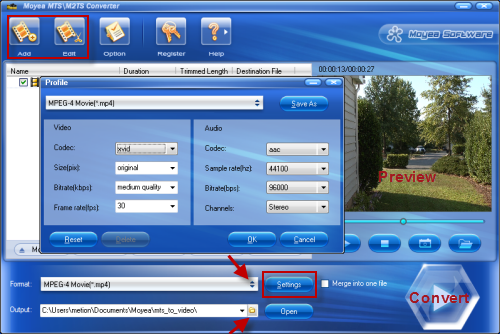
Step 2: Select the output format and destination path
Click “Format” to choose the best one you need and also the “Output” for the destination file folder. Here format FLV or MPEG-4 will be recommended for you to upload to YouTube.
Click “Settings” to set specific parameters. You can adjust file size, bitrate, frame rate and so on. You can also edit your videos by clicking the second button on the top of the interface. Crop, trim, text/image/video watermark, special effects and audio replace etc will be realized.
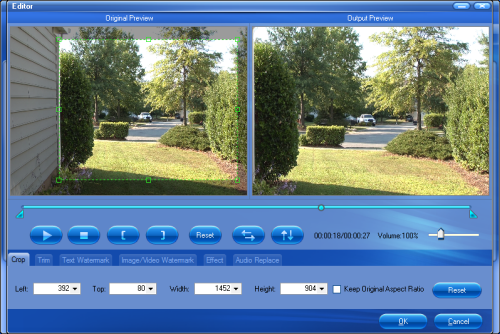
Step 3: Start Conversion
After finished the above steps, you can click “Convert” to start AVCHD to YouTube conversion. You will get the converted file from its destination folder after a while.
Step 4: Upload to YouTube
Before uploading, you need to create an account on YouTube for uploading. Then login and click “Upload videos” on the top of the homepage near the search bar. To add your videos, please click “Browse” and select. Please pay attention that for standard account, video should be less in 10 minutes and smaller than 100MB. Then click “Upload video” to start the uploading. And you also need to describe your video, enter as much information as possible in Title, Description, Tags and Category. The more you describe, the easier to find. Do not forget to save when you make every change.
Once the uploading is finished, you can share videos with your family, friends and even strangers on YouTube. Enjoy the moment!
Tips
- MOV to FLV Encoder - Convert mov to flv with Flash Video MX
- How to Convert FLV to MP4 for Playback on iPod?
- How to Convert FLV to iPhone movies?
- How to create FLV Player playlist?
- Best BlackBerry Torch Video Converter - Convert Video to BlackBerry Torch 9800
- Best AVCHD to iPhone 4 Converter - Convert AVCHD to iPhone 4
- FLV to Archos :Convert FLV to Archos with Moyea FLV to Video Converter
- Convert Video from FLV(Flash Video) to AAC(iTunes Audio) with FLV to Video Converter
- FLV to DS : Convert FLV to DS with Moyea FLV to Video Converter
- How to Play F4V and Convert F4V?
 Promotion
Promotion









