Pavtube FLV/F4V Converter
Pavtube CUDA FLV Converter now can convert all encoded FLV/F4V videos to other video formats like MOV, MP4, MKV, WMV, AVI, DVD, VCD, SVCD, FLV (Sorenson H.263), FLV (H.264), SWF etc with ease.Why convert FLV to Wii?
Make FLV files accessible for Wii. To enjoy YouTube, Google Video, Reuters.com,
Yahoo! Video on the Wii!
What is FLV?
FLV, or Flash Live Video file, is a preferred file format that is designed for web playback, offering high rates of compression to deliver video over the Internet using Adobe Flash Player.
FLV content cannot be played back directly and must be embedded in (or linked from) an SWF file. You create (or download) a “container” SWF file to play the FLV file. The most common approach is to use an SWF file that functions as a media player with screen and playback controls. Notable users of the FLV format include YouTube, Google Video, Reuters.com, Yahoo! Video and MySpace. You can download video from YouTube to your computer with the Free FLV Downloader.
What are videos and audios accepted by Wii?
Videos: MOV, Motion-JPEG, some AVI in SD
Audios: MP3
1. Install and launch Moyea FLV to Video Converter Pro 2
In order to finish this guide, please install the Moyea program of FLV conversion.
After you have installed Moyea FLV to Video Converter Pro 2, launch the program.
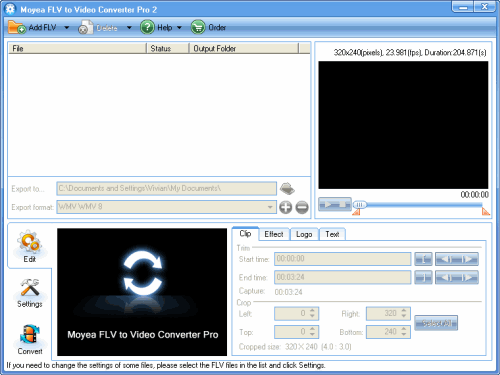
2. Import FLV files and edit them
Click “Add FLV” to import FLV files into the program. You can edit FLV files after importing videos into the program.
Trim and crop:
Trim the video length to obtain the video clip you like by dragging slide bar under the preview pane. With cropping function, you can easily cut off the boring black edges around the video.
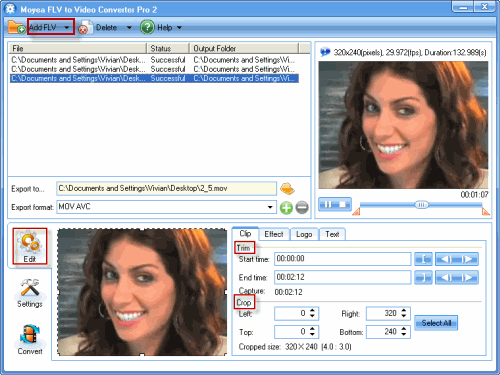
Add logo or text watermark:
Adding logo or text watermark will highlight or protect your personal video. Click “Logo” tag and import the image into the video. You can set the transparency effects after you click the wrench icon. With setting “Origin”, it is easy to locate the logo position. In order to change the logo size, change the values of “Width” and “Height”.
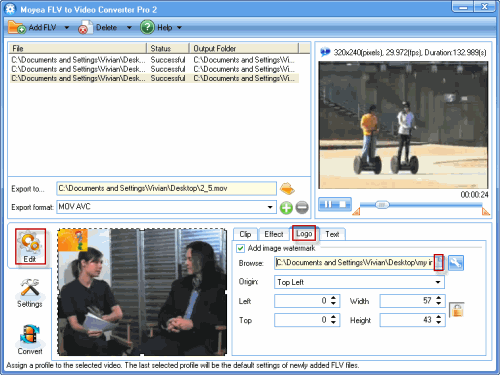
In “Text” tag, type the text you want to display on the video. Click “Text” icon to set font, size style and so on.
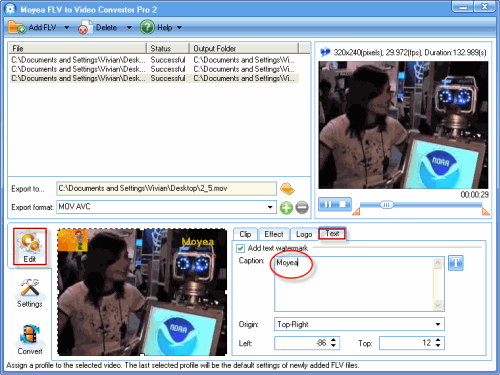
3. Select the output format, output path and change the audio and video settings
Choose “MOV” as the file format in the pull-down menu of “Export Format” and specify the location of the output files on your PC in “Export to…”. Click “Settings” to configure the video and audio settings including bit rate, frame rate, video coedec, etc.
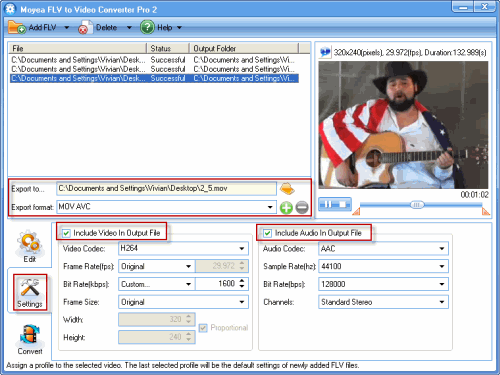
4. Convert
Click “Convert” and “Start” to begin encoding. After the conversion is finished, you will get the desired MOV files for your Wii. Load it to the gadget, and enjoy the movie anywhere, anytime.
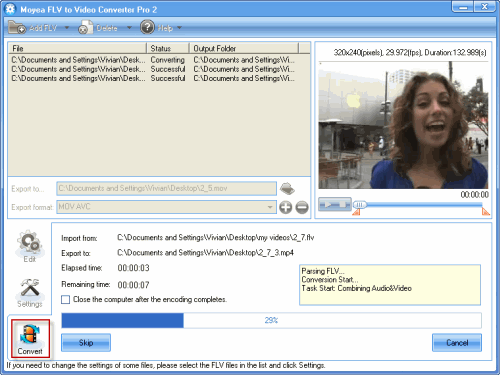
Tips
- How to Watermark Video Files Converted From FLV for Better Delivery?
- Best solution to convert FLV to DVD
- FLV to DivX AVI Converter - Convert YouTube FLV to DivX without quality
- How to trim and crop video clips to create your favorite Flash video
- FLV to Nexus One - Convert FLV files to Nexus One for playback
- How to Save FLV Files onto DVD?
- Extract YouTube Flash Video FLV to mp3 for Creative Zen Neeon 2 MP3 player
- Enjoy Flash Video FLV from YouTube and Google Video on Portable Devices
- FLV Converter for Mac and Microsoft Windows
- How to Convert FLV to MP4 for Playback on iPod?
 Promotion
Promotion








