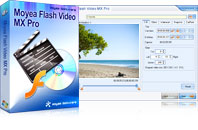Flash Video MX Pro
Moyea Flash Video MX Pro, with the main function of video to Flash, SWF conversion, supports H.264, Flash 8 alpha video, F4V video encoding, CuePoint and basic video editing! It provides also vivid video effects, a preloader, and a Flash Player,etcAs we know, Flash is the most suitable format to play animated video, particularly over the internet. This is mainly because the Flash player plug-in is used widely and almost installed in all internet browsers like IE, Firefox, Safari, Opera, Chrome, etc. As a browser plug-in, it owns the advantage to be compatible with your PC or Macs.
The Flash files can stream to the users’ browser when embedded into a webpage. That indicates you do not have to download the entire video before viewing. The video begins playing when some parts have been downloaded.
Two types for Flash movies: SWF and FLV (Flash Video)
SWF includes the interactive objects like the playback button, process bar or some textboxes. However, this kind of Flash file has a limit for the frames. They can only contain 16000 frames. That means the movie length will be limited. Therefore it is not suitable for longer movies.
FLV (Flash Video) is just the video content. It doesn’t contain any playback controls. It can only be played in local PC if it is not embedded into a player. However, it has no limit for the movie length. So many people will adopt this method to play the movies online that the SWF file, namely the player calls the video content, FLV file.
Flash advantages:
- High quality.
- Include the playback controls. (SWF only)
- Satisfying file size.
- Both PC and Mac accept the flash player as the browser plug-in.
- Easy to stream over the internet.
Flash disadvantages:
- SWF has the limit for 16000 frames.
- FLV can not contain the player controls.
How to create FLV and SWF:
Download and install Moyea Flash Video MX Pro . Run this program, you can see the intuitive interface.
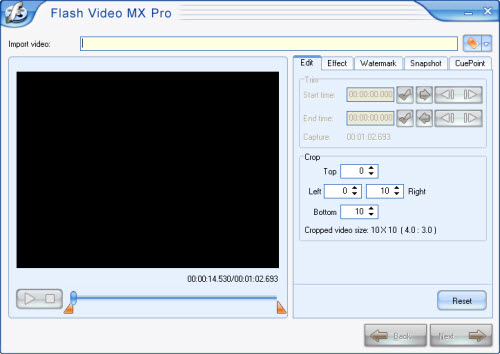
Import popular video formats into the program like AVI, MPEG, WMV, MP4, MOV, etc. by clicking the folder icon.
Here you can trim and crop the video clip in “Edit” tab, adjust the effect in “Effect” tab, add the watermark in “Watermark” tab, Capture a still picture as the thumbnail in “Snapshot” tab, and insert the Cue point in “CuePoint” tab.
Configure the output settings including output type, output path, parameters settings, etc.

Choose the player you like, add the special effects and select the preloaders.
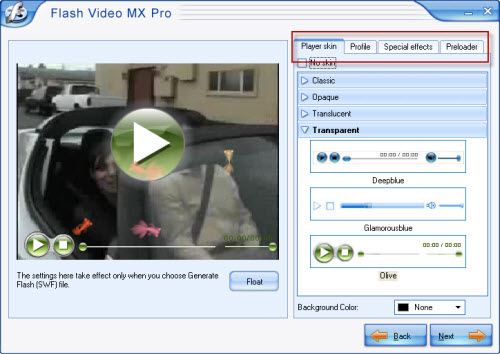
Check all the output settings and begin encoding.
After conversion, you will get FLV, SWF, HTML and a JPG picture in the auto pop-up output folder.
How to convert FLV to other video formats:
Download and install Moyea FLV to Video Converter Pro 2. The program runs with the easy-to-use interface.
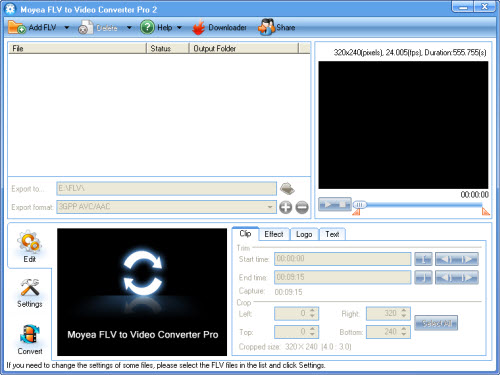
Configure the output settings after importing FLV into the program via clicking “Add FLV” button. You can specify the output folder in “Export to…” box and choose the output video formats in “Export Format” box.
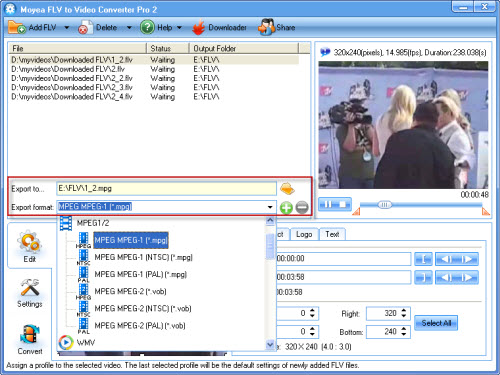
Set the video/audio parameters to adjust bit rate, frame rate, video codec, etc.
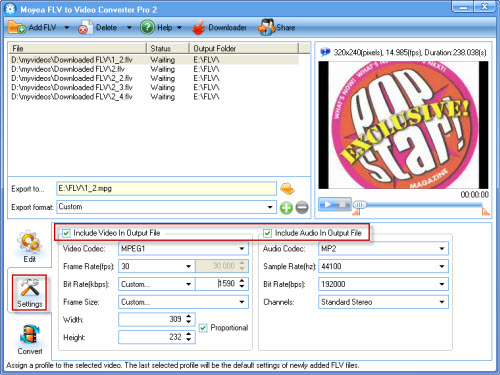
Click “Start” button in “Convert” tab to convert FLV to other video formats.
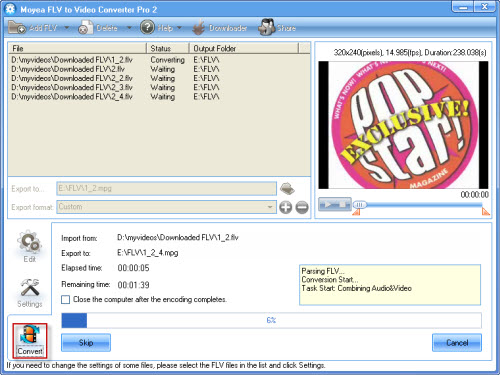
OK, now you have gotten the video formats you want. You can enjoy them in your portable devices or use them for inputting the editing software.
It is extremely easy to create FLV or convert FLV into other video formats as long as you choose the suitable software.
Tips
- AVCHD to BlackBerry Converter - Play AVCHD MTS file on BlackBerry PlayBook
- MKV to MP4 - Convert MKV to MP4 for iPad with the best iPad format
- How to Convert FLV and Watch in a Smart Phone
- Choose the Right Tool to Record Flash Video Online
- Refreshing experience of playing back FLV files with Moyea FLV Player
- Extract YouTube Flash Video FLV to mp3 for Creative Zen Neeon 2 MP3 player
- How to Create Flash Video (FLV) to Enhance Online Auction with eBay and Yahoo
- How to enjoy FLV files on any Windows PC?
- Convert Flash video FLV to WMV to play on Zune with FLV to Video Converter
- How to Convert Youtube Video FLV to WMV for Playback on your Creative Zen?
 Promotion
Promotion