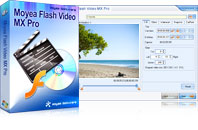Flash Video MX Pro
Moyea Flash Video MX Pro, with the main function of video to Flash, SWF conversion, supports H.264, Flash 8 alpha video, F4V video encoding, CuePoint and basic video editing! It provides also vivid video effects, a preloader, and a Flash Player,etcFlash Video MX is capable of adding cue points in the generated Flash video (FLV) files. This is a great feature which allows you to synchronize video clips with other Flash elements. Cue points are invisible markers in a video file which can be used to trigger external events such as synchronizing graphics, subtitles, etc; providing navigation options; loading other video files or SWF movies, etc.
Cue points don’t do anything by themselves. They are merely passive markers. To make use cue points you need to write some Actionscript in the SWF file which contains the Flash video file. The Actionacript code “listens” to the preset cue points and takes whatever action you specify when it encounters one.
With the Batch Encoder, professional users can import single video file for encoding or multiple video files for encoding at once.
Launch Flash Video MX, click on the Batch Encoder button at the bottom left corner, and you can use the Flash Video MX to set cue point control for your generated Flash video files.
Select one or more video files on the File List and click on Settings… to launch the following minor window:
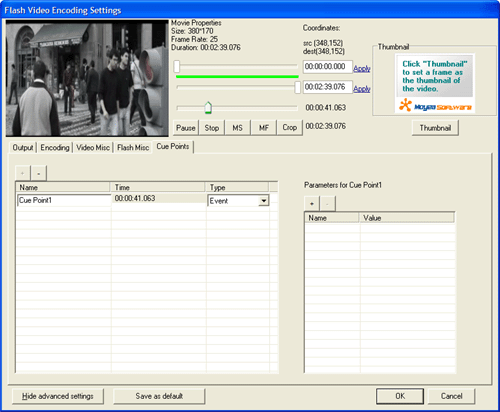
Cue Points can be embedded in the FLV file when you encode it. This creates permanent cue points. When the FLV file is played to a preset time point, it will trigger the onCuePoint Event. If you don’t want to apply the player offered by the Flash Video MX, you can apply your Action Script to play FLV, coding like the following:
var nc = new NetConnection(); //construct a NetConnection Object
nc.connect(null); //make a connection
var ns = new NetStream(nc); //construct a NetStream Object with nc
videoScr.attachVideo(ns); //videoScr is a video instance placed in the scene
ns.play(”xxx.flv”); //to start play the video, xxx.flv is your flv name, it can be an absolute or relative URL
ns.pause(true); //pause video
ns.pause(false); //resume to play video
ns.seek(t); //seek to t seconds
ns. onCuePoint = function(info)
{
trace(info.name); //get cue point name
trace(info.time); //get cue point time in seconds
trace(info.type); //get cue point type, “event” or”naviagtion”
trace(info.parameters["param_name"]); //get cue point’s param_name value
}
If you apply the player offered by the Flash Video MX to play the FLV file, you can handle Cue Point Event like the following. Please refer to the document for Player API for more details.
var listener:Object = new Object(); //construct an event listener object
listener.onEvent = function(sender, type, name, info)
{
if (name == “onCuePoint”) { //handle onCuePoint event
trace(info.name); //get cue point name
trace(info.time); //get cue point time in seconds
trace(info.type); //get cue point type, “event” or”naviagtion”
trace(info.parameters["param_name"]); //get cue point’s param_name value
}
}
thePlayer.AddListener(listener); //add event listener so that the listener can get the “onCuePoint” event
Tips
- Enjoy Flash Video FLV from YouTube and Google Video on Portable Devices
- MKV to PS3 - Play/Enjoy MKV movies on PlayStation 3
- FLV to AVI - Convert FLV to AVI video for BlackBerry
- F4V to Divx Converter - Convert F4V to Divx
- The best FLV tool for PDF !
- Create Flash - Tell you how to generate Flash SWF with Flash Video MX
- Convert YouTube FLV Videos to AVI, MP4 or MPEG
- How to create FLV Player playlist?
- How to Convert FLV to AVI for Further Use?
- Free FLV Youtube Downloader - 100% FREE YouTube Downloader
 Promotion
Promotion