Pavtube FLV/F4V Converter
Pavtube CUDA FLV Converter now can convert all encoded FLV/F4V videos to other video formats like MOV, MP4, MKV, WMV, AVI, DVD, VCD, SVCD, FLV (Sorenson H.263), FLV (H.264), SWF etc with ease.What is FLV?
FLV, or Flash video is the native format to Flash, using in no other software. It is the best format for the compressed video in Flash with the advantage of best quality with the smallest size. Notable websites using FLV format are YouTube, Myspace, CNN, Google Video, Reuters.com, etc.
What is the relationship between the FLV (.flv) and the Flash (.swf)?
FLV and Flash are in different categories. FLV belongs to the video category, with no difference to popular video formats like AVI, WMV, MOV, MP4, etc, while Flash or SWF is a proprietary file format for multimedia and especially vector graphics. However, they do relate closely to each other. FLV files with an extension name of .flv are utilized from within .swf files. FLV files embedded in SWF files are usually displayed by Flash Player.
Why sometimes I try to download a HTML FLV in vain but a Flash with no content?
If you are trying to download the FLV files from the web using a traditional downloading program, then it may be this situation, as the URL they captured always the URL of the SWF instead of the FLV. Here a little program specially for FLV downloading is recommended FLV Downloader
How to edit FLV or FLV video?
Better turn to an FLV editor, or say FLV video editor. FLV to Video Converter is a FLV to video conversion tool, however, you can import FLV in, and edit it to your desire, and export it in FLV format, and it will make it.
Please download the FLV to Video Converter Pro at:
http://reg.moyea.com/download/?s=2714ec56246875cc123ac98ea0aefed7&n=www.flvsoft.com
Step by step tutorial below:
Step1 Launch the program and input the FLV video
Set the destination folder in “Export To…” See the image below.
Step2 Video editing
Crop
Drag the dot frame in the left bottom to crop an area, click the values on the near right for minor adjustment.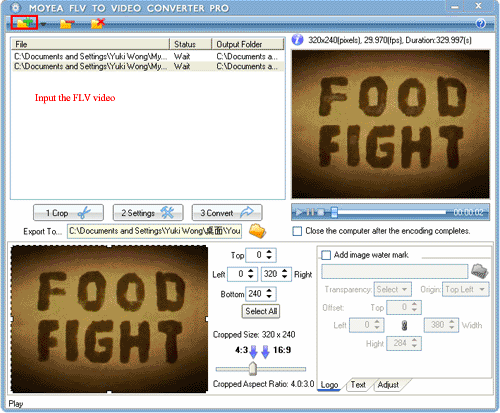
Logo
Tick the “Add image water mark”, and then click the folder to browse in the image to be the watermark. Click “Select” in the “Transparency” to set the alpha value and the transparency of the watermark. (See details later)
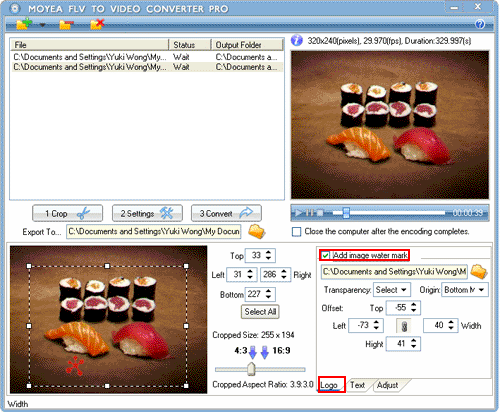
P.S. Details for watermark
After clicking the “Select” in the “Transparency”, select a dot pixel with your mouse in the left image, and then drag the “Tolerance” bar and “Alpha” bar respectively for the watermark effect. Then, click “OK” to confirm.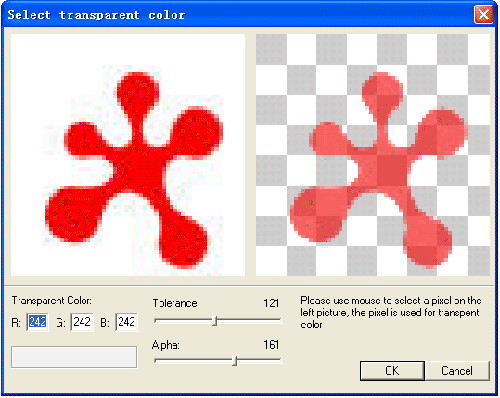
Text
Tick the “Add text” box, and type in the text you want to be the watermark too. Click “T” immediately behind(See details later). Set its position with “Origin”, and “Offset” is for minor adjustment.
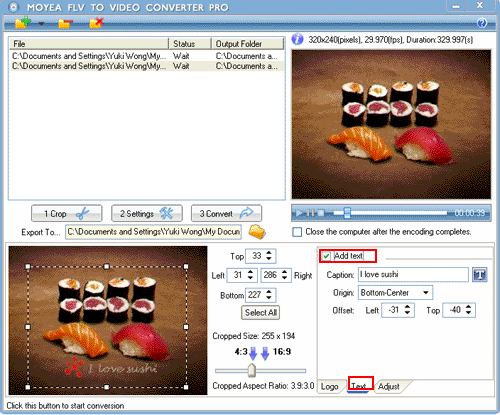
P.S. Text settings
After clicking “T”, you will get the dialog box below, and set the text style as you like. Color and Alpha settings are the same to logo transparency settings.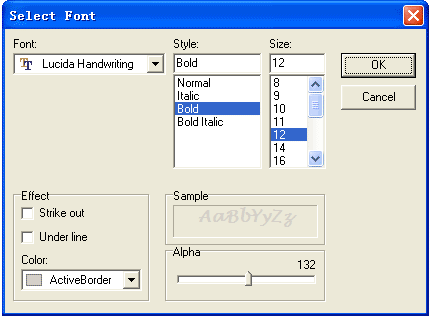
Effect adjust
Drag the “Brightness” bar and “Contrast” bar for the video effect adjustment. Select a value for the volume of the video.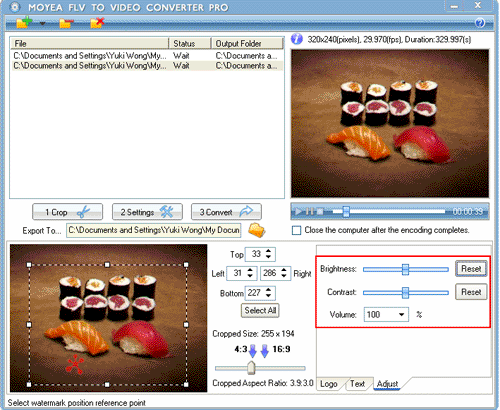
Step3 Parameter settings
Change the parameters in the red frame for the exact FLV file you want. Do make sure the “Export Type” is FLV. If all these are finished, then click “3 Convert” to go on.
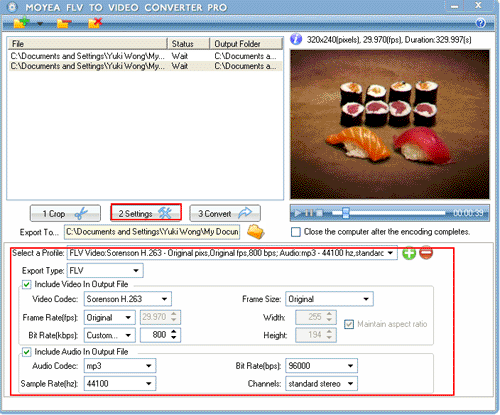
Step4 Convert
Click “3.Convert” and start the conversion. Seconds later, you will get your flv file with the settings that fit your need.
Tips
- How to extract audio from F4V?
- Grab YouTube and Save Them on Your PC for Free
- How to Convert F4V to 3GP for Your 3G Phones?
- Convert Flash Video FLV from YouTube to wmv for iRiver
- YouTube Grabber - Grab YouTube FLV Videos Correctly
- Convert Flash Video FLV from YouTube to WMV for CMD V-85
- YouTube to Droid - Convert YouTube Video to Motorola Droid for Playback
- How to Convert Youtube Video FLV to WMV for Playback on your Samsung YEPP YH-999 PMC?
- Best MOV to Galaxy S Converter - Play QuickTime movies on Samsung Galaxy S
- How do you combine several FLV files into one for free?
 Promotion
Promotion








