Nowadays, Blu-ray becomes one of the hottest topics among people. It adopts the most current optical disc technologies. A Blu-Ray double layer disc can hold 50 GB of data as compared to 25 GB by HD-DVD. So a Blu-ray movie can provide you more enjoyable personal entertainment for its high definition visual effect. But one of its advantages may be a problem. The size is too large. So when you want to backup in your PC or other devices, you may find it is really a serious issue. And you might think to find a way to backup in DVD for easy collecting and enjoying. How to realize it? Just need a BD to DVD converting tool, with which you can rip/convert BD M2TS to DVD VOB format with ease. Excited? The following article will show you a specific instruction.
Preparation: Free download a Blu-ray to DVD Ripper. Install it.
Step 1: Launch the program, and load Blu-ray movies into this Blu-ray Ripper.
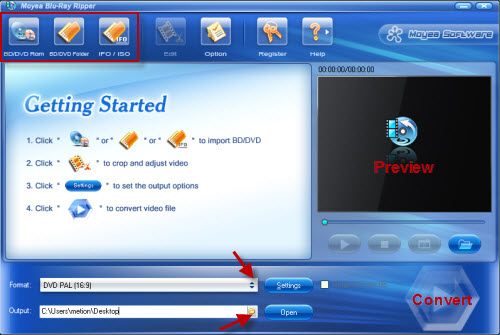
Make sure that you have a Blu-ray drive to help you transfer the movies to your computer. Then click “BD/DVD Rom” “BD/DVD Folder” “IFO/ISO” to import the Blu-ray files to this program. You can preview the movie on the small window of the right. At the same time, you can select the subtitle language and audio track to meet your need.
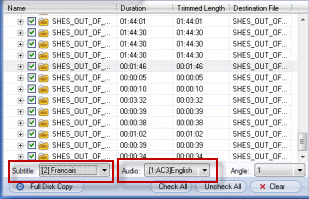
Step 2: Select output format and destination path.
To rip and convert BD to DVD, you should click the triangle icon of “Format” to choose VCD/DVD/SVCD from the dropdown list. There are many choices for you like DVD PAL (16:9), DVD NTSC (16:9), DVD PAL (4:3), DVD NTSC (4:3) etc. Here I choose DVD PAL (16:9) as an example. Then click the file icon of “Output” to set the output folder in which you can find the converted files. Click “Settings” to adjust parameter codec, bitrate, frame rate, size.
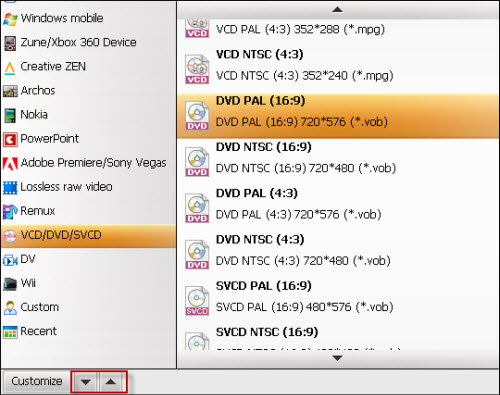
By clicking “Edit” button on the top of the interface, you can easily edit the Blu-ray movies with the function of crop, trim, text/image/video watermark, special effects and audio replace etc.
Step 3: Start BD to DVD ripping.
Once the above steps are done, please click the “Convert” button to start converting M2TS to VOB. A window will pop out showing information of total progress, time elapsed, time left, generated size and estimated size. Here you can also choose to shut down computer after conversion.
After the conversion is finished, you can use the converted file for your own purpose. No matter to backup in your computer or burn a DVD disc with a DVD Burner and then enjoy on HD TV , it's up to you now.
Useful Tips:
Blu-ray to WDTV, Blu-ray to Apple TV, Blu-ray to TIVX, Blu-ray to iPod Touch, Import Blu-ray to PS3, Enjoy Blu-ray on Samsung Galaxy Tab, Play Blu-ray on Galaxy S, Blu-ray to Galaxy Tab, Blu-ray to Droid X, Blu-ray to BlackBerry, Enjoy Blu-ray on Blackberry PlayBook, Play Blu-ray on Blackberry Torch 9800, Convert/Import M2TS to Blackberry Torch 9800, Blu-ray Copy, Convert/Rip Blu-ray to XviD, Rip/Convert Blu-ray to MKV, Blu-ray to MKV, Encode/Convert Blu-ray disc to H.264.
 Promotion
Promotion




