Although Apple TV offers movie rentals in high definition, some people may still have the puzzle at how to enjoy Blu-ray movies backup on your hard drive or other Removable storage devices to Apple TV.
To relieve the troubles of the users, the article will show you an available method of ripping Blu-ray movie to Apple TV compatible formats for playing.
First of all, we should know the video formats are available for Apple TV. From the Apple TV specs, we could easily know that Apple TV supports video formats H.264 (*.mp4) perfectly with a good visual effect.
Now, please free download Best Blu-ray Ripper here, install and run it. The main interface will show as below:
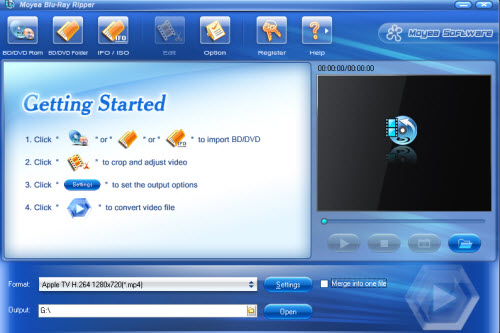
Step 1: Load your BD movie files into the Blu-ray to Apple TV Converter program
As you see, there are three buttons you can choose to load Blu-ray movies here: “DVD Rom”, “DVD Folder” or “IFO/ISO”.
Hint: Please make sure you have connected the blu-ray drive to your computer so that you can load Blu-ray movies to the blu-ray ripping tool from your Blu-ray discs.
Step 2: Select output format as Apple TV formats and set save-path location
Click the drop-download list “Format” to choose your desired output format. Apple TV H.264 (*.mp4) is recommended here. If you like, you can also choose Apple TV MPEG-4 (*.mp4) with good output quality for good enjoyment.
Click the “Output”, you are able to set your destination folder for your refernece. Otherwise, the ripped files will be saved in its default folder automatically. No matter which path you choose, your indicated or default, you can easily get the converted files via hitting the “Open” button.
Step 3: Adjust audio/video parameters
In order to keep good output quality, you are allowed to set bitrate, frame rate, codec, channels, file size, etc. after clicking the “Settings” button. Or, you can set the video resolution and aspect ratio for fit your Apple TV.
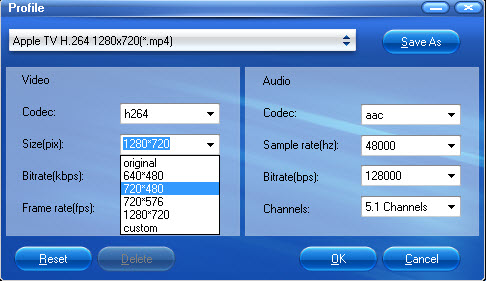
Step 4: Start Blu-ray to Apple TV conversion
After all the settings, please click “Convert” to beginning the Blu-ray to Apple TV ripping. Within several minutes, you will get the ripped Apple TV files by click “Open” icon. Then, you can transfer the converted Apple TV files on your Apple TV for playback.
PS: Know more about How to Enjoy Blu-ray movies on Samsung Galaxy Tab here.
 Promotion
Promotion




