Apple has had free reign over the tablet market since it launched the iPad in March. But this has changed, now, with the expected announcement of Samsung Galaxy Tab. The Samsung Galaxy Tab is a 7in tablet with a 1024 x 600 16:9 TFT screen. It can play full HD (1080p) video and record 720 x 480 at 30fps. The tab can play certain kinds of HD video/audio formats, but it can not play Blu-ray m2ts movies directly. The guide will show you a good way to enjoy Blu-ray M2TS movies on Samsung Galaxy Tab with three steps.

First of all, we should know that the Samsung Galaxy Tab can accept MP4, WMV, Divx, Xvid, MPEG-4, H.264, H.263 and more. Here just take H.264 HD Video (*.mp4) as output format for instance to show how to rip/convert Blu-ray files to Galaxy Tab as below:
Now, please free download the Best Blu-ray ripping software here, install and run it. The main interface of the Blu-ray ripping tool will show as below:
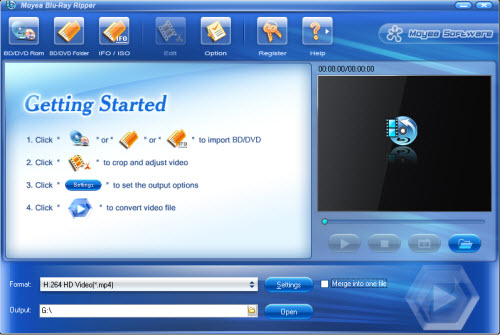
Step 1: Load your BD files into this program
If you want to load your Blu-ray dics files from BD/DVD Rom into it, please ensure you have connected the Blu-ray drive to your PC at first.
Step 2: Choose Samsung Galaxy Tab compatible video format
Although the Galaxy Tab supports video formats like Divx, Xvid, MPEG4, MP4, WMV, H.264. H.263, etc. I would rather recommend the H.264 HD Video (*.mp4) format as Galaxy Tab format here for its good output quality. Or, if you like, you can choose other good formats, like WMV HD (*.wmv) and MPEG-4 HD Video (*.mp4).
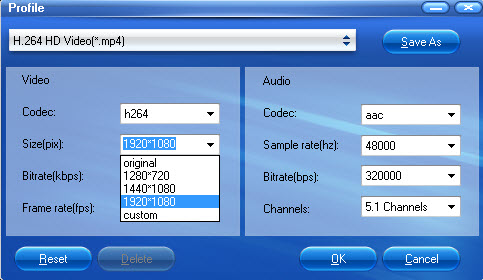
Hint: If you want to adjust output format settings but the default settings, please click “Settings” button to open a profile panel which allows you to customize video codec, video bitrate, file size, frame rate, sample, channles and more to best meet your needs.
Step 3: Start BD to Galaxy Tab conversion
After the above settings, you are able to click “Convert” icon to begin ripping BD files to Galaxy Tab by using the powerful Blu-ray Ripper. Then, you can transfer and put the ripped BD files on your Samsung Galaxy Tab for enjoy with ease.
Hopfully you can Enjoy Blu-ray movies on Galaxy Tab for great enjoyment!
 Promotion
Promotion




