Nowadays, Blu-ray disc has becoming more and more popular for its outstanding features: great and safe storage, fast reading and writing speed. However, not all media players or portable devices can directly play Blu-ray files. If you are movie lovers or music fans, you may know that XviD AVI is a popular high definition video format and can be played on lots of media devices. Okay, here the guide is mainly to show you how to rip Blu-ray movies to XviD AVI format for playing on Xvid AVI media players.
Now, please free download the Blu-ray to XviD AVI Converter here, install and launch it. The main interface of the Blu-ray ripping tool will appear as below:
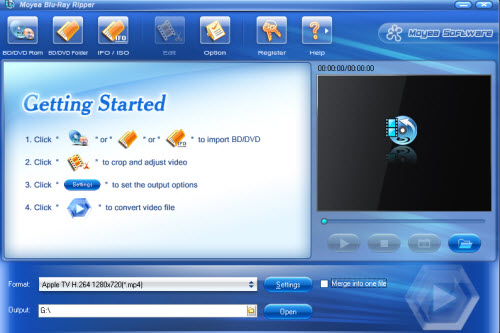
Step 1: Load your Blu-ray disc files into it
Hint: Before loading your Blu-ray disc files, please ensure that your Blu-ray drive has been connected to your computer. Or, you can choose import your Blu-ray movie backups or copies from your computer.
Step 2: Select output format and set save path location
Click the “Format” button to choose your desired output format as below: Select Common Video -> XviD AVI – Audio Video Interleaved (Xvid) (*.avi). If you want to combine/join/merge multiple video files into a big one, please check the “Merge into one file” option. Meanwhile, you can set the location to save your converted Blu-ray files from “Output”.
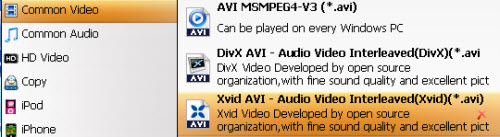
Step 3: Customize output settings
Click the “Settings” button, a profile window will pop up.
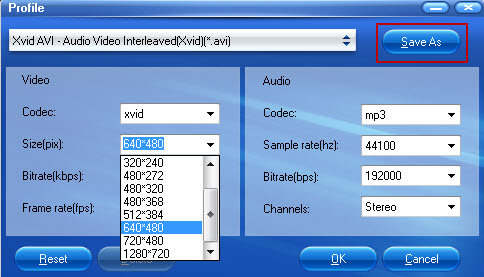
Beneath it, you are able to set file size, bit rate, frame rate, codec, channels and so on to customize your output quality for your refernece. Please remember that the larger bitrate, the bigger file size while the better output quality.
Step 4: Convert
Click the “Convert” icon to beginning ripping Blu-ray to XviD AVI. After a while, you will get the ripped Blu-ray files from the “Open” button. Then, to transfer and watch Blu-ray movies on your media devices is available.
If interested, you can also know more how to convert Blu-ray to MKV here.
 Promotion
Promotion




