As one of the key HD 720p players in 2010, it must be exciting to watch Blu-ray dics movie on Samsung Galaxy S in your hand. However, the Galaxy S HD player can’t play Blu-ray files directly. How to make it? Is there an easy way to transfer and copy BD file on Galaxy S for playback?

Okay, just follow the guide to show you the steps about how to convert/rip Blu-ray to Galaxy S as below:
Step 1: Free download Best Blu-ray to Galaxy S Converter here, install and run it. The main interface will show as below:
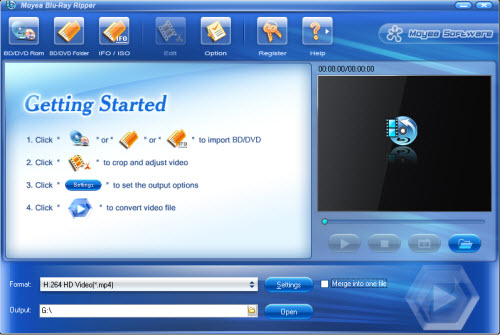
Step 2: Load BD files into this program
If you are want to insert Blu-ray dics, please ensure you have connected your Blu-ray drive to your PC and then load your BD files.
Step 3: Choose the suitable Samsung Galaxy S format
As we know, Samsung Galaxy S supported video like DivX, XviD, MPEG4, H.263, H.264, WMV, VC-1, format like 3GP(MP4), WMV(ASF), AVI(Divx), MKV, FLV and audio (MP3, AAC, AAC+, eAAC+, WMA, OGG, AMR-NB, WAV, MID, AC3, IMY,FLAC, XMF). Here just take H.264 HD Video (*mp4) for example. If you want to keep high definition output quality, H.264 AC3 HD Video (*.mp4) and H.264 Video (*.mp4) are both your good choices as well.

Step 4: Select subtitle and audio track languages
From “Subtitle” and “Audio” options, you are able to choose your desired subtitle and audio track languages. TrueHD, DTS-HD and Eac3 audio conversion is also supported.
Step 5: Customize output settings
Click “Settings” button, a profile window will pop up. Under it, you can easily set the file size, bitrate, frame rate, codec, sample rate, channels and more. For instance, you can set the file resolution as 480x800 to fit the display screen, as well as 1280 x 720 pixels 720p.
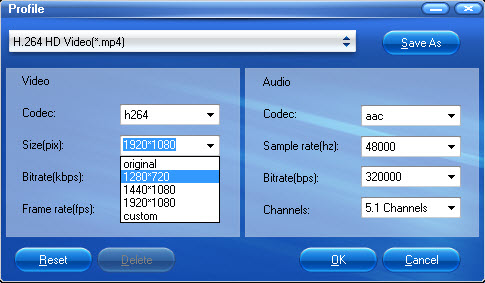
Step 6: Convert/Rip Blu-ray to MP4 for Galaxy S
After all the above settings, you can click “Convert” to start Blu-ray to MP4 Galaxy S. Only a few munutes later, you can get the generated files by clicking “Open” icon. Now, just transfer and copy the MP4 files on Galaxy S and enjoy them!
Useful tips:
Convert/Rip DVD to Galaxy S, Play AVCHD MTS/M2TS on Galaxy S, Put/Play videos on Galaxy S, Enjoy QuickTime movies on Galaxy S, Enjoy BD movies on Galaxy S.
 Promotion
Promotion




