Look for a way to transfer or copy DVD movies on the Samsung Galsxy Ssmartphones? Want to enjoy DVD movies on Samsung Galaxy S on your holiday? Don’t know how to put and play DVD dics on Samsung Galaxy S GT-I9000' Samsung Vibrant' Captivate' Epic 4G or other Galaxy S phones?
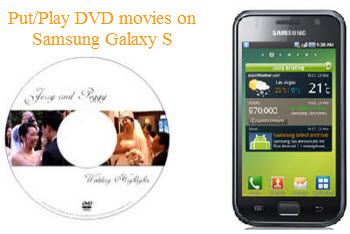
Congratulations! You are the lucky dog. Here the article is mainly to share an easy method of encoding/converting DVD to Samsung Galaxy S for playing via the Best DVD Converter for Galaxy S. First' please free download DVD to Galaxy S& Converter here' install and run it.
Step 1: Load DVD to this DVD encoding software for Galaxy S program
Insert your DVD disc to the DVD-Rom to load the entire DVD files. Or' you can click "DVD Folder" or "IFO/ISO" to load your local DVD files into this program
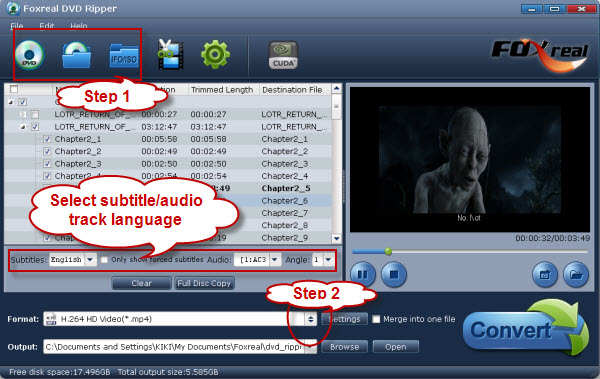
Step 2: Choose Samsung Galaxy S format
According to Samsung Galaxy S specs' you will view that the Samsung Galaxy S supports video like DivX' XviD' MPEG4' H.263' H.264' WMV' VC-1' format like 3GP(MP4)' WMV(ASF)' AVI(Divx)' MKV' FLV and audio (MP3' AAC' AAC+' eAAC+' WMA' OGG' AMR-NB' WAV' MID' AC3' IMY'FLAC' XMF). But which video format is the most suitable? H.264 Video (*.mp4) for Samsung Galaxy S is recommended here. Please click "Format" to easily select output format as H.264 Video (*.mp4)' as well as set the destination folder from the "Output" option. Otherwise' the output files converted will be saved in its default folder.
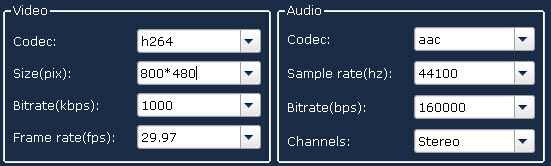
Tip: If interested' you can also click "Settings" to set the resolution as 800*480 to fit the dsplay screen of Samsung Galaxy S for a great visual effect.
Step 3: Select subtitle and audio track language
Click "Subtitle" and "Audio" drop-down lists' you are able to choose the suitable subtile language as well as audio track line. So' you can easily watch DVD movies on Galaxy S with your master language.
Step 4: Rip/Convert DVD to Galaxy S
After all the settings' you can start DVD to Galaxy S conversion/ripping. Just a few minutes' you can get the converted/ripped DVD files from its output folder and then you can transfer and play DVD files on Galaxy S with ease. Batch conversion is also supported by this powerful DVD to Galaxy S converter tool.
Other useful tips:
Convert MTS files to Samsung Galaxy S' Put and Play videos on Samsung Galaxy S' Enjoy DVD movies on Samsung Galaxy S
 Promotion
Promotion




