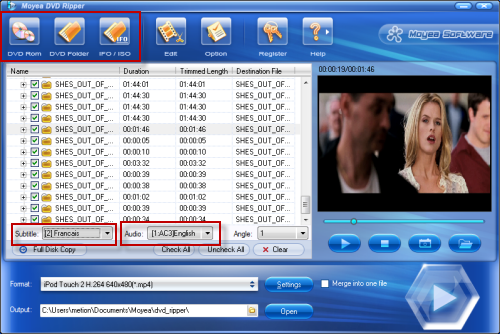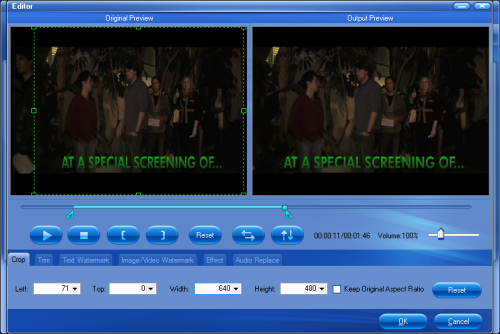Nowadays, iPod has become an indispensable device for lots of people. So have you met such a situation: want to enjoy the DVD movies on your iPod but finally found your iPod cannot support it? Do not worry. The following procedures will introduce you an easiest and fastest way to help you out via the powerful DVD to iPod converter - Moyea DVD Ripper. This best DVD converter can help you convert any DVD videos to formats like MP4, MOV, M4V that playable with your iPod classic, iPod nano, iPod touch. It is also powerful enough to convert DVD to other portable devices like iPad, iPhone 4, PSP, Motorola Droid X, Motorola Milestone 2, Cowon O2, etc.
First of all, you can free download this DVD to iPod Ripper here. Install and run it.
Step 1: Import the DVD movies
Click “DVD Rom” “DVD Folder” “IFO/ISO” to load the DVD files. And if you want, you can select the subtitle language and audio track to meet your desire.
Step 2: Select compatible video format for your iPod as well as the output path
Click “Format” and “Output” to select the compatible format and the destination file folder. Also you can click “Settings” to adjust the parameters like audio and video bitrate, frame rate, codec, size and resolution to get best visual effect. If you want to keep the settings for next conversion, do not forget to hit “Save as”.
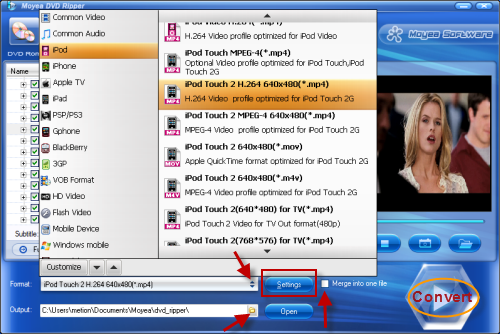
You can edit the movies or the videos by click the forth button on the top. Then you can edit with the functions like crop, trim, text/image/video watermark, special effects and audio replace etc.

Step 3: Start DVD to iPod conversion
Click “Convert” to start the DVD to iPod conversion. A window will pop out showing specific information like Total progress, Time elapsed, Time left, Generated size and Estimated size. And you can decide to shut down computer after conversion or not.
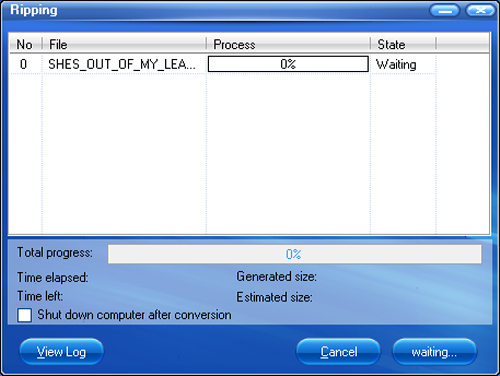
PS: Remember the higher the video quality is, the longer it will take to convert.
Once you get the converted files, just transfer them to you iPod with iTunes. Now this time you can take you iPod anywhere and anytime to enjoy the wonderful movies. Have a nice day!
If interested, you can get more information about how to enjoy DVD movies on Apple iPad here.
 Promotion
Promotion