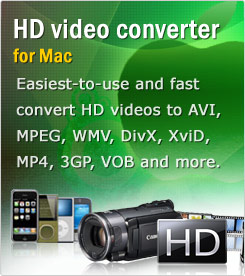Video Converter for Mac
This program is an useful video and GIF converter, compressor, and editor on Mac OS which make it easy to enjoy home videos from DVs, camcorders (JVC, Panasonic, etc.), DVDs, and video-sharing websites (YouTube, Hulu) on portable devices with ease.As the fast Mac video converter, Foxreal Video Converter for Mac helps you compress 1080p/1080i/720p HD or common video to various video or audio formats (QuickTime MOV, MKV, MP4, WMV, AVI, MPG, MPEG, FLV, 3GP, MP3, AC3, M4A, WAV, WMA, etc) you need. It is also powerful to convert and edit rich media files for playing on iPad, iPod Touch 4, iPhone 4, Droid X, Galaxy S, Galaxy Tab, Archos Internet/Home Tablets, Nexus S, Apple TV, WD TV Live, TViX, HTC EVO 4G, HTC Droid Incredible, and other portable devices or media players.
The guides contains two big parts:
Part 1: Convert video files to MOV, MP4, MKV, WMV, AVI, M4V, MPG, etc.
Part 2: Edit videos with optimized eiditng functions of this program
Part 1: Convert video files to QuickTime MOV, MP4, MKV, WMV, AVI, M4V, MPEG, etc.
Step 1: Download and launch Foxreal Mac Video Converter, and click ![]() to import the video file(s) you want to transcode.
to import the video file(s) you want to transcode.
(The input file includes a variety of HD and SD media files, like AVCHD MTS/M2TS, EVO, MXF, TiVo, ASF, MOD, TOD, TP, TS, QT and more. You can preview the imported video files in the preview screen and take a snapshot of each file to get an image you like.)
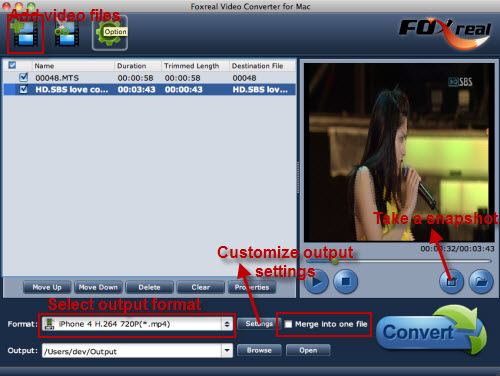
Notice: If you attempt to load TV shows (*.tivo) into this Mac video converter, below are two steps you can realize it.
1: Transfer TiVo files from TiVo to Mac by using a third party - TiVo Desktop Software for Mac. When your TiVo is connected to your home network, the TiVo Desktop Software will provide you with a list of available TV shows for transferring to your Mac OS X. Just follow the instructures as mentioned.
2: Just enter the Media Access Key of your TiVo shows to Foxreal Video Converter for Mac, you could easily import your TV shows *.tivo into it for TiVo conversion.
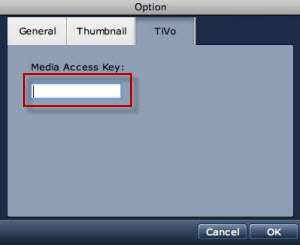
Step 2: Choose output format and destination folder
Click on the "Format" drop-down list, you will see a comprehensive format profile list with the optimized presets for different video or audio formats, like QuickTime MOV, MKV, MP4, AVI, WMV, MPG, etc.
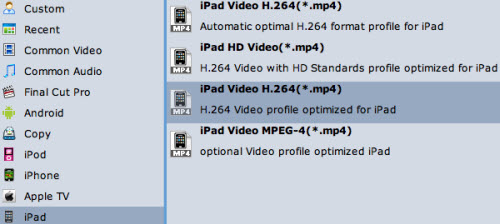
You can also select the output format according to your device's name, such as Droid X, iPad, iPhone 4, Apple TV, Galaxy Tab, Galaxy S, Nexus S, etc.
Click on "Browse" to determine where to save the converted or edited files. Otherwise, the output files will be saved in the default folder by this program.
Step 3: Start the video conversion
Click on the ![]() icon, you will view the converting progess as below:
icon, you will view the converting progess as below:
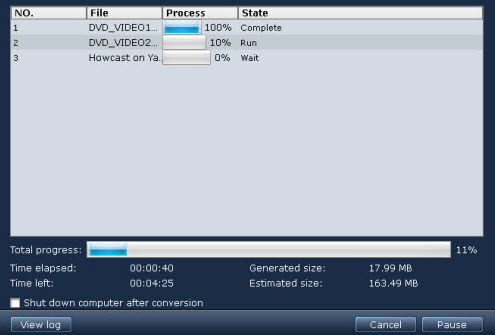
Other useful functions:
Merge into one file - Check to join several video clips into a single one for smooth playback.
Settings - Click on to open a Profile Settings window where you could easily adjust video resolution, bitrate, frame rate, codec, sample rate, file size and channels to optimize your format profile with better video quality.

Part 2: Edit video files with some wonderful editing functions
If you want to improve and perfect your video files, the following guide will be of great for you.
To start, you need to specify the file you want to edit and click on the ![]() icon to go to the Video Editor panel.
icon to go to the Video Editor panel.

Trim: Split your video file to the specific video length you want.
Crop: Cut off black edges or those unwanted parts from the video to get what you want.
Text Watermark: Add text watermark or company logo to the selected video clip or all the imported files.
Image/Video Watermark: Add an image or video to the selected video clip or all the imported files.
Effect: Adjust brightness, contrast or saturation of the selected video file to get the best visual effect you like. Add a certain special effect to the file, like Simple blur, Simple laplacian sharpen, Aged film, Flip color, Invert, etc.
Audio Replace: Replace the original audio line from the selected video with your favorite sound.
Trim Video Files
How to trim video:
Click on "Trim" tab and check "Enable" to activate the trim function at first. Then you can follow one of the three methods to help you split your video to your desired length.
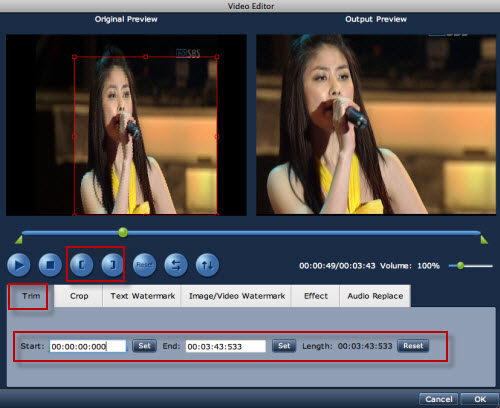
Method 1: Directly drag the green triangle slider bar(s) to specify the wanted video length.
Method 2: Directly click on the square bracket(s) to get the video length you want to remain.
Method 3: Enter the values in "Start" and "End" boxes to point at the start time and the end time of the video you want to keep.
How to crop video:
Click on "Crop" tab and check "Enable" to activate the crop function. Each one below will help you cut off black margins or unwanted parts from your original video files.
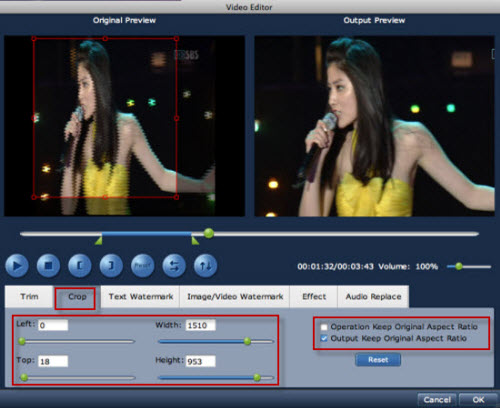
Method 1: Directly drag or drop the red crop frame by moving cursor to the wanted area of the selected video file.
Method 2: Enter specific values in Left, Top, Width and Height box to cut the previewed video file.
Method 3: Drag the green slider bar(s) (Left, Top, Width and Height) to constrict the area you hope to keep.
Operation Keep Original Aspect Ratio: Check to make all your editing with the selected video's original aspect ratio.
Output Keep Original Aspect Ratio: Check to export the edited video file with its original aspect ratio.
How to add watermark:
Click on "Text Watermark" or "Image/Video Watermark" tab, you are allowed to add different watermarks to protect your video's copyright so that you can prevent others using your videos for special or illegal purposes.
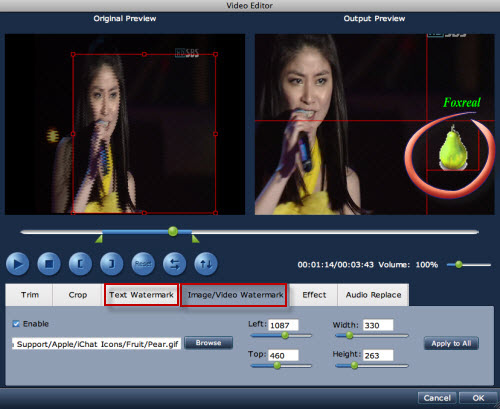
Text Watermark: You can type in your desired text to your video with different Font, Color, Size and Style. If you like, you can also add Strikeout, Underline and Transparent effect for the text with ease.
Image/Video Watermark: You can add an image or video to the selected file as a watermark. The pictures includes still pictures and animated pictures you like. It is the perfect editing tool to get a picture-in-picture effect in an video file. Even you can directly drag the picture or video to the right position you need.
How to add effect:
Click on "Effect" tab. You could easily adjust brightness, contrast and saturation as you wish. Some special effect in the "Effect" drop-down list will help you get the visual effect you need, like Simple blur, Simple laplacian sharpen, Aged film, Flip color and Invert.
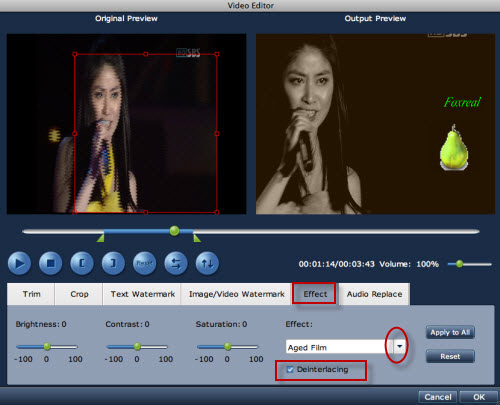
Deinterlacing: Check to remove strips from your video files, especially for those HD videos from your JVC camcorders.
That's all! Hopefully the fast Mac Video Converter could do a great help for you!
 Promotion
Promotion