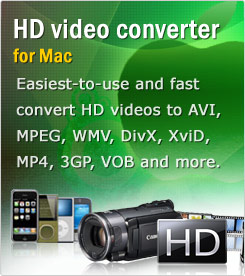Video Converter for Mac
This program is an useful video and GIF converter, compressor, and editor on Mac OS which make it easy to enjoy home videos from DVs, camcorders (JVC, Panasonic, etc.), DVDs, and video-sharing websites (YouTube, Hulu) on portable devices with ease.With so many people uploading video clips on YouTube, Hulu, MySpace, Yahoo Video and more for sharing, eventually video sharing has becoming more and more popular. We want you to be such one with ease. Here is a guide to help you convert TiVo to flash video FLV/F4V on Mac in a simple way.
It is suggested to use this tool-Foxreal Video Converter for Mac, which is unique and powerful to convert TiVo to FLV/F4V once your TiVo files are loaded to your Mac by using TiVo Desktop software application installed on your Mac.
Part one: Transfer TiVo TV shows to your computer on Mac and then import them to TiVo converter tool
Step 1: Use a third party-TiVo Desktop Software for the Mac which can easily transfer TiVo files you recorded to Computer. When your TiVo is connected to your home network, TiVo Desktop software provides you with a list of available shows for transferring to your computer. Just do the follow to realize it.
Step 2: Enter the Media Access Key of your TiVo to Foxreal TiVo to FLV/F4V Converter for transferring TiVo shows without additional tools.
Run it – Click “Option” icon in the tool bar to enter the Media Access Key in as below, TiVo shows will be transferred into this Mac TiVo Converter program.
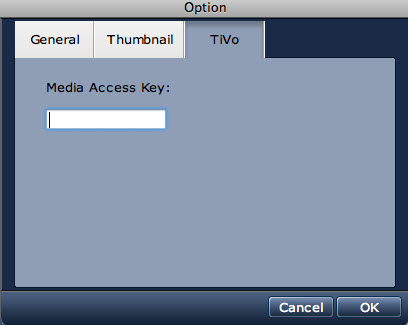
Part two: Convert TiVo to Flash Video (FLV or F4V) with Foxreal TiVo Converter for Mac
Once TiVo shows are loaded into this TiVo Converter program, just do the follow:
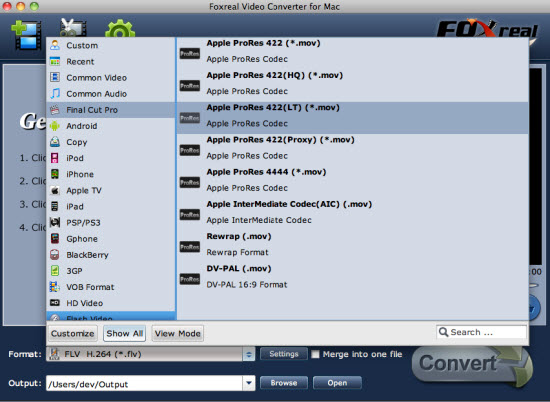
Select output format as FLV or F4V for your reference from its comprehensive supported output format list “Output” as well as set destination folder to save output files from “Browse”. Then click “Convert” button to start TiVo to FLV/F4V Conversion.
Do not worry. You will get the converted files in a short time due to its super high fast conversion speed. What’s more, the output video files will never occur audio and video sync problems for its perfect audio and video sycn technology.
Tips:
1) Tick the checkbox “Merge into one file”, you can join or merge several TiVo files into a single one file.
2) Under the preview panel, you can click the “Snapshot” button to capture the current picture or image you like.
3) Click the “Settings” button; you can open a profile window in which you can adjust the video resolution, the aspect ratio, bit rate, frame rate, codec, etc to get better output quality.
4) Click the “Editor” button, you can edit the video for your reference, like crop, trim, effects, audio replace, volume adjustment, watermark, etc.
 Promotion
Promotion