As iPod Touch users, you may have puzzled at how to put YouTube video on your iPod Touch for playback. Do not worry. The tutorial is to show you a good method of downloading and converting YouTube files for iPod Touch with the Best YouTube to iPod Touch Converter.

Generally, YouTube videos are in the format FLV or F4V. There are so many YouTube Downloader tools in the market that you don’t know which one is the best. Here I recommended the good Free YouTube Downloader tool – Foxreal YouTube FLV Downloader which is able to download YouTube videos from lots of YouTube video sites, like YouTube.com, iFilm.com, Break.com, Putfile.com, google.com, angryalien.com, Vimeo.com, NBC, Fox, ABC,FOX and so on.
Once you save YouTube video on your computer, please do the following part to Convert YouTube video to iPod Touch:
Now, please free download YouTube Converter here, install and run it.
Step 1: Load your local YouTube video files into this YouTube to iPod Converter program
Click the “Add” button, you are able to import your downloaded YouTube video files into this YouTube converting tool. Or, you can directly drag & drop your video files downloaded from YouTube into program.
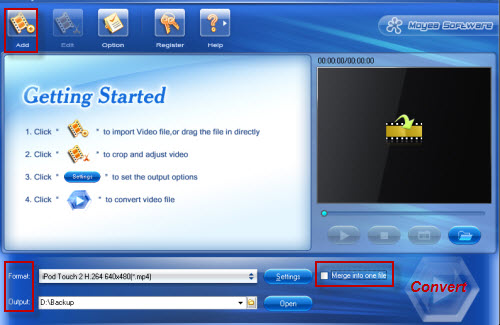
Step 2: Set output settings
Click the “Format” drop-down list to choose your desired output format for iPod Touch. 720p H.264 (*.mp4) with 640 by 480 pixels is recommended here. If not, to keep the default settings for iPod Touch is also okay. Know more the iPod Touch spec here.
Tips (Optional):
Click the “Settings” button, the YouTube Converter tool allows you to set video & audio parameters like bit rate, frame rate, size, codec and so on. To get a better visual effect, you should remember that the larger bitrate, the better quality companying with the bigger file size.
Check the “Merge into one file”, the YouTube converting tool can help you combine/join/merge YouTube files into a large one. That is to say, the YouTube Converter tool is also a video joiner.
Click the “Edit” button next to the “Add” button, a window will pop up. Under the window, it is available to do some wonderful editing jobs, like crop, trim, add text/image/video effects, replace audio, deinterlace and so on. To a large extent, it is also a good video cutter and video splitter.
Step 3: Convert YouTube video to iPod Touch
As long as the necessary settings are done, you can click the “Convert” button to YouTube to iPod Touch conversion. Due to its multi-threading technology, the whole conversion job will be finished within a short time. Moreover, the converted YouTube videos will keep good output quality. Now what you need to do is to transfer the YouTube video on your iPod Touch.
Step 4: Transfer and sync video files to iPod Touch
Open iTunes > Go to “File > Add Files to Library” to add the converted YouTube video files.
Then connect your iPod Touch to your computer via USB cable, iTunes will automatically detect your iPod Touch.
After that, click iTunes “File ->Sync iPod” to transfer the converted YouTube file to your iPod Touch from iTunes library. When uploading finished, you will find the videos on your iPod Touch. Hope it helps!
PS: If interested in converting/ripping Blu-ray to iPod Touch 720p for playback, please read: Convert Blu-ray to iPod Touch, Enjoy Blu-ray movies on iPod Touch, Put and play Blu-ray movies on iPod Touch.
 Promotion
Promotion




