When you are sitting before a ton of DVD discs, have you ever thought to transfer these DVD movie or video to your iPod or any other gadgets for enjoyment anywhere you like? If that so, Moyea DVD Ripper will be your best choice. It is designed for you to convert DVD to almost any other popular video and audio formats including MP4, 3GP, AVI, MPG, MPEG-4, FLV, MOV, 3G2, VOB, MP3, FLAC, MKA, OGG, WAV, AC3, M4A to be played on iPod, iPhone, PSP, Blackberry, Zune, and various Cell Phones, as well as editing them with functionalities like trim, crop, merge, special effects and watermarks etc.
In addition, this program is easy to use. With few clicks, you will be able to realize your goal to watch DVD movie with your iPod or any other portable device.
This article is to tell you how to use the Moyea DVD Ripper in a better way.
Firstly, download and run the Moyea DVD Ripper, you will see an intuitive blue interface like below. 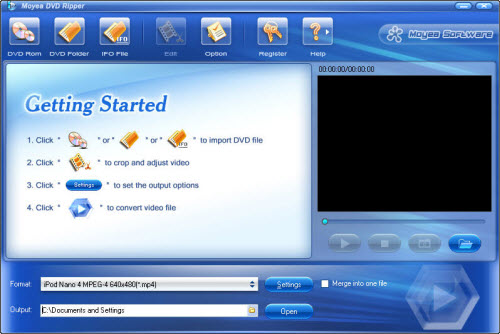
Press button DVD Rom, DVD Folder or IFO File, you can import the DVD movie or video you want.
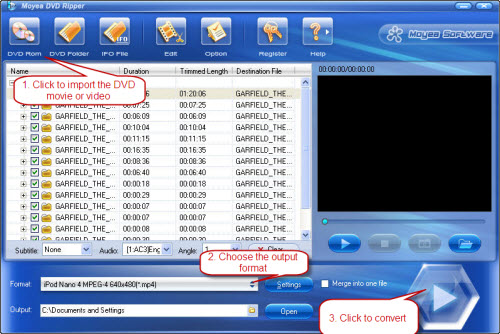
If you just want to convert the DVD movie or video for playback on your iPod, choose the output format under the drop down menu of the format. And then click the convert button to start the conversion. Just like the three steps show on the above image.
If you hope to customize the DVD clips before the conversion, you can make the best use of the edit section of the program with its editing functionalities.
Click the Edit button ![]() on the toolbar. Soon you will see the editing interface like blow:
on the toolbar. Soon you will see the editing interface like blow:
- Crop video:
Under the section Crop, you can cut off any unwanted area like black edges from the video. There are two ways for you to crop video, one is to input the value on Left, Top, Width, Height; another is to drag the crop lines directly on the original preview videos to get the video area you want.
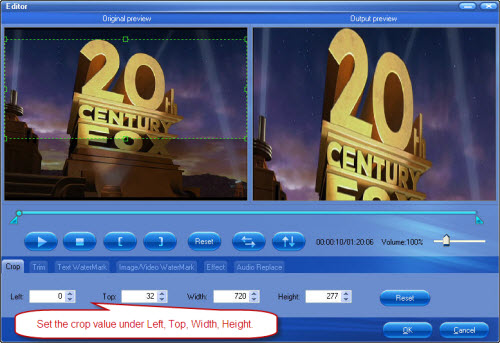
- Trim video
With trim, you can get your favorite video length for conversion. Set the start time and end time so as to get the specific trimmed length.
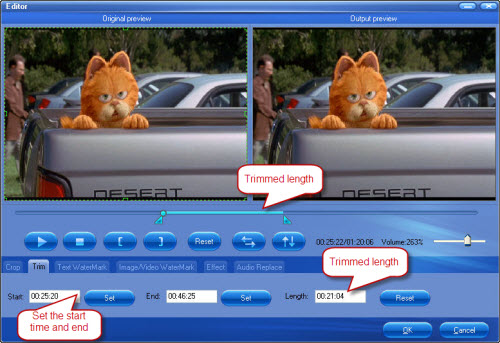
- Text/image/video watermark
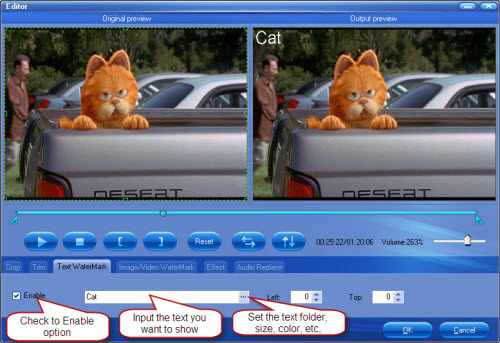
Text watermark allow you to add text as the watermark. You can type your name, or movie name, video shot time as the watermark.
While with image/video watermark, you can place an image, including the animated GIF pictures to your original DVD video as a watermark. In addition, you are able to add video as the watermark, so as to give a picture-in-picture effect to your original DVD movie or video.
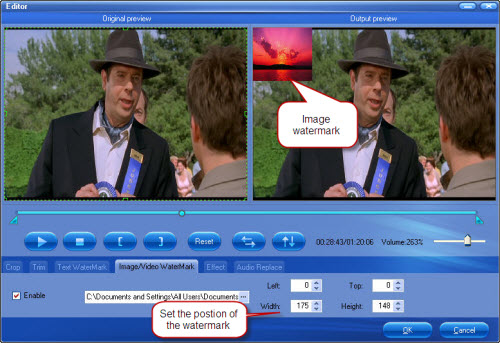
- Effect
The program also allow you to add different effect to your DVD clips before the conversion, as well as the options to adjust the video brightness, contrast, saturation, volume. The effects contains Simple gauss blur (remove image noise), Simple laplacian sharpen (sharpen the color), Aged film (make old yellow effect), Gray, Flip color, Invert, etc. all of them will make your video special and unique.
- Audio replace
Click “Audio Replace” button, check “Enable” option, you can replace the original audio with other music or sound to meet your special need. At the same time, do not forget to flip video horizontally and vertically if that is what you want.
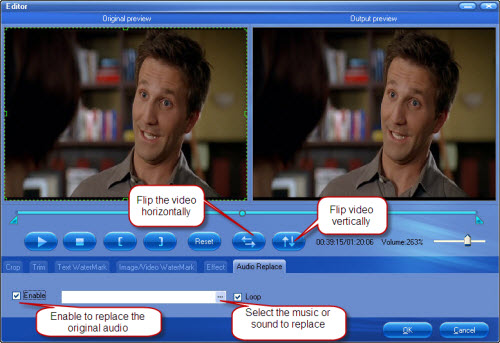
OK, now, the personalized DVD clips is ready for you to convert. Press the Convert button on the main interface and get the iPod, iPhone, Blackberry or any other portable devices supported files.
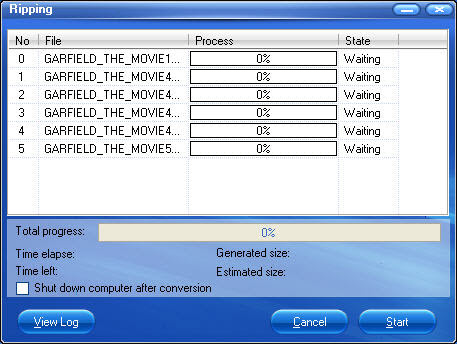
Soon you will get the converted DVD files. Transfer them to iPod or iPhone and start the enjoyment at once.
 Promotion
Promotion




